S
Steven Sinofsky
Wrapping up our series of posts on some of the new apps in Windows 8, we take a look at the new Photos app. With this app, along with Metro style design principles, we set out to design an app that allows you to bring together photos from many different sources and to then view and share them. Brad Weed, a group program manager in the Windows Live team authored this post. --Steven
We take a lot of photos that end up in a lot of different places. Some are on our PCs, others end up on a photo sharing service like Flickr or Facebook, and even more are on our phones—sometimes indefinitely. How and where we store and share photos has changed and will continue to change as we take more photos, buy more devices, and share to more places with more people. What we need is one place where we can see, relive, enjoy, share, and immerse ourselves in all of them, all in one place.
All of your memories in one place
For the Windows 8 Consumer Preview we released an App Preview of the Photos app that introduced a new way to enjoy more of your photos. We realize the myriad places you have to go to see all of your photos, so we decided to bring them all to you in one place. Because you can connect your Microsoft account to services like Facebook and Flickr, you can get to all of your photos and all of those memories just by signing in to Windows 8 with your Microsoft account. Of course, the Photos app works best with our SkyDrive service, and with Windows Phone, you can automatically send all the pictures from your Phone to SkyDrive. This makes the Photos app in Windows 8 a great way to show off your photos without having to huddle around a phone. Even though you took your photos on your phone, you can easily enjoy them on your PC, just about as fast as you can take them.
Tell beautiful stories
Because Windows 8 is optimized for a landscape orientation, we designed the Photos app in the same way—to give you a view that tells the story best.
Our storyline view shows a photo just big enough to enjoy, but small enough to see more than one at a time. If you want to see more of your pictures at once, just pinch to zoom out, and you’ll see a thumbnail view of your collection.
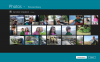
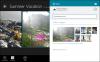
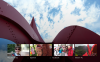
But notice: the thumbnail view isn’t just all of your photos cropped and displayed as square thumbnails. We show your thumbnails in the way that best represents the orientation of the photo.
And of course, the best way to view a photo is in its full glory, so naturally, you can also view a single photo at a time.
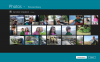
And if you don’t want to swipe through your pictures to see them one or a few at a time, launch the slide show and sit back and enjoy. Better yet, use the Windows 8 Devices charm to play your slide show on your TV or any other Windows certified Play To device. Of course, this works for video as well, so you can also show off your latest Movie Maker creations this way, too.
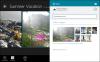
New enhancements for Windows 8 Release Preview
Photos from all of your devices
Since the Consumer Preview, we’ve been listening to the feedback and have been hard at work making improvements. We’ve heard from many of you that most of your photos aren’t actually sitting on a web service, but they’re on a PC somewhere in your home. And often they’re on a PC that isn’t convenient to get to or in a spot conducive to gathering your dinner guests around the monitor for “show and tell.” So we’ve partnered with our friends in SkyDrive to make this a whole lot easier. Now, if you install the SkyDrive desktop app, you can choose to have all of your photos automatically sent and saved to SkyDrive. Any PC with the SkyDrive desktop app installed will show up in the Photos app. So by simply running SkyDrive desktop app on the PC(s) where all your photos reside, the Photos app will reach back to that PC so that you can look at your old photos alongside your recent ones. You’ll soon be revisiting photos you forgot you had.
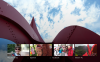
Import
If you want to use your new Windows 8 PC as the primary place to store all of your photos, we’ve also added the ability to import with the Photos app.

When you plug your camera in to your PC, all you have to do is pick the Photos app as your importer, and we’ll take care of the rest. You don’t need any additional cables, and the quality of your photos will not be diminished. After you import your photos, if you don’t have time to organize them, don’t worry. All of your photos can always be viewed by date, so it’s easy to browse through large collections of photos.
New home screen
The Photos app should scream “photos,” so we’ve added an edge-to-edge photo that appears in the background on the home screen of the app. When you open the Photos app for the first time, you’ll see a nice photo there, but you can change it to whatever photo you want, so it’s one of your own. It is a personal computer after all.

Sharing your memories
All of the rich views in the Photos app are especially helpful when you’re ready to share or print your photos. Now, when you go to pick your favorite photo for your Windows 8 lock screen, or you want to share that perfect photo using the Share charm, you can grab a photo from Facebook, Flickr, SkyDrive, or any PC with the SkyDrive desktop app installed–all using the Photos app as a picker.

Sometimes you stumble across a series of photos that you’d like to share while just browsing around. The Photos app makes it easy to select a set of photos, and use the Share charm to share in Mail, and off they go either as basic attachments or by sending a link to a slides show hosted on SkyDrive instead. Using SkyDrive allows you to send a lot of photos without having to worry about file size limitations.

Over the years we’ve all imported, shared, and saved photos to myriad SD cards, hard drives, and Internet services. It’s rare that we ever go back and relive those memories, because they’re in so many places that it’s become too onerous. The Photos app lets you see the last photo you took on your Windows Phone, or the very first photo you shot with your very first digital camera. We’ve taken a lot of photos and videos in our lives and we’re only going to take more. The Photos app not only brings all of those memories back, but it puts them in the palm of your hand.
Keep the feedback coming. We know there’s a lot more to do. Until then, sit back and enjoy the photos you forgot you had.
Brad Weed
Group Program Manager, Windows Photos and Videos
Your browser doesn't support HTML5 video.
Download this video to view it in your favorite media player:
High quality MP4 | Lower quality MP4
Download this video to view it in your favorite media player:
High quality MP4 | Lower quality MP4

Continue reading...
Last edited by a moderator: