S
seahawks65
Connecting PC’s and Users for Sharing
**>>UPDATE: Windows 10 v1803<<**
Since Windows 10 came out, it has the issue of PC icons missing in network folder. One minute they may appear after a restart or Windows update and the next minute they are missing. And one PC may show them and others not.
V1803 may also have issues connecting to other PC's on Network. There is a fix for that here too.
For Windows XP, Vista, 7, 8 and 10 Network Sharing
For Windows 7, 8 and 10 HomeGroup Sharing: (Excluding W10 v1803)
Do this on all PC's/Laptops:
Open Task Manager>>Services Tab>>>>
More Services>>Open Services (On Bottom).
or
Control Panel\All Control Panel Items\Administrative Tools\Services
*>>Set both Function Discovery Services to Automatic and start them, Do this if PC ICONS are Missing in Network Folder. This does not always work though. "IF NOT", then follow below. Also how to set up sharing between PC's and Users below.
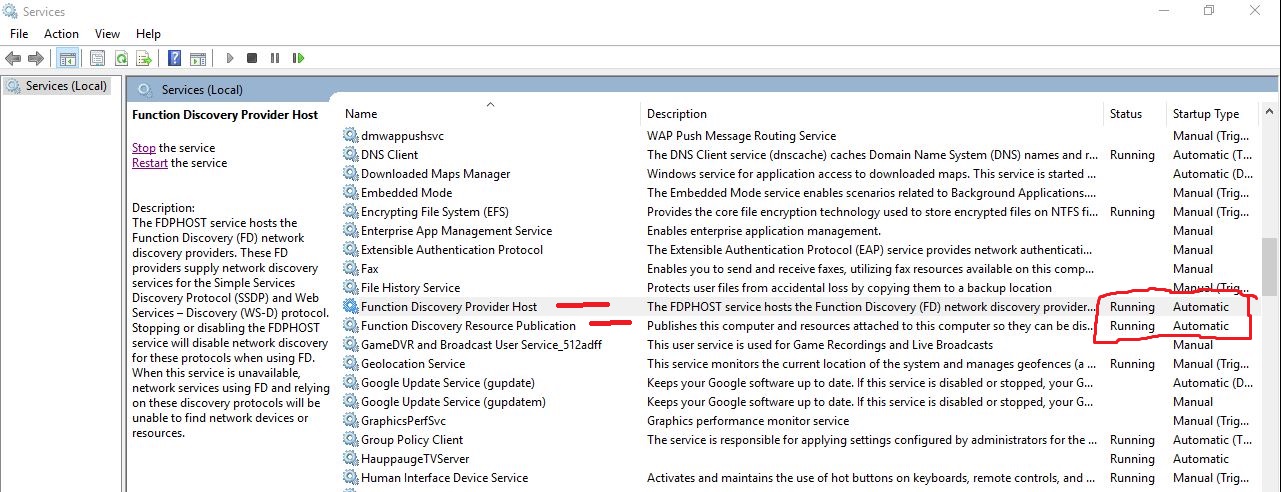
Also make sure these 2 below will already be running as they should be, even though they are set to manual, no need to bother with them if they are running. IF NOT, change them to Automatic and Start them.
SSDP Discovery
UPnP Device Host
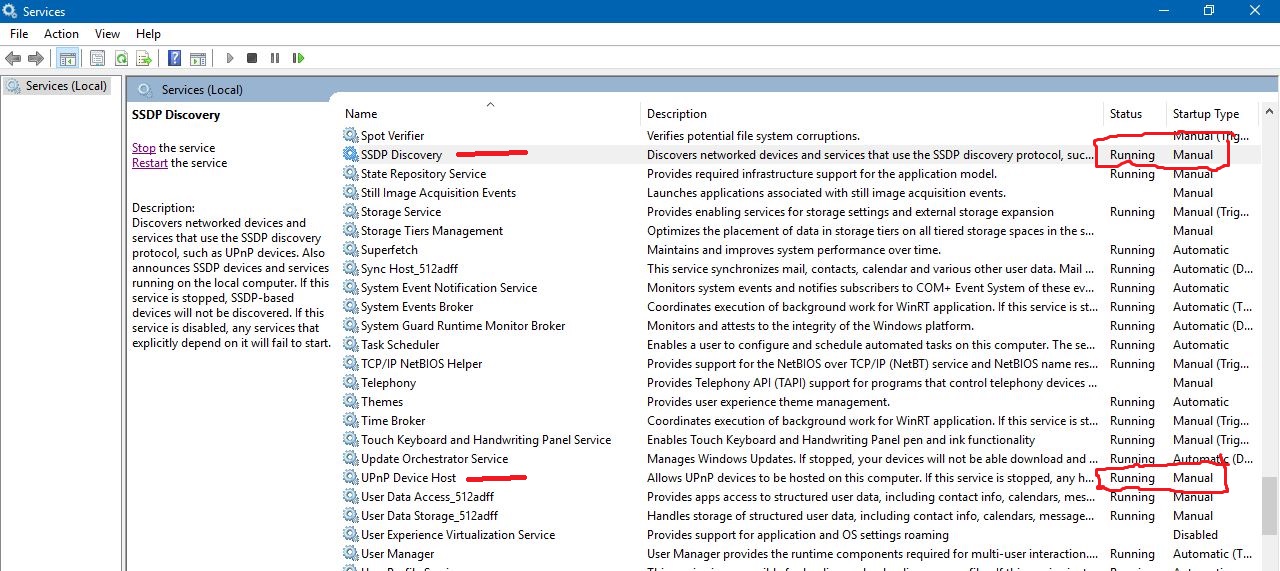
Now go to:
Control Panel\All Control Panel Items\Programs and Features>>Turn Windows Features On or Off
Find SMB 1.0 CIFS File Sharing Support (Expand)
ONLY select "Tick Box", SMB 1.0 CIFS client, OK
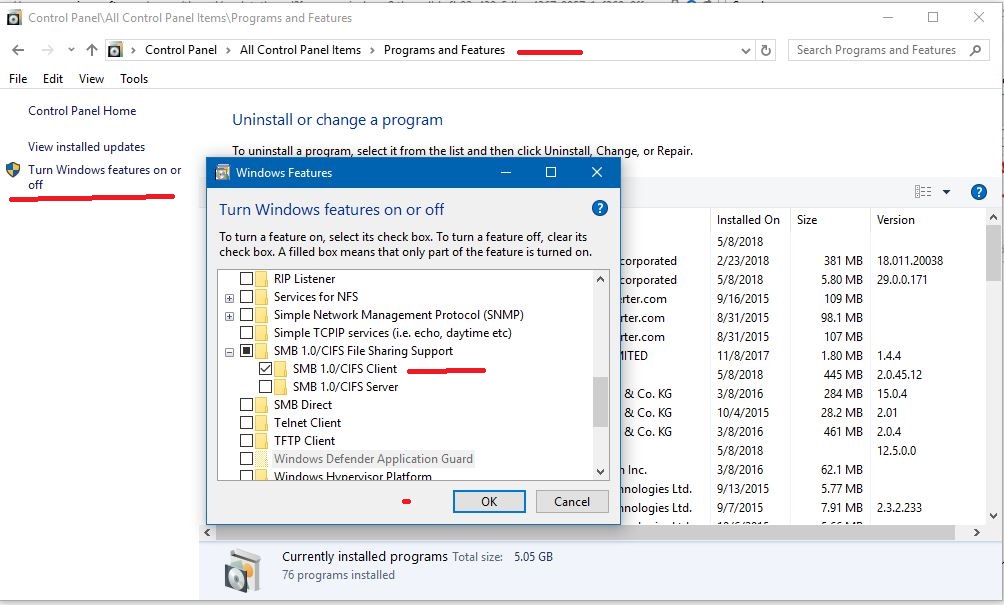
>>Restart PC
So I may have up to 6 PC's myself connected at one time and 6 Shared Drives plus default Public folders.
Other than connecting to other PC's for sharing through the NETWORK FOLDER, you may have problems doing so in Windows 10 v1803.
This is what you do on one computer and then access each PC and copy and paste each shortcut (NOT COPY & PASTE SHORTCUT) into each PC's Public default sharing folders.
NOTE:>>>> "v1803" After updating over 60 pc's and on over 15 networks, Windows version 1803 (with HomeGroup now removed). There is an issue with the Host Name resolution preventing PC's from connecting to each other. One minute they will and they next they will not, or they just will not at all.
There is a couple things that you must do after the v1803 update and then I have turned on about every windows service that was disabled or not running and turned on some windows features that none resolved the problem, including resetting network and adapter drivers and rebooting modems.
A. >> Go to each PC
All Settings>>Network & Internet>>Sharing Options
or
Control Panel\All Control Panel Items\Network and Sharing Center\Advanced Sharing Settings
For all Windows Versions and OS's that support Homegroup
>>Private
Turn ON Discovery
Turn ON file and printer sharing
>>All Networks (v1803) - Public Network (Previous)
These 2 below will be reset to Discovery OFF and Password Sharing On in v1803. Change as follows:
Turn ON Discovery
Turn OFF password sharing (Unless you want to use it or know how to. Not needed on your Home Network)
Restart All PC's.
NOTE: For those who are still using HomeGroup prior to W10 v1803, you have to create one, save the password, and join the HomeGroup on other PC's and enter the provided password. Then select your personal sharing options.
This is done In Network Settings>>HomeGroup
Restart PC
B. >> This is how to create the shortcuts to access all PC's on your network:
**Open Network Folder, Right click on a PC and create shortcut to desktop
or
(Pin to Quick Access Windows 10) (Pin to Jump List in Windows 7 & possibly Windows 8)**
or
1, Right click on your desktop and select New>>Shortcut
2. In the Wizard type in >> \\COMPUTER NAME >>click on next
3. Type in name of the PC (Probably already entered) and complete the shortcut
4. Now do this process again for each PC on your network until you have all the PC shortcuts on this first PC.
5. now click on each PC shortcut, open their public folder and copy and paste all the shortcuts into their public folders.
6. Now each PC has the PC icons on their PC's in their default sharing public folders. C:\Users\Public
7. Now on each PC, you can copy and paste the shortcuts (NOT COPY AND PASTE SHORTCUT) anywhere on each PC where you prefer. You can also Pin to Quick Access.
8. Now you should right click on taskbar
Toolbars>>New toolbar
C:\Users\Public and select Public folder.
Now you have easy access from your taskbar to access all PC's on your network with the shortcuts you created and put into public folders on all PC's.
C. NOTE - Windows 10 v1803: >> The v1803 issue with PC's now not connecting. (If you have this issue).
There is some sort of name resolution issue with Windows being able to discover other PC's on network by the default \\PC NAME
1. So to fix this issue, get all your PC's IP addresses located in your modem's device table or on each PC in network & internet info section.
To access most modems type into browser 192.168.0.1
or look in your modem manual or search the web for access address for your modems model number.
2. Now instead of using the PC's name while creating the shortcuts mentioned in step B above, you use their IP address like this:
EXAMPLE: \\192.168.0.2
The range on the last digit is from 1-255. (.2 is in the example above)
Now copy and paste them into each PC Public folders as mentioned in step B above.
D. >> Now you can open "THIS PC"/"MY COMPUTER" etc, and also create more shortcuts to access other PC's on network here.
1. Select "Add Network Location on top" type in \\PC NAME or \\PC IP ADDRESS
NOTE: but on the end of the name, you must add \Public
EXAMPLE: \\BOBS-PC\Public or \\192.168.0.2\Public
select next and name the PC shortcut and complete.
Now you have access to Network PC's from the "THIS PC"/"My Computer" Location.
**These shortcuts created using PC IP ADDRESSES are only for temporary use so you can connect to other PC's on your Network until Microsoft fixes this issue in version 1803**
Then I would reboot my modem and restart all PC's on my network.
Now if you want to also share individual files or folders, you can always put them into the C:\Users\Public folder locations.
If you put shortcuts to files and folder in Public folders, then you must right click on the original file or folder>>properties>>sharing>>advanced sharing>>
select box to share
select permissions
Everyone is default with read only permissions. OK, APPLY, OK
Be careful adding more permissions to prevent others from changing the item or deleting it.
If you want to share additional Drives, do the same advanced sharing for the whole drive or maybe just individual items in the drives you want to share.
Always restart PC's when adding items to share except for items placed into Public folder locations on PC's for sharing.
To see more about this, check out my other article below for Home Network Modem/Router & PC Security & Settings for your PC's.
Home Network Modem-Router & PC Security & Settings - Microsoft Community:
Home Network Modem/Router & PC Security & Settings
Restart all PC's after you set everything all up.
For Windows XP, Vista, 7, 8 and 10.
EXAMPLE:
The Sharing Option for HomeGroup is >>"Give access to" for Windows 10 v1709 and prior. Also for Windows 7 & 8.
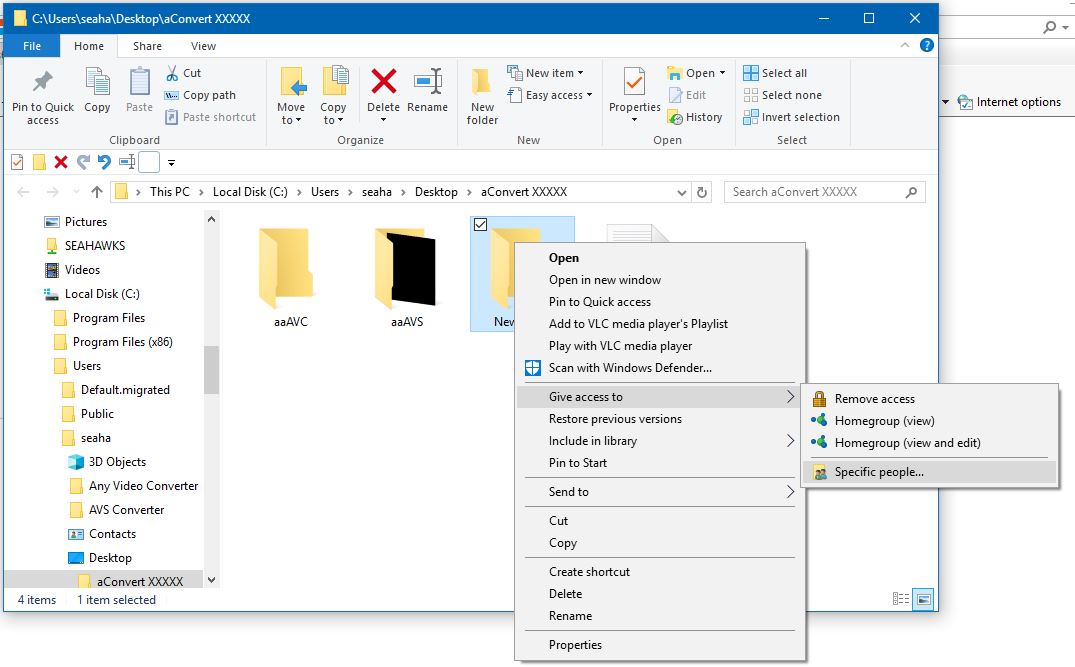
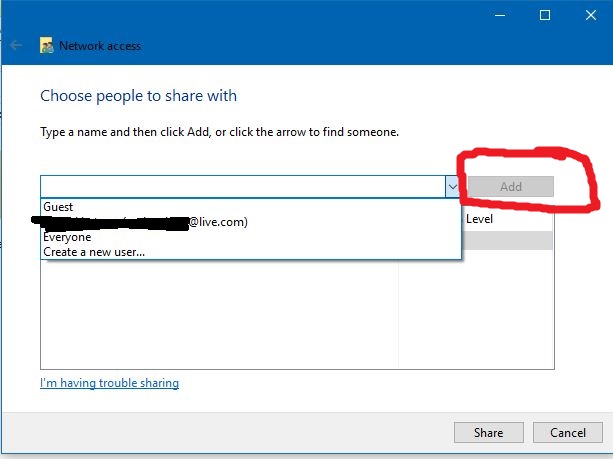
Then you would choose or add people and permissions for them.
But in V1803, you can not add people, you can not use the ones in the list either, as they will not share. "(HOMEGROUP IS NOW GONE)"
This is the Default Network Sharing Method since the inception of Windows Operating Systems. Network Folder, Default C:\Users\Public Sharing Folder and Additional Drives, Devices, Files or Folders that you select to share manually.
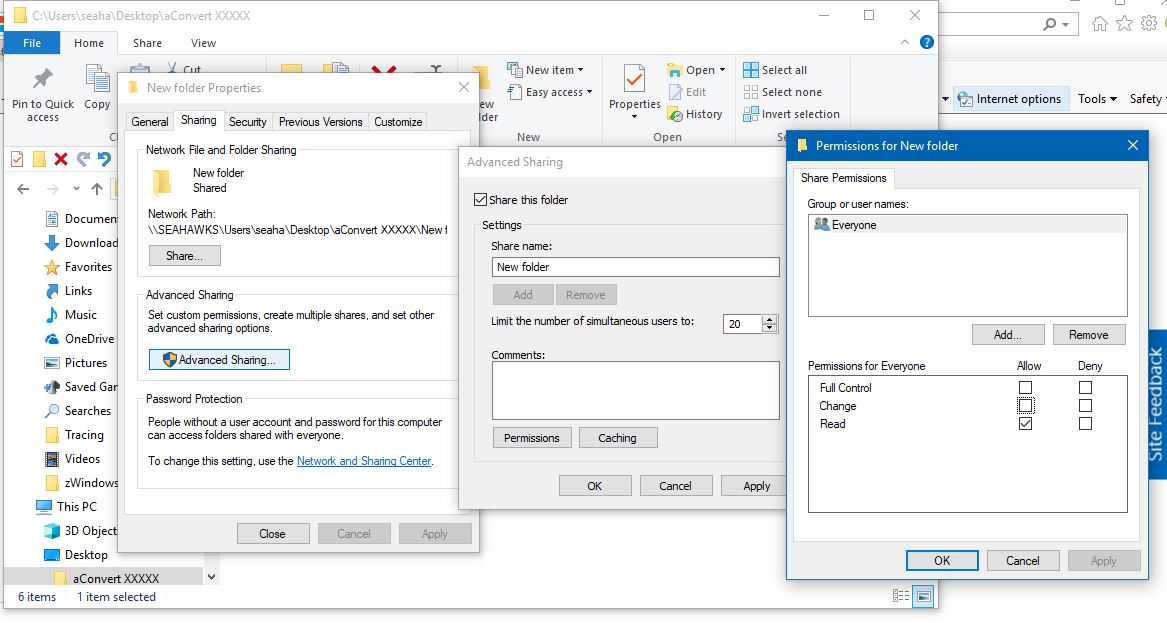
Here I am sharing a Folder to the network for Everyone (Default) with READ ONLY permissions. "New Folder" Not Shown in Network Below as this is just an example to show above.
Below is all the drives shared and then sharing for each item (File or Folder) in each drive, which is either Everyone READ ONLY PERMISSIONS (DEFAULT), or a specific User Selected in the ADD a User above, then giving them FULL PERMISSIONS.
6 Drives Plus the DEFAULT Public Folders. With 3 PC's of 6 currently connected to network.
Some folders in drives are only shared to specific PC's and/or users on my network. Some are giving full permissions as mentioned above.
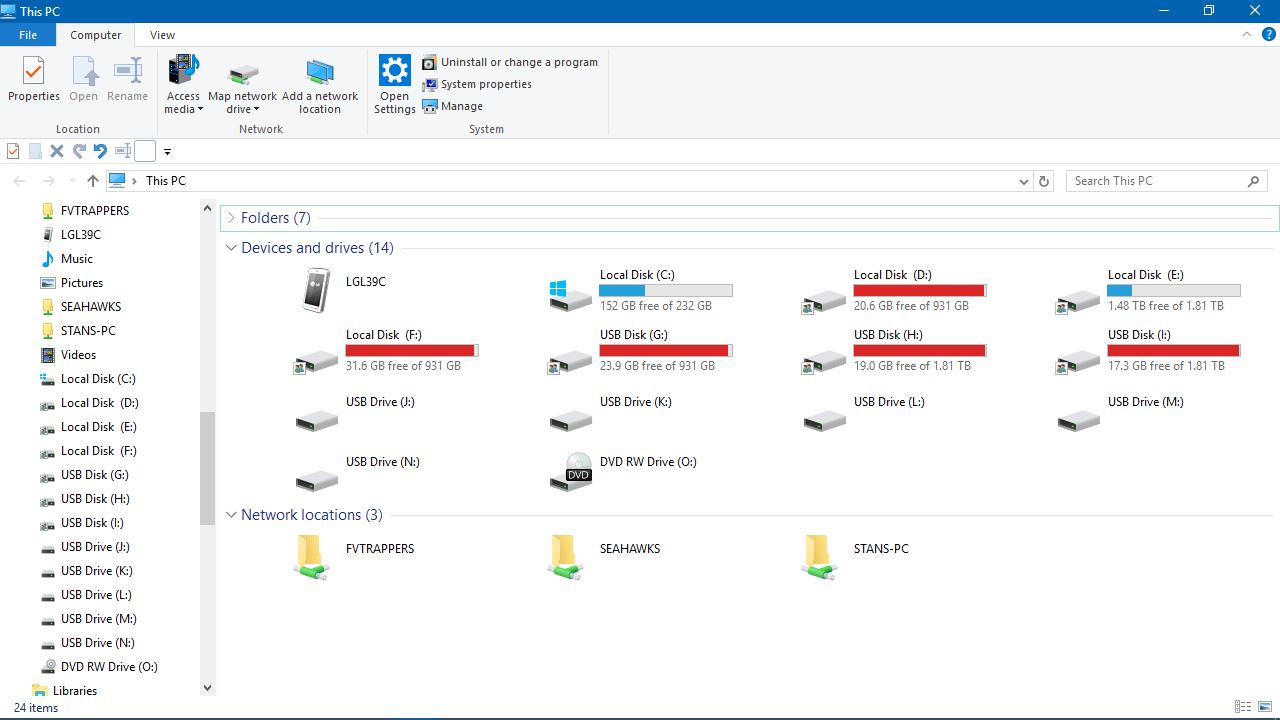
The Network Host PC is SEAHAWKS sharing the Drives and Default Public Folder.
"Network Folder"
Access to SEAHAWKS, FVTRAPPERS, STANS-PC, All PC's Default Public Folders and any shared drives or items they are sharing or hosting from their PC's.
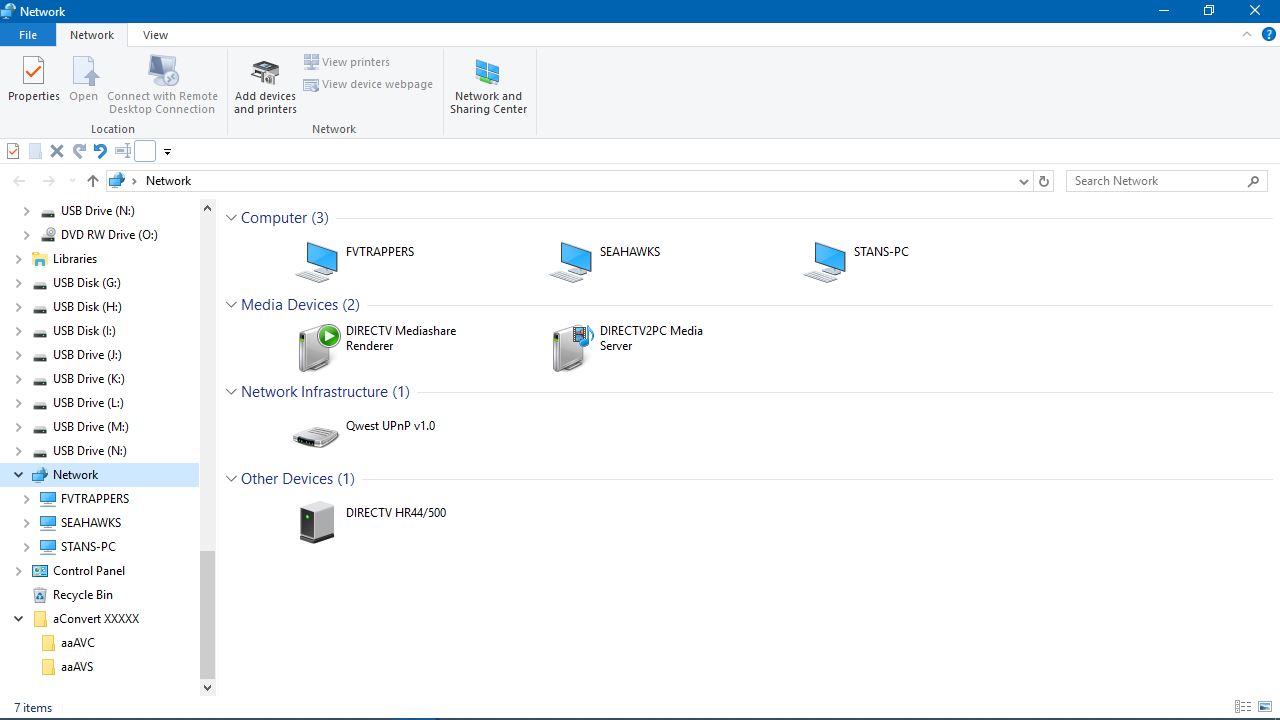
Names cut out for privacy: All Shared content from Host PC SEAHAWKS.
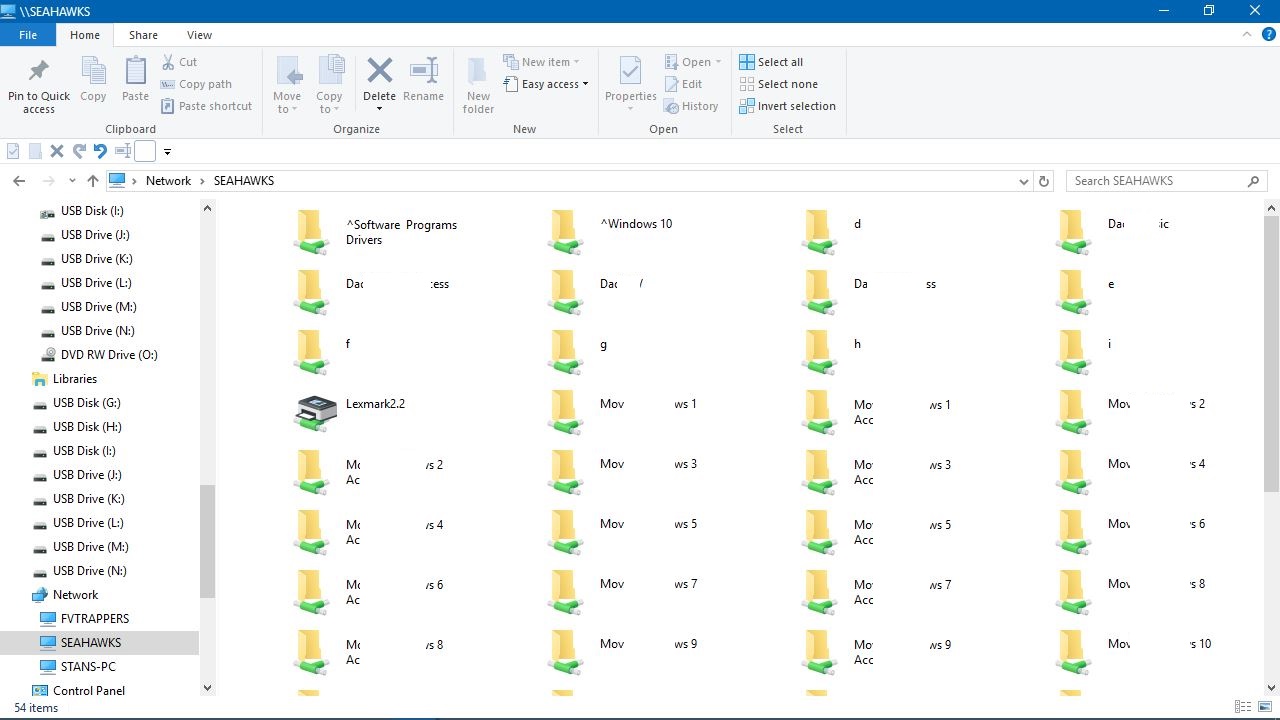
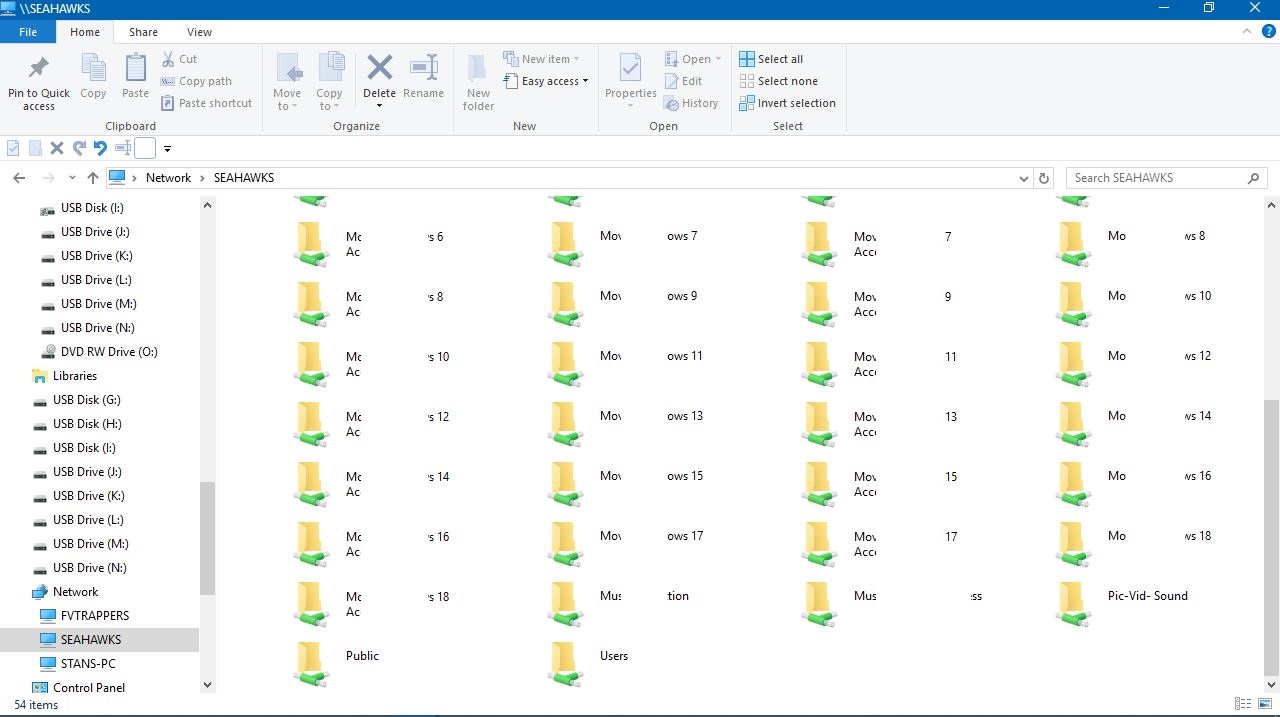
NETWORK\SEAHAWKS\PUBLIC Folder is the same as my C:\Users\Public Folder. "For all PC's"
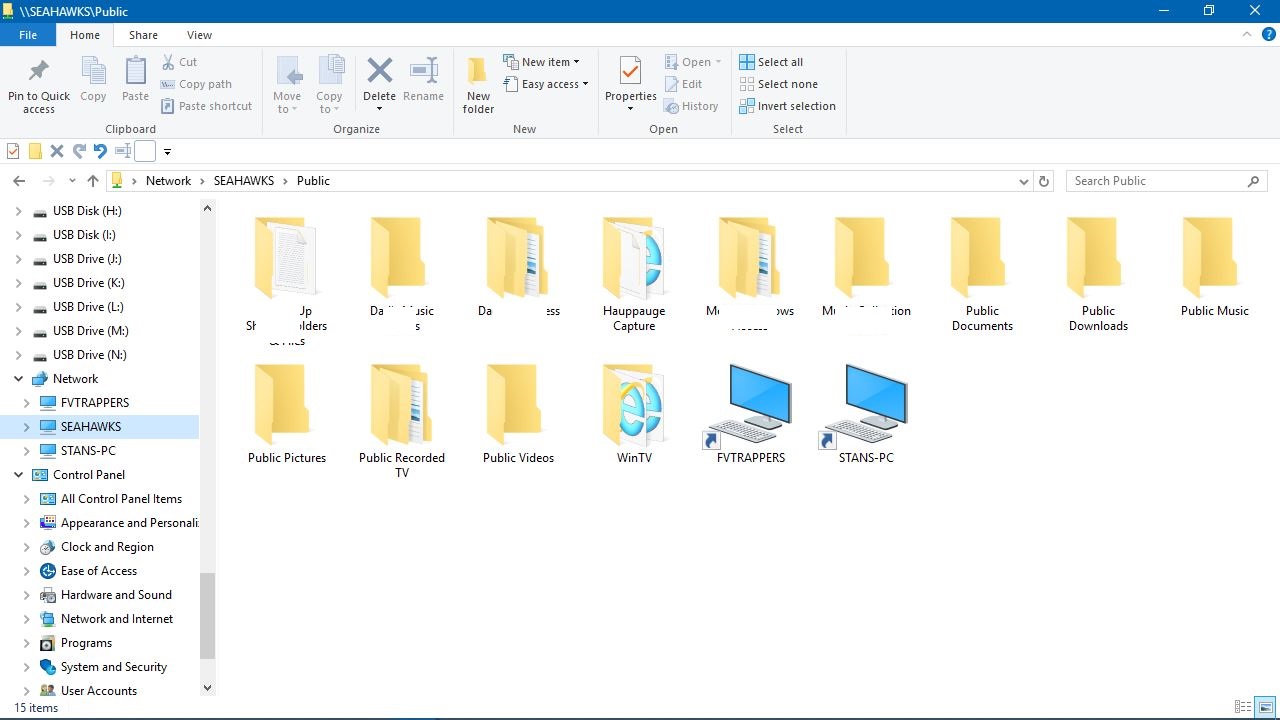
C:\USERS\PUBLIC
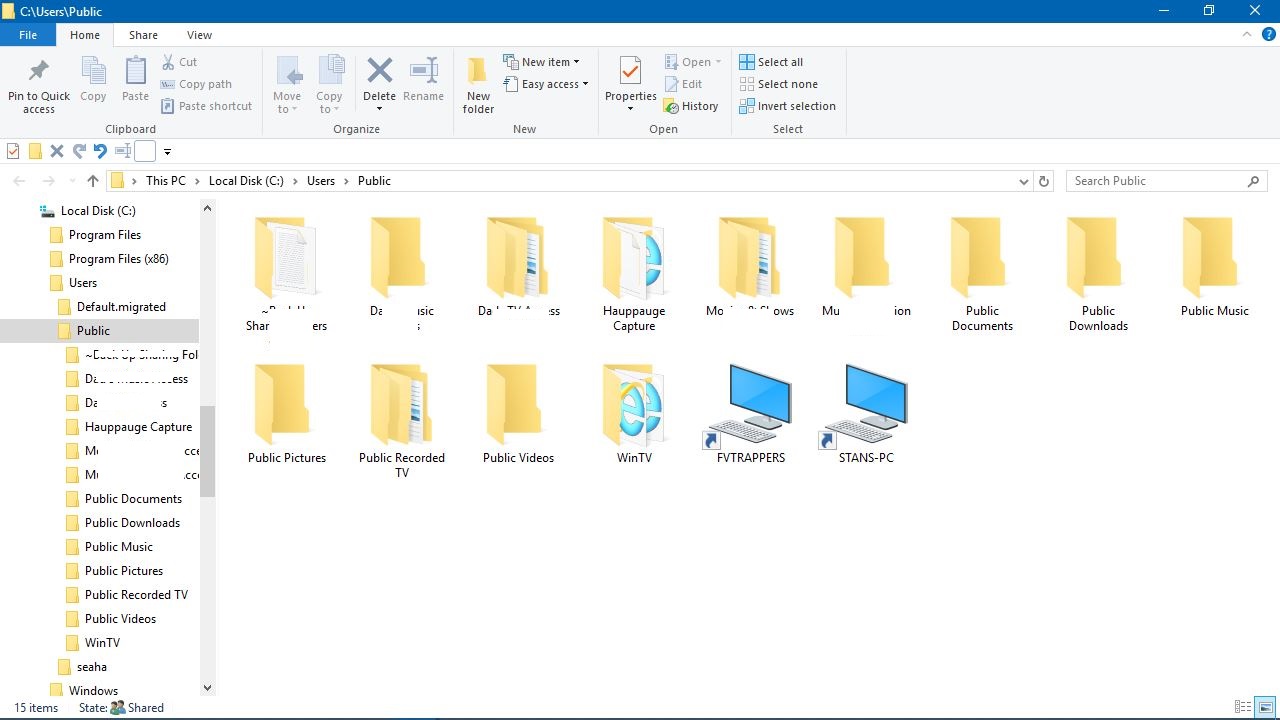
Then you notice, I have created shortcuts to all PC's as explained earlier above, and as shown in my Public Folder. Quick access to all PC's on my network from here and shortcuts in other PC's Public Folders as well to all PC's. The best and fastest navigation through your whole network of available access and content.
Then if you right click on Taskbar>>Toolbars>>New Toolbar
and navigate to C:\Users\Public and select Public for your toolbar, you have quick access to your whole network from here as shown below.
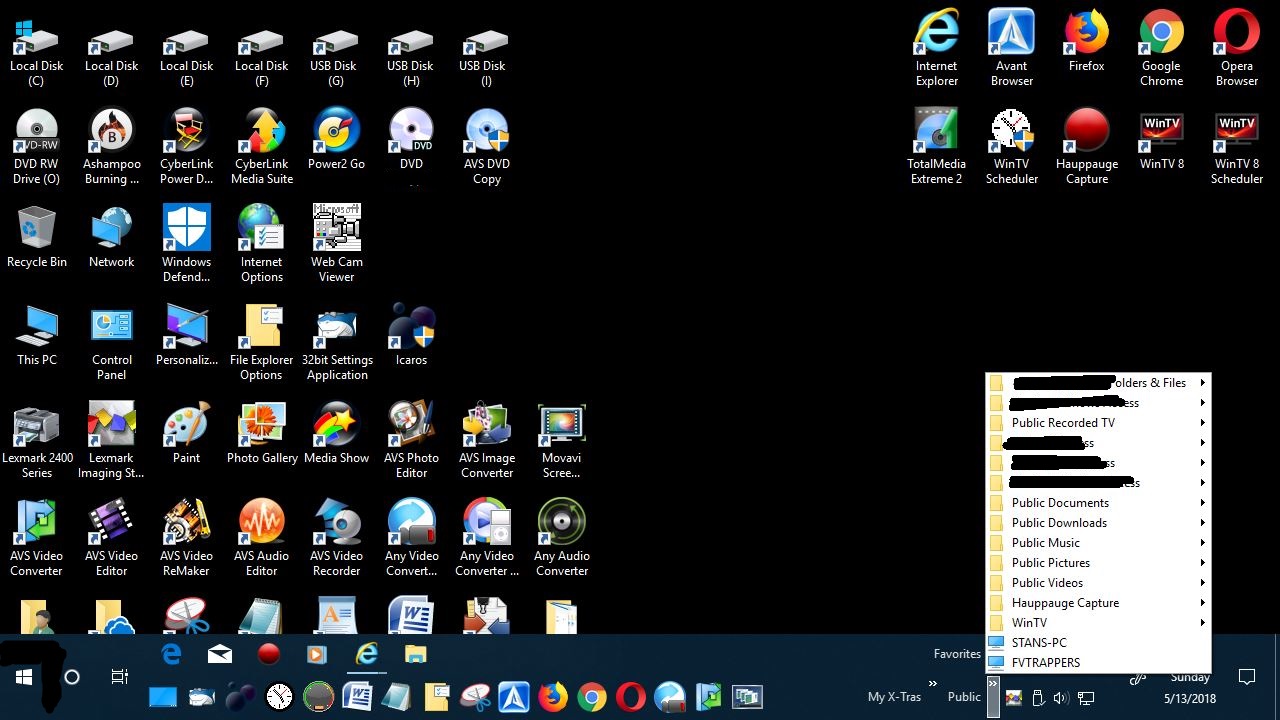
Here are some other Threads you might be interested in on other Topics:
Add Quick Launch Toolbar To Taskbar In Windows 10 - Microsoft Community:
Add Quick Launch Toolbar To Taskbar In Windows 10
How to Add a Pagefile to USB Thumb Drive - Microsoft Community:
How to Add a Pagefile to USB Thumb Drive
Set Up Internet Options for XP, Vista, 7, 8, and 10 - Microsoft Community:
Set Up Internet Options for XP, Vista, 7, 8, and 10
Stop Windows Auto Deleting Thumbnail Cache Updated - Microsoft Community:
Stop Windows Auto Deleting Thumbnail Cache "Updated"
Stop Windows Auto Deleting Thumbnail Cache Updated - Microsoft Community
Windows Media Player - Play ALL Video & Audio Formats Easily - Microsoft Community:
WMP Play ALL Video & Audio Formats Easily
WMP Play ALL Video & Audio Formats Easily
Connecting PC’s and Users for Sharing - Microsoft Community (Basically an old thread of this thread):
Connecting PC’s and Users for Sharing
Continue reading...
**>>UPDATE: Windows 10 v1803<<**
Since Windows 10 came out, it has the issue of PC icons missing in network folder. One minute they may appear after a restart or Windows update and the next minute they are missing. And one PC may show them and others not.
V1803 may also have issues connecting to other PC's on Network. There is a fix for that here too.
For Windows XP, Vista, 7, 8 and 10 Network Sharing
For Windows 7, 8 and 10 HomeGroup Sharing: (Excluding W10 v1803)
Do this on all PC's/Laptops:
Open Task Manager>>Services Tab>>>>
More Services>>Open Services (On Bottom).
or
Control Panel\All Control Panel Items\Administrative Tools\Services
*>>Set both Function Discovery Services to Automatic and start them, Do this if PC ICONS are Missing in Network Folder. This does not always work though. "IF NOT", then follow below. Also how to set up sharing between PC's and Users below.
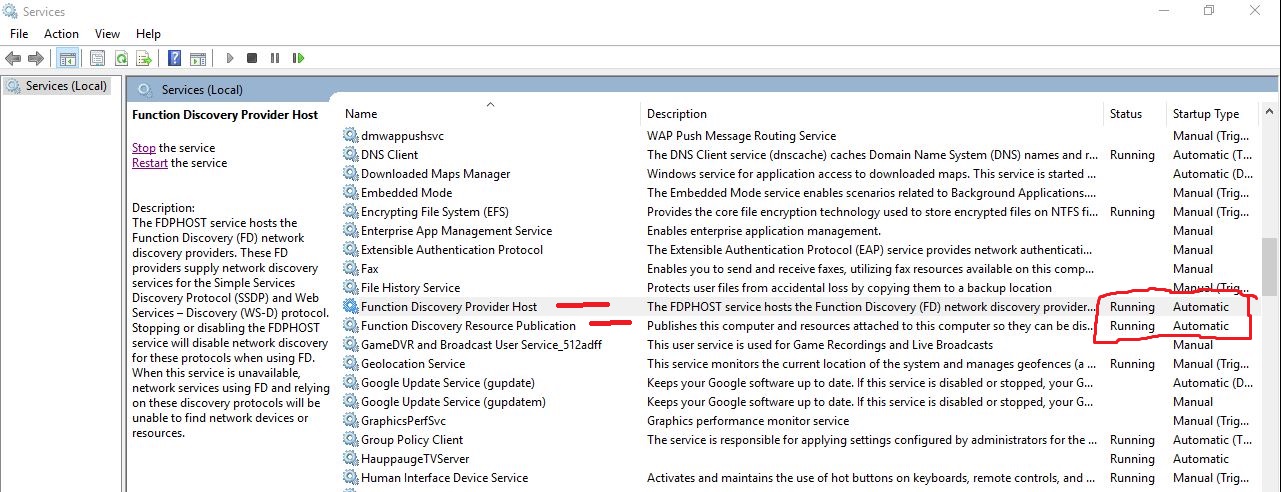
Also make sure these 2 below will already be running as they should be, even though they are set to manual, no need to bother with them if they are running. IF NOT, change them to Automatic and Start them.
SSDP Discovery
UPnP Device Host
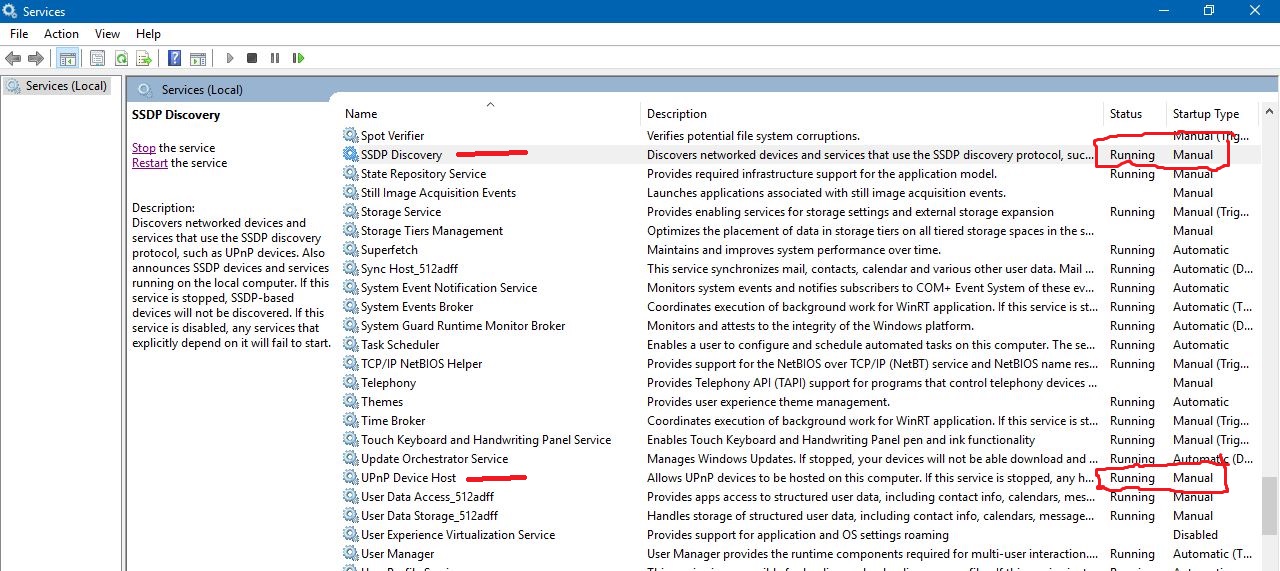
Now go to:
Control Panel\All Control Panel Items\Programs and Features>>Turn Windows Features On or Off
Find SMB 1.0 CIFS File Sharing Support (Expand)
ONLY select "Tick Box", SMB 1.0 CIFS client, OK
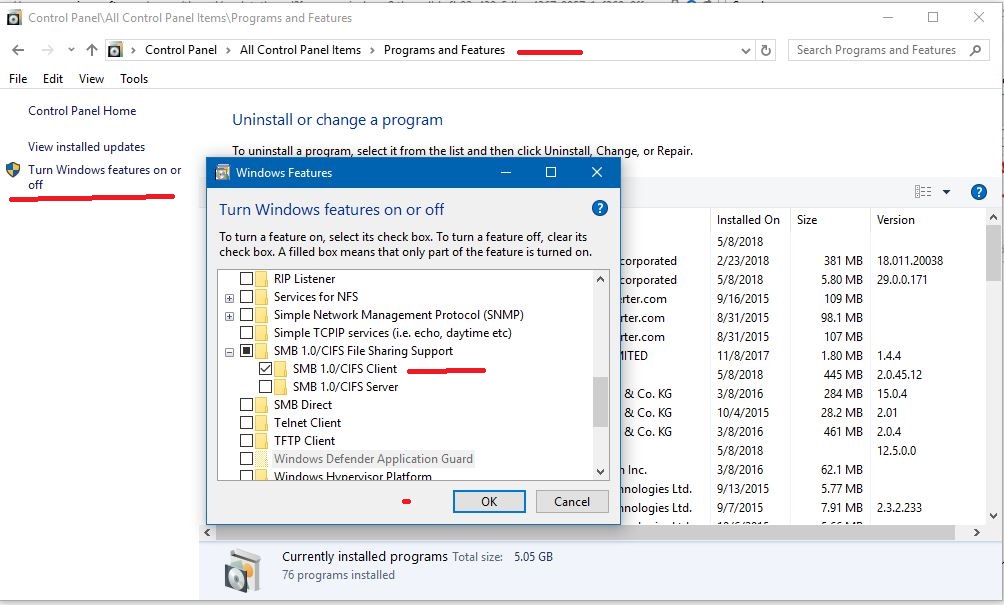
>>Restart PC
So I may have up to 6 PC's myself connected at one time and 6 Shared Drives plus default Public folders.
Other than connecting to other PC's for sharing through the NETWORK FOLDER, you may have problems doing so in Windows 10 v1803.
This is what you do on one computer and then access each PC and copy and paste each shortcut (NOT COPY & PASTE SHORTCUT) into each PC's Public default sharing folders.
NOTE:>>>> "v1803" After updating over 60 pc's and on over 15 networks, Windows version 1803 (with HomeGroup now removed). There is an issue with the Host Name resolution preventing PC's from connecting to each other. One minute they will and they next they will not, or they just will not at all.
There is a couple things that you must do after the v1803 update and then I have turned on about every windows service that was disabled or not running and turned on some windows features that none resolved the problem, including resetting network and adapter drivers and rebooting modems.
A. >> Go to each PC
All Settings>>Network & Internet>>Sharing Options
or
Control Panel\All Control Panel Items\Network and Sharing Center\Advanced Sharing Settings
For all Windows Versions and OS's that support Homegroup
>>Private
Turn ON Discovery
Turn ON file and printer sharing
>>All Networks (v1803) - Public Network (Previous)
These 2 below will be reset to Discovery OFF and Password Sharing On in v1803. Change as follows:
Turn ON Discovery
Turn OFF password sharing (Unless you want to use it or know how to. Not needed on your Home Network)
Restart All PC's.
NOTE: For those who are still using HomeGroup prior to W10 v1803, you have to create one, save the password, and join the HomeGroup on other PC's and enter the provided password. Then select your personal sharing options.
This is done In Network Settings>>HomeGroup
Restart PC
B. >> This is how to create the shortcuts to access all PC's on your network:
**Open Network Folder, Right click on a PC and create shortcut to desktop
or
(Pin to Quick Access Windows 10) (Pin to Jump List in Windows 7 & possibly Windows 8)**
or
1, Right click on your desktop and select New>>Shortcut
2. In the Wizard type in >> \\COMPUTER NAME >>click on next
3. Type in name of the PC (Probably already entered) and complete the shortcut
4. Now do this process again for each PC on your network until you have all the PC shortcuts on this first PC.
5. now click on each PC shortcut, open their public folder and copy and paste all the shortcuts into their public folders.
6. Now each PC has the PC icons on their PC's in their default sharing public folders. C:\Users\Public
7. Now on each PC, you can copy and paste the shortcuts (NOT COPY AND PASTE SHORTCUT) anywhere on each PC where you prefer. You can also Pin to Quick Access.
8. Now you should right click on taskbar
Toolbars>>New toolbar
C:\Users\Public and select Public folder.
Now you have easy access from your taskbar to access all PC's on your network with the shortcuts you created and put into public folders on all PC's.
C. NOTE - Windows 10 v1803: >> The v1803 issue with PC's now not connecting. (If you have this issue).
There is some sort of name resolution issue with Windows being able to discover other PC's on network by the default \\PC NAME
1. So to fix this issue, get all your PC's IP addresses located in your modem's device table or on each PC in network & internet info section.
To access most modems type into browser 192.168.0.1
or look in your modem manual or search the web for access address for your modems model number.
2. Now instead of using the PC's name while creating the shortcuts mentioned in step B above, you use their IP address like this:
EXAMPLE: \\192.168.0.2
The range on the last digit is from 1-255. (.2 is in the example above)
Now copy and paste them into each PC Public folders as mentioned in step B above.
D. >> Now you can open "THIS PC"/"MY COMPUTER" etc, and also create more shortcuts to access other PC's on network here.
1. Select "Add Network Location on top" type in \\PC NAME or \\PC IP ADDRESS
NOTE: but on the end of the name, you must add \Public
EXAMPLE: \\BOBS-PC\Public or \\192.168.0.2\Public
select next and name the PC shortcut and complete.
Now you have access to Network PC's from the "THIS PC"/"My Computer" Location.
**These shortcuts created using PC IP ADDRESSES are only for temporary use so you can connect to other PC's on your Network until Microsoft fixes this issue in version 1803**
Then I would reboot my modem and restart all PC's on my network.
Now if you want to also share individual files or folders, you can always put them into the C:\Users\Public folder locations.
If you put shortcuts to files and folder in Public folders, then you must right click on the original file or folder>>properties>>sharing>>advanced sharing>>
select box to share
select permissions
Everyone is default with read only permissions. OK, APPLY, OK
Be careful adding more permissions to prevent others from changing the item or deleting it.
If you want to share additional Drives, do the same advanced sharing for the whole drive or maybe just individual items in the drives you want to share.
Always restart PC's when adding items to share except for items placed into Public folder locations on PC's for sharing.
To see more about this, check out my other article below for Home Network Modem/Router & PC Security & Settings for your PC's.
Home Network Modem-Router & PC Security & Settings - Microsoft Community:
Home Network Modem/Router & PC Security & Settings
Restart all PC's after you set everything all up.
For Windows XP, Vista, 7, 8 and 10.
EXAMPLE:
The Sharing Option for HomeGroup is >>"Give access to" for Windows 10 v1709 and prior. Also for Windows 7 & 8.
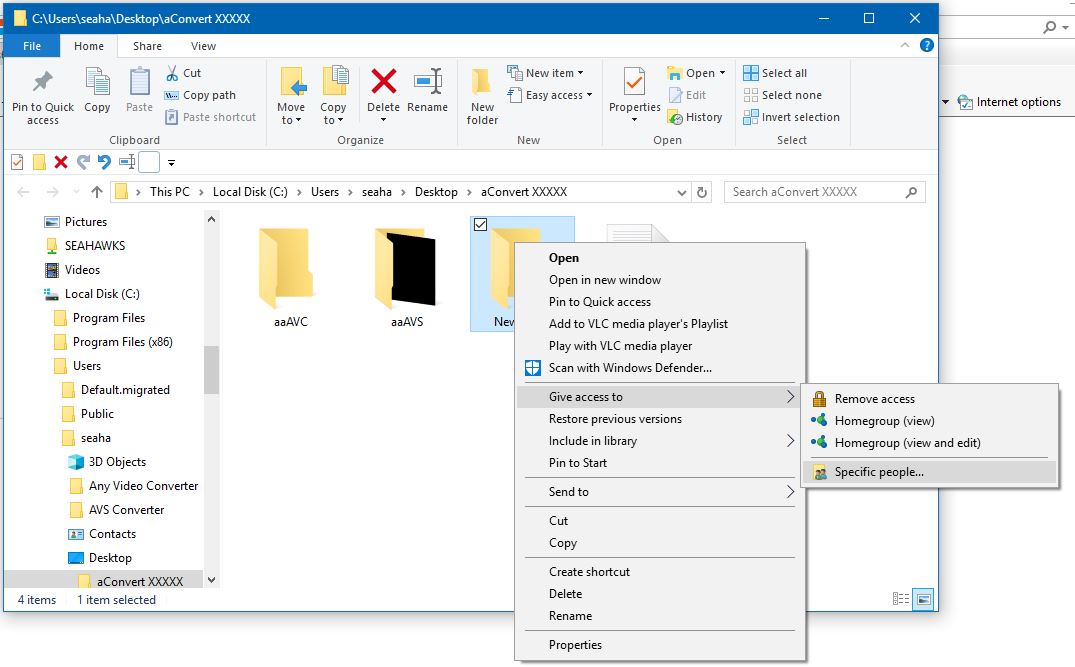
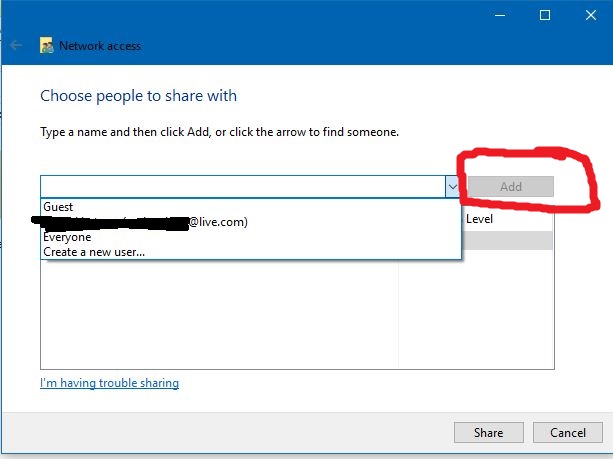
Then you would choose or add people and permissions for them.
But in V1803, you can not add people, you can not use the ones in the list either, as they will not share. "(HOMEGROUP IS NOW GONE)"
This is the Default Network Sharing Method since the inception of Windows Operating Systems. Network Folder, Default C:\Users\Public Sharing Folder and Additional Drives, Devices, Files or Folders that you select to share manually.
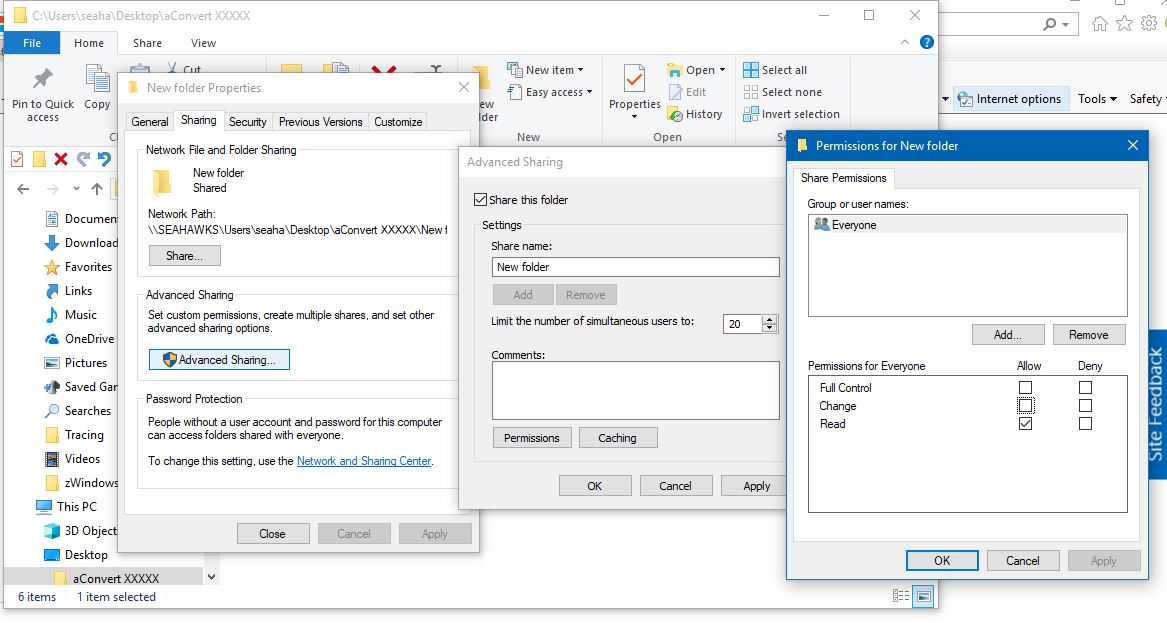
Here I am sharing a Folder to the network for Everyone (Default) with READ ONLY permissions. "New Folder" Not Shown in Network Below as this is just an example to show above.
Below is all the drives shared and then sharing for each item (File or Folder) in each drive, which is either Everyone READ ONLY PERMISSIONS (DEFAULT), or a specific User Selected in the ADD a User above, then giving them FULL PERMISSIONS.
6 Drives Plus the DEFAULT Public Folders. With 3 PC's of 6 currently connected to network.
Some folders in drives are only shared to specific PC's and/or users on my network. Some are giving full permissions as mentioned above.
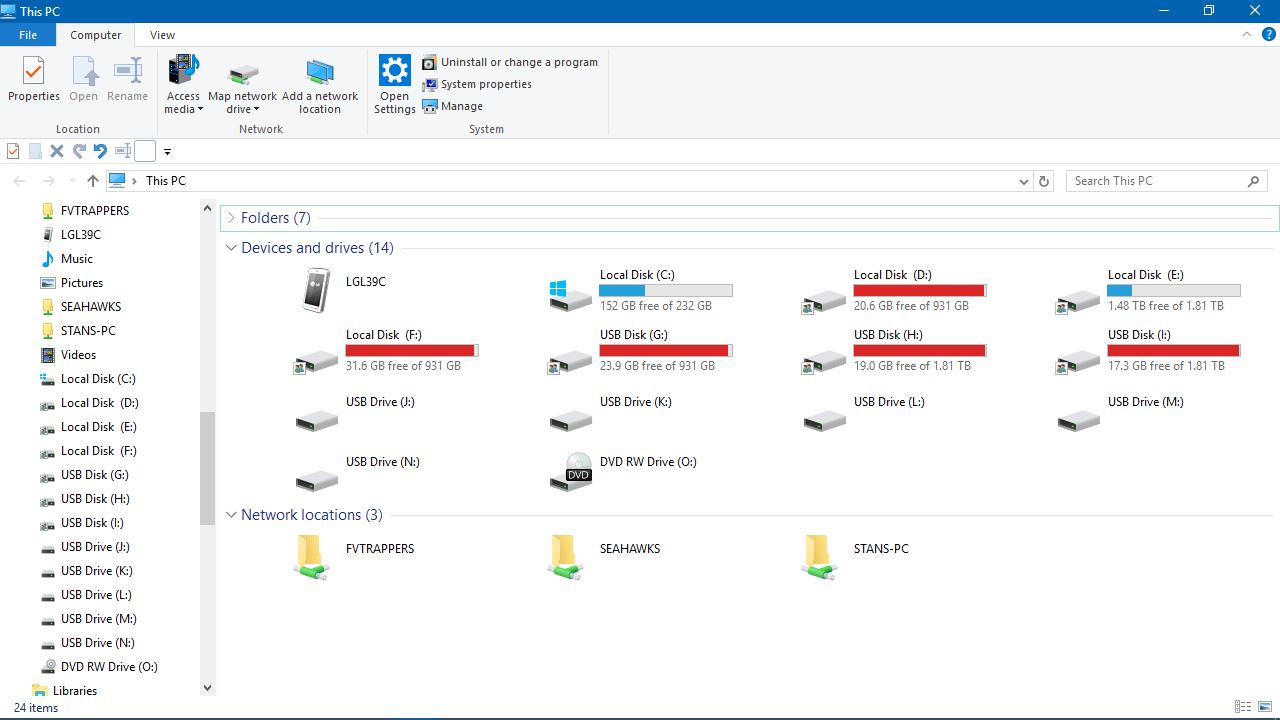
The Network Host PC is SEAHAWKS sharing the Drives and Default Public Folder.
"Network Folder"
Access to SEAHAWKS, FVTRAPPERS, STANS-PC, All PC's Default Public Folders and any shared drives or items they are sharing or hosting from their PC's.
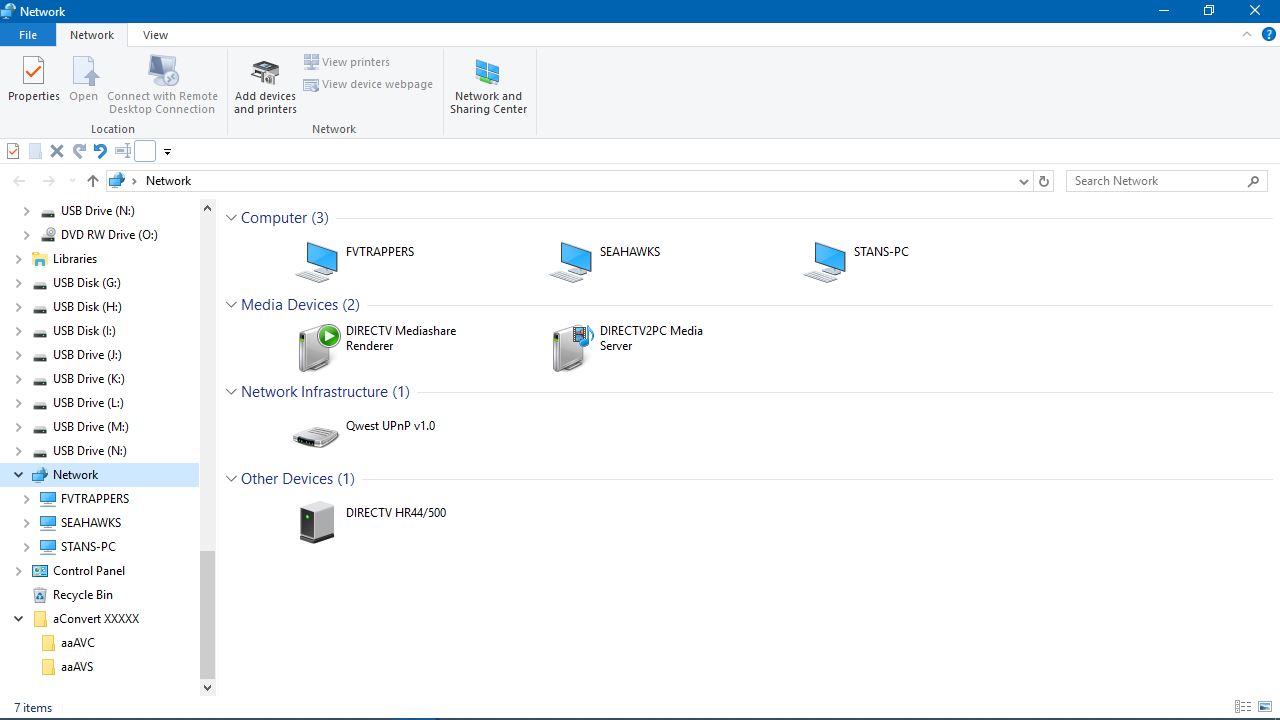
Names cut out for privacy: All Shared content from Host PC SEAHAWKS.
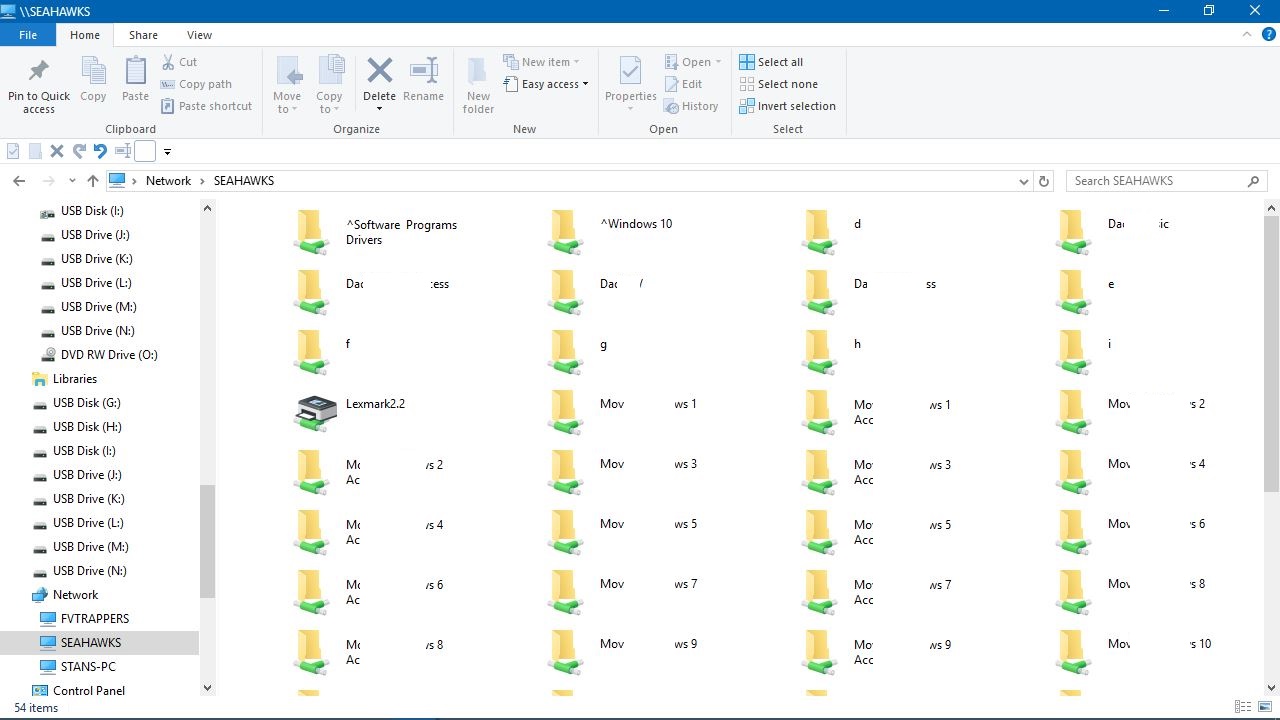
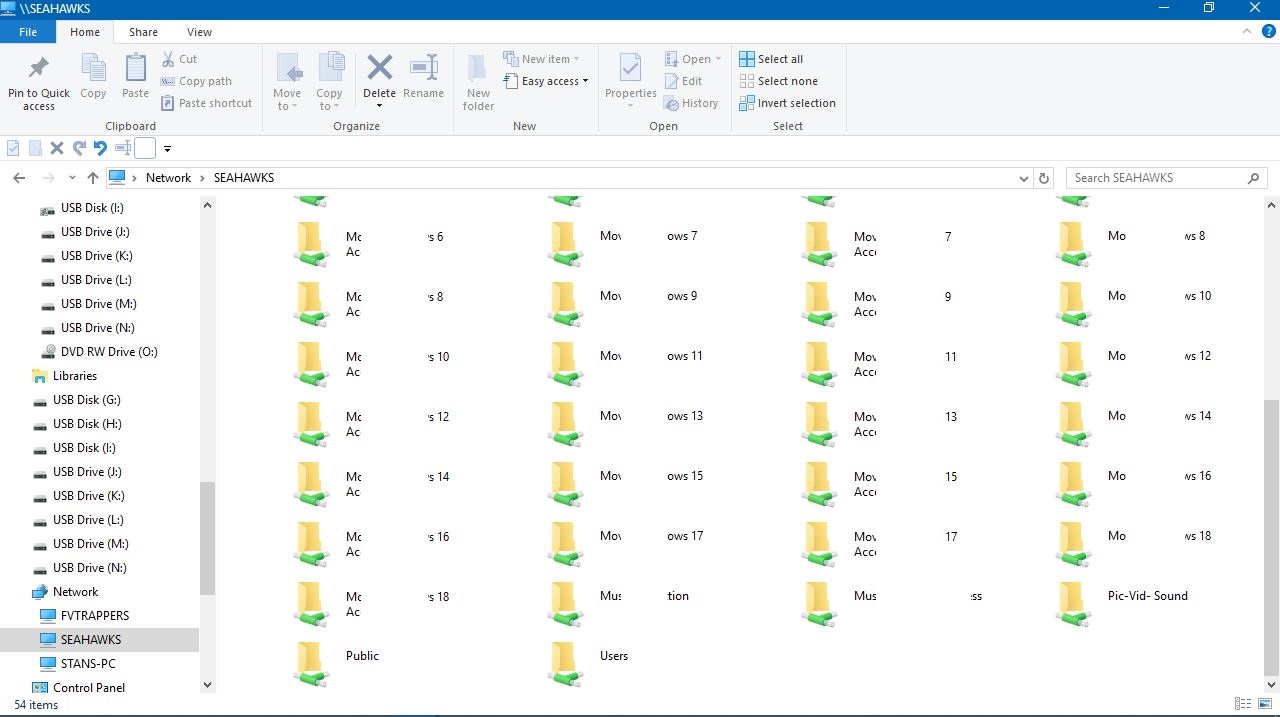
NETWORK\SEAHAWKS\PUBLIC Folder is the same as my C:\Users\Public Folder. "For all PC's"
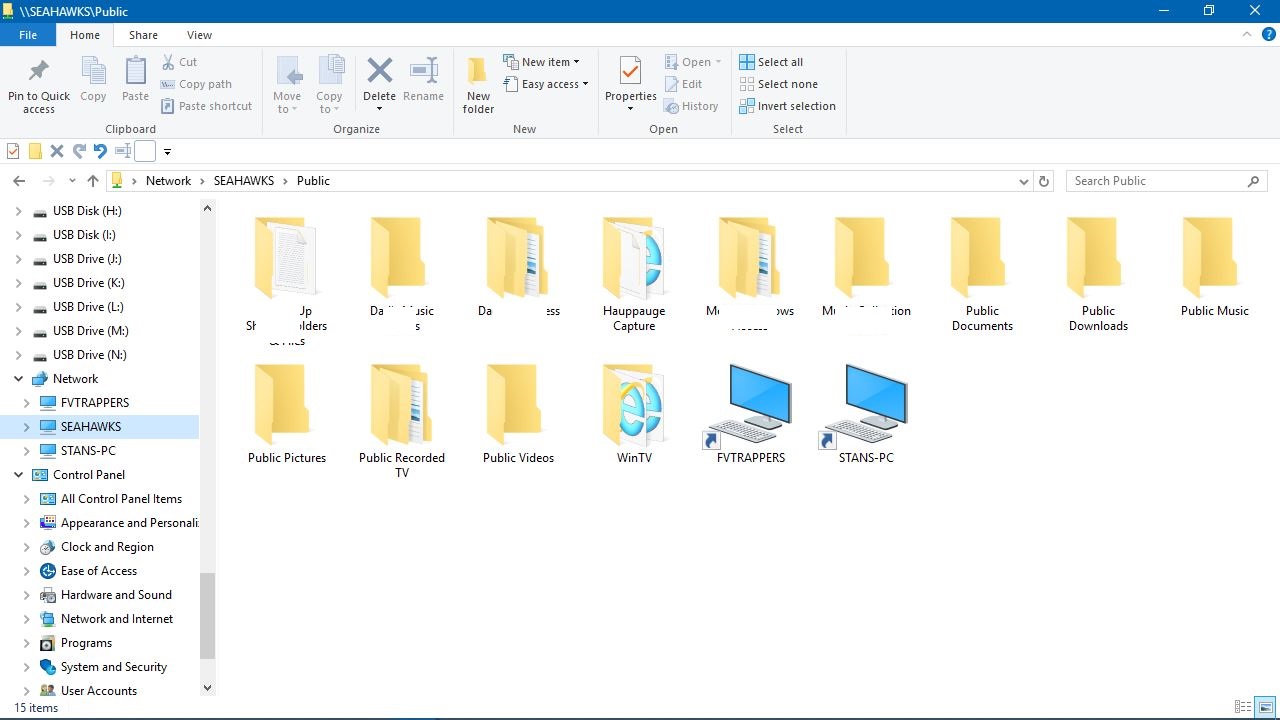
C:\USERS\PUBLIC
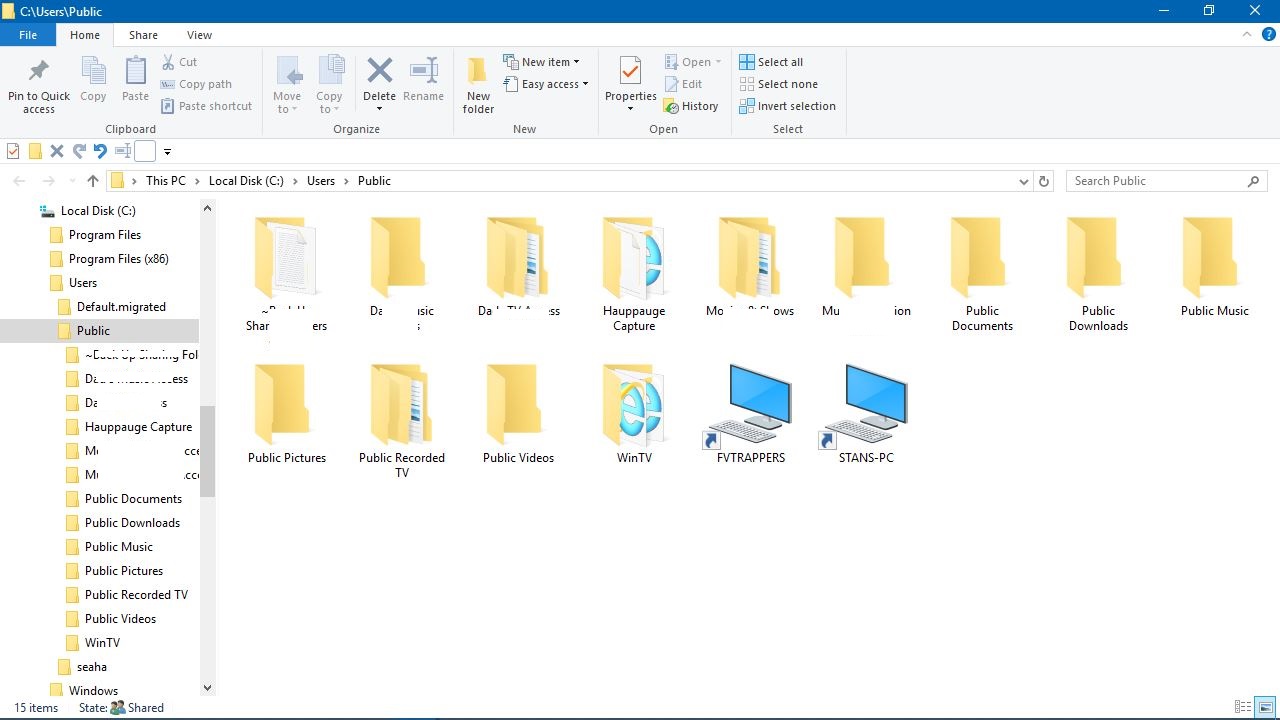
Then you notice, I have created shortcuts to all PC's as explained earlier above, and as shown in my Public Folder. Quick access to all PC's on my network from here and shortcuts in other PC's Public Folders as well to all PC's. The best and fastest navigation through your whole network of available access and content.
Then if you right click on Taskbar>>Toolbars>>New Toolbar
and navigate to C:\Users\Public and select Public for your toolbar, you have quick access to your whole network from here as shown below.
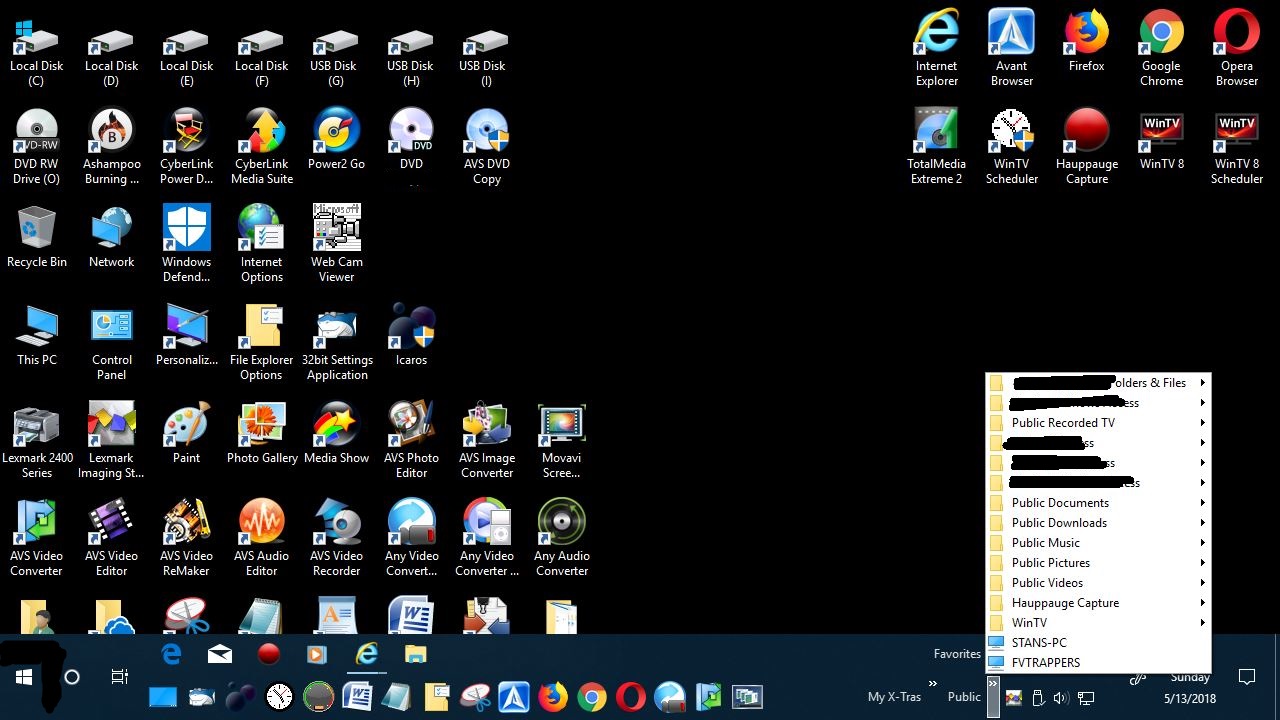
Here are some other Threads you might be interested in on other Topics:
Add Quick Launch Toolbar To Taskbar In Windows 10 - Microsoft Community:
Add Quick Launch Toolbar To Taskbar In Windows 10
How to Add a Pagefile to USB Thumb Drive - Microsoft Community:
How to Add a Pagefile to USB Thumb Drive
Set Up Internet Options for XP, Vista, 7, 8, and 10 - Microsoft Community:
Set Up Internet Options for XP, Vista, 7, 8, and 10
Stop Windows Auto Deleting Thumbnail Cache Updated - Microsoft Community:
Stop Windows Auto Deleting Thumbnail Cache "Updated"
Stop Windows Auto Deleting Thumbnail Cache Updated - Microsoft Community
Windows Media Player - Play ALL Video & Audio Formats Easily - Microsoft Community:
WMP Play ALL Video & Audio Formats Easily
WMP Play ALL Video & Audio Formats Easily
Connecting PC’s and Users for Sharing - Microsoft Community (Basically an old thread of this thread):
Connecting PC’s and Users for Sharing
Continue reading...