Server Man
Well-Known Member
- May 17, 2015

- Android

- Chrome Mobile 67.0.3396.87
System Center Operations Manager 1807 overview
System Center 1807 announcement is available here.
What’s new in System Center Operations Manager 1807 is available here.
How to Upgrade to System Center Operations Manager 1807 is available here.
The content in this blog describes the features and scenarios enabled in System Center Operations Manager 1807
HTML5 dashboards
Users can create and manage PowerShell Widgets in their HTML5 dashboards. While authoring the PowerShell widget, user needs to provide the PowerShell script which would be executed and visualized in the widget. This widget enables users to leverage PowerShell scripting to retrieve and visualize custom data (more details on PowerShell widget is available here).
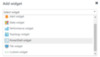
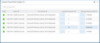
Users can visualize effective configuration for a server/object in the objects drill down page. This allows users to view the configuration of a rule/monitor with respect to a server or an object.
More details on viewing effective configuration of a monitored object is available here.
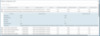
Operators can create/manage HTML5 dashboards in MyWorkspace. This feature allows operators to create and visualize dashboards (only with the data they have access to) in the form they like (more details on creating dashboards in My Workspace is available here).
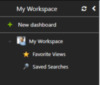
User can Visualize Network Node dashboard and Network Interface dashboard for Network Node/interface from the Objects drill down page. This allows users to consume more relevant data while trouble shooting a network node or interface.
User can navigate to the objects drill down page of the alert and change the resolution of an alert from within the alert down page. This allows users to act on an alert while troubleshooting the same.
More details on the changes to alerts drill down page is available here.
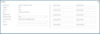
User can select/change the size of the icon in topology widget, allowing flexibility to have bigger icons for NOC view scenarios.
More details on changes to topology widget is available here.
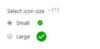
Schedule Maintenance Mode view in Web Console
This feature enables users to create and manage schedule maintenance mode from within the web console.
More details on creating/managing schedule maintenance from web console is available here.
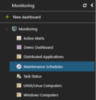

User can choose to enable/disable APM component while installing agent
This feature allows more flexibility to the users by providing an option to enable/disable APM component in the agent.
User can enable/disable APM component while installing agent through Discovery wizard (more details are available here).
User can enable/disable APM component through the agent repair wizard (more details are available here).
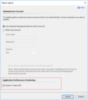
User can enable/disable APM component through the new parameter added for the below cmdlets:
Install-ScomAgent
Example:
Repair-ScomAgent
Example:
With SCOM 1807, SQL 2017 is supported if it is upgraded from SQL 2016. Fresh installation of SQL 2017 with SCOM 1807 is not supported with SCOM 1807.
More details on upgrading Operations Manager 1807 database to SQL Server 2017 is available here.
XPlat log rotate
Under error scenarios, the SCX log fills up quickly, which eventually consumes all available free space on the system disk. As a result, the system becomes unresponsive unless the logs are cleaned up manually. To address this issue, we have introduced log rotate feature for SCX agent. This will help to rotate old logs of SCX agent and save disk space.
More details on Log rotation for Linux agent is available here.
Continue reading...
System Center 1807 announcement is available here.
What’s new in System Center Operations Manager 1807 is available here.
How to Upgrade to System Center Operations Manager 1807 is available here.
The content in this blog describes the features and scenarios enabled in System Center Operations Manager 1807
HTML5 dashboards
Users can create and manage PowerShell Widgets in their HTML5 dashboards. While authoring the PowerShell widget, user needs to provide the PowerShell script which would be executed and visualized in the widget. This widget enables users to leverage PowerShell scripting to retrieve and visualize custom data (more details on PowerShell widget is available here).
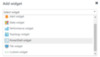
Users can visualize effective configuration for a server/object in the objects drill down page. This allows users to view the configuration of a rule/monitor with respect to a server or an object.
More details on viewing effective configuration of a monitored object is available here.
Operators can create/manage HTML5 dashboards in MyWorkspace. This feature allows operators to create and visualize dashboards (only with the data they have access to) in the form they like (more details on creating dashboards in My Workspace is available here).
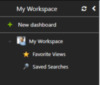
User can Visualize Network Node dashboard and Network Interface dashboard for Network Node/interface from the Objects drill down page. This allows users to consume more relevant data while trouble shooting a network node or interface.
User can navigate to the objects drill down page of the alert and change the resolution of an alert from within the alert down page. This allows users to act on an alert while troubleshooting the same.
More details on the changes to alerts drill down page is available here.
User can select/change the size of the icon in topology widget, allowing flexibility to have bigger icons for NOC view scenarios.
More details on changes to topology widget is available here.
Schedule Maintenance Mode view in Web Console
This feature enables users to create and manage schedule maintenance mode from within the web console.
More details on creating/managing schedule maintenance from web console is available here.
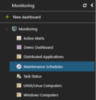
User can choose to enable/disable APM component while installing agent
This feature allows more flexibility to the users by providing an option to enable/disable APM component in the agent.
User can enable/disable APM component while installing agent through Discovery wizard (more details are available here).
User can enable/disable APM component through the agent repair wizard (more details are available here).
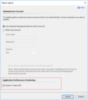
User can enable/disable APM component through the new parameter added for the below cmdlets:
Install-ScomAgent
Example:
- Without APM: Install-SCOMAgent -DNSHostName “NEB-OM-1536628.smx.net” -PrimaryManagementServer $PrimaryMS -NoAPM
- With APM: Install-SCOMAgent -DNSHostName “NEB-OM-1536628.smx.net” -PrimaryManagementServer $PrimaryMS)
Repair-ScomAgent
Example:
- Without APM: Get-SCOMAgent -DNSHostName “NEB-OM-1536628.smx.net” | Repair-SCOMAgent -NoAPM
- With APM: Get-SCOMAgent -DNSHostName “NEB-OM-1536628.smx.net” | Repair-SCOMAgent)
With SCOM 1807, SQL 2017 is supported if it is upgraded from SQL 2016. Fresh installation of SQL 2017 with SCOM 1807 is not supported with SCOM 1807.
More details on upgrading Operations Manager 1807 database to SQL Server 2017 is available here.
XPlat log rotate
Under error scenarios, the SCX log fills up quickly, which eventually consumes all available free space on the system disk. As a result, the system becomes unresponsive unless the logs are cleaned up manually. To address this issue, we have introduced log rotate feature for SCX agent. This will help to rotate old logs of SCX agent and save disk space.
More details on Log rotation for Linux agent is available here.
Continue reading...