A
Athima Chansanchai
If you use the Snipping Tool and like to mark up your snips when you share them, now there are more ways to liven them up, thanks to the Windows 10 April 2018 Update.
With the new “edit in Paint 3D” button built into the Snipping Tool, you can take your snips to the next level. Move (or remove) objects with Magic select, augment and annotate with realistic brushes, bring in 3D objects from Remix 3D and more.
For example, someone could snip a chart from Excel, load it into Paint 3D, then add a text box to give a title to this new creation and a 3D model to make it feel different and more compelling.
Check it out in action:
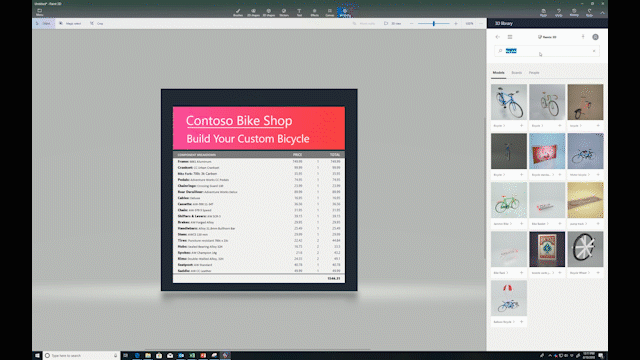
Drag and drop a 3D image into your snip
If you like this, check out more Windows 10 Tips.
The post Windows 10 Tip: Use Paint 3D to edit your snips appeared first on Windows Experience Blog.
Continue reading...
With the new “edit in Paint 3D” button built into the Snipping Tool, you can take your snips to the next level. Move (or remove) objects with Magic select, augment and annotate with realistic brushes, bring in 3D objects from Remix 3D and more.
For example, someone could snip a chart from Excel, load it into Paint 3D, then add a text box to give a title to this new creation and a 3D model to make it feel different and more compelling.
Check it out in action:
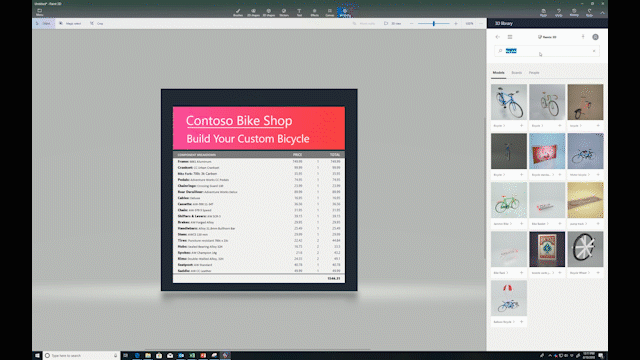
Drag and drop a 3D image into your snip
If you like this, check out more Windows 10 Tips.
The post Windows 10 Tip: Use Paint 3D to edit your snips appeared first on Windows Experience Blog.
Continue reading...