H
Holly Pollock
To see how HDR video compares to traditional content (SDR), look at the images below. The SDR version, in general, is more flat and washed out. With an actual video on an HDR-capable PC, the difference is like night and day – literally.

HDR video still

SDR video still
Simulation of HDR content vs. SDR content
Windows HD Color is a set of features bringing HDR content to Windows PCs. Our team works hard to improve the quality of every pixel on your display, including better colors and more vivid scenes. The goal is to help you get ultra-realistic movie, gaming and creative experiences in Windows 10.
To enjoy HDR video, you need the right content, hardware and software. As more HDR hardware and content come to market, we’re committed to giving you the best HDR experiences.
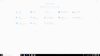
In settings, you’ll be able to choose “Stream HDR Video” in the Video Playback if your display supports HDR video
HDR is a dramatic improvement over traditional SDR (standard dynamic range) content in two ways: light and color.
When it comes to light, HDR video takes advantage of new hardware that can show much higher contrast between the brightest whites and the darkest blacks on your screen. HDR video encodes additional information into your content (and allows for a much higher peak brightness) so you can see much more detail across the entire spectrum of display capabilities. For example, in a single frame of HDR video, the sun will appear distinctly brighter, details on the brightest surfaces will be sharper, and the darkest shadows will appear with terrific detail.
With respect to color, HDR video also improves over traditional content in two ways. First, it typically uses wider color gamut (WCG) when encoding information, meaning that it shows a wider range of colors compared to traditional SDR content. This results in, for example, increasingly saturated hues of color. Second, color is more precise with HDR. This is because it can represent many more unique shades even within the same range of color. On new HDR-capable hardware, these two color-related improvements result in much deeper and more vivid reds, greens, and blues, and allows for more gradations of color in-between.
How can I get HDR video?
With Windows HD Color, our goal is to make HDR video look as good as possible using the fullest extent of your PC’s capabilities. Since fully HDR-capable, built-in displays aren’t on laptops today, our efforts are focused on:
1. Playing HDR video on external HDR10 displays
In the Windows 10 Fall Creators update, Windows supports external HDR TVs and monitors. Among other features, this allows Windows to consume HDR video and show full HDR quality (i.e., HDR features described above like higher peak brightness, wider color gamut, and more accurate color). You will also need a modern graphics card and updated drivers.
To get HDR, go to Settings > System > Display, and turn on “HDR and WCG.”

Display settings for HDR-capable external monitor
For more info on HDR on external monitors, see Display requirements for HDR video in Windows 10.
2. Improving video on current generation built-in displays (i.e., laptops)
Currently, most laptop displays don’t truly support HDR content, particularly when it comes to color (they do not have wider color gamuts nor higher color precision). Nevertheless, medium- to high-end models tend to have bright screens. We can combine these bright screens with the expanded range of brightness information available in HDR video formats so that Windows plays HDR video at its best for that display.
Playback quality of HDR content on these devices is noticeably better than the SDR version of the same content. This is particularly apparent in scenes where movie creators have mastered their content to fully exploit new HDR technologies.
While this update for built-in displays focused on the better brightness of HDR content, in the future we are working on bringing you better color.
Only devices that meet certain hardware requirements will be capable of playing HDR video.
FAQ
Does my Windows device support HDR?
See our help articles Display requirements for HDR video in Windows 10 and Stream HDR video on Windows 10
How can I set up my laptop display for HDR video?
See our help article Calibrate your built-in display for HDR content in Windows 10
What HDR content can I watch?
There is a lot of free HDR content available online. You can find some good examples if you open Microsoft Edge on your Windows 10 PC, go to YouTube, and then search for “HDR.”
Netflix has HDR content as well, but you need to be on the “Premium” tier plan to have access. If you are on this plan, either download the Netflix app from the Store or go to Netflix.com in Microsoft Edge and search for “HDR.” Check out “Chef’s Table: France.”
(Side effects of this last show in HDR include uncontrollable hunger and impulse-purchase plane tickets to Paris.)
We are working with other content providers to expand the scope of HDR content on Windows.
The post Windows 10 Tip: Find out how to get HDR video on your PC appeared first on Windows Experience Blog.
Continue reading...

HDR video still

SDR video still
Simulation of HDR content vs. SDR content
Windows HD Color is a set of features bringing HDR content to Windows PCs. Our team works hard to improve the quality of every pixel on your display, including better colors and more vivid scenes. The goal is to help you get ultra-realistic movie, gaming and creative experiences in Windows 10.
To enjoy HDR video, you need the right content, hardware and software. As more HDR hardware and content come to market, we’re committed to giving you the best HDR experiences.
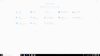
In settings, you’ll be able to choose “Stream HDR Video” in the Video Playback if your display supports HDR video
HDR is a dramatic improvement over traditional SDR (standard dynamic range) content in two ways: light and color.
When it comes to light, HDR video takes advantage of new hardware that can show much higher contrast between the brightest whites and the darkest blacks on your screen. HDR video encodes additional information into your content (and allows for a much higher peak brightness) so you can see much more detail across the entire spectrum of display capabilities. For example, in a single frame of HDR video, the sun will appear distinctly brighter, details on the brightest surfaces will be sharper, and the darkest shadows will appear with terrific detail.
With respect to color, HDR video also improves over traditional content in two ways. First, it typically uses wider color gamut (WCG) when encoding information, meaning that it shows a wider range of colors compared to traditional SDR content. This results in, for example, increasingly saturated hues of color. Second, color is more precise with HDR. This is because it can represent many more unique shades even within the same range of color. On new HDR-capable hardware, these two color-related improvements result in much deeper and more vivid reds, greens, and blues, and allows for more gradations of color in-between.
How can I get HDR video?
With Windows HD Color, our goal is to make HDR video look as good as possible using the fullest extent of your PC’s capabilities. Since fully HDR-capable, built-in displays aren’t on laptops today, our efforts are focused on:
1. Playing HDR video on external HDR10 displays
In the Windows 10 Fall Creators update, Windows supports external HDR TVs and monitors. Among other features, this allows Windows to consume HDR video and show full HDR quality (i.e., HDR features described above like higher peak brightness, wider color gamut, and more accurate color). You will also need a modern graphics card and updated drivers.
To get HDR, go to Settings > System > Display, and turn on “HDR and WCG.”

Display settings for HDR-capable external monitor
For more info on HDR on external monitors, see Display requirements for HDR video in Windows 10.
2. Improving video on current generation built-in displays (i.e., laptops)
Currently, most laptop displays don’t truly support HDR content, particularly when it comes to color (they do not have wider color gamuts nor higher color precision). Nevertheless, medium- to high-end models tend to have bright screens. We can combine these bright screens with the expanded range of brightness information available in HDR video formats so that Windows plays HDR video at its best for that display.
Playback quality of HDR content on these devices is noticeably better than the SDR version of the same content. This is particularly apparent in scenes where movie creators have mastered their content to fully exploit new HDR technologies.
While this update for built-in displays focused on the better brightness of HDR content, in the future we are working on bringing you better color.
Only devices that meet certain hardware requirements will be capable of playing HDR video.
FAQ
Does my Windows device support HDR?
See our help articles Display requirements for HDR video in Windows 10 and Stream HDR video on Windows 10
How can I set up my laptop display for HDR video?
See our help article Calibrate your built-in display for HDR content in Windows 10
What HDR content can I watch?
There is a lot of free HDR content available online. You can find some good examples if you open Microsoft Edge on your Windows 10 PC, go to YouTube, and then search for “HDR.”
Netflix has HDR content as well, but you need to be on the “Premium” tier plan to have access. If you are on this plan, either download the Netflix app from the Store or go to Netflix.com in Microsoft Edge and search for “HDR.” Check out “Chef’s Table: France.”
(Side effects of this last show in HDR include uncontrollable hunger and impulse-purchase plane tickets to Paris.)
We are working with other content providers to expand the scope of HDR content on Windows.
The post Windows 10 Tip: Find out how to get HDR video on your PC appeared first on Windows Experience Blog.
Continue reading...