Server Man
Well-Known Member
- May 17, 2015

- Windows 8.1

- IE 11
Howdy folks,
We heard our customers loud and clearthey want support for the Microsoft Authenticator app on Apple Watch. So, thats why Im thrilled to announce we are starting to roll out the public preview of the Microsoft Authenticator companion app for Apple Watch and plan to release to general availability within the next few weeks. This experience will allow you to approve sign-in notifications that require PIN or biometric on your Watch without having to use your phone.
The Microsoft Authenticator app on Apple Watch supports Microsoft personal, work, and school accounts that are set up with push notifications. All supported accounts automatically sync to the Watch.
Try it out
To test drive the app, upgrade to Microsoft Authenticator v. 6.0.0+ on your phone when it becomes available to you. If you want to try it out before its generally available, sign up to become a Microsoft Authenticator TestFlight user.
Once you have the upgrade installed, just follow these three steps:
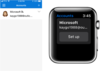
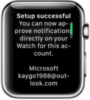
To see the full experience in action, sign in to your account using the Microsoft Authenticator. When a notification comes to your Watch, you can easily and quickly approve.
From a security standpoint, we still consider the experience on the Watch as two-step verification. The first factor is your possession of the Watch. The second factor is the PIN that only you know. When you put the Watch on your wrist in the morning, you will need to unlock it. As long as you dont remove the Watch from your wrist and it stays within range of your phone, it will stay unlockedso you dont need to provide your PIN again.
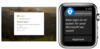
If you have additional questions, please see our Microsoft Authenticator app FAQ page. Also, feel free to comment belowwe would love to hear your feedback and suggestions.
Best regards,
Alex Simons (Twitter:@Alex_A_Simons)
Director of Program Management
Microsoft Identity Division
Continue reading...
We heard our customers loud and clearthey want support for the Microsoft Authenticator app on Apple Watch. So, thats why Im thrilled to announce we are starting to roll out the public preview of the Microsoft Authenticator companion app for Apple Watch and plan to release to general availability within the next few weeks. This experience will allow you to approve sign-in notifications that require PIN or biometric on your Watch without having to use your phone.
The Microsoft Authenticator app on Apple Watch supports Microsoft personal, work, and school accounts that are set up with push notifications. All supported accounts automatically sync to the Watch.
Try it out
To test drive the app, upgrade to Microsoft Authenticator v. 6.0.0+ on your phone when it becomes available to you. If you want to try it out before its generally available, sign up to become a Microsoft Authenticator TestFlight user.
Once you have the upgrade installed, just follow these three steps:
- Make sure your phone and Watch are paired.
- Open the Microsoft Authenticator app on your Watch.
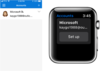
- Under the account title, tap the Set up button. If theres no Set up button next to your account, no action is required! You can now approve sign-in notifications on your Watch.
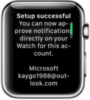
To see the full experience in action, sign in to your account using the Microsoft Authenticator. When a notification comes to your Watch, you can easily and quickly approve.
From a security standpoint, we still consider the experience on the Watch as two-step verification. The first factor is your possession of the Watch. The second factor is the PIN that only you know. When you put the Watch on your wrist in the morning, you will need to unlock it. As long as you dont remove the Watch from your wrist and it stays within range of your phone, it will stay unlockedso you dont need to provide your PIN again.
If you have additional questions, please see our Microsoft Authenticator app FAQ page. Also, feel free to comment belowwe would love to hear your feedback and suggestions.
Best regards,
Alex Simons (Twitter:@Alex_A_Simons)
Director of Program Management
Microsoft Identity Division
Continue reading...