Server Man
Well-Known Member
- May 17, 2015

- iOS

- Mobile Safari 12.0
Hi! I’m Graeme Bray and you may remember me from previous articles such as KMS Activation for Windows Server 2016. Today’s installment will coincide with a new Windows Server release. I’m going to focus on getting you to enable AD Based Activation for those of you who have not yet done so.
The location for the KMS Host Key is the same as Windows Server 2016. You need to find the key on the Microsoft Volume License Service Center.
KMS Activation for Windows Server 2019 can be run from the following Operating Systems with the appropriate prerequisites:
Windows Server 2012 R2
July 2016 Servicing Stack Update: KB3173424
September 11, 2018 Cumulative Update: KB4457129
*Note* – If you’re reading this after a subsequent Patch Tuesday, the most recent Cumulative Update will include these changes as well. They were originally introduced in KB4343891.
Windows Server 2016
May 2018 Servicing Stack Update: KB4132216
August 30, 2018 Cumulative Update: KB4343884
*Note* – You can install any future Windows Server 2016 Cumulative update and get these fixes. Most Organizations would have installed KB4457131 as part of their patching process. All fixes for Windows Server 2016 are cumulative.
Retrieve KMS License Key from the VLSC for Windows Server 2019
To resolve this problem, follow these steps:
Install the Volume Activation RSAT Tools
Log into a Windows Server 2012 R2 or Windows Server 2016 Machine
I know, you need *what* to enable AD Based Activation? Stay tuned for a future article (from yours truly) on how to delegate THAT access.
This is the *only* time that you need to use the CSVLK (KMS Key) to activate a system, at least in this forest.
Client Licensing
Now, if you’re like me, you always do a search for “Appendix A KMS” on your favorite search engine (Bing, of course!). That takes you to the below link which gives you the appropriate Generic Volume License Key (GVLK) that is hardcoded to each OS to activate. If you download the ISO from the Volume License Service Center, this key is already in the OS and ready to activate.
KMS client setup keys
A couple of caveats as far as AD Based Activation:
For more details: Activate Using Active Directory-based Activation
Windows Server 2019 Activation: Windows Server 2019 Activation
Now, get going! Activate Windows Server 2019 in your environment. Use it in a lab, see what use case scenarios you can find to implement some new features. You should expect to see more from us on Windows Server 2019 features in the future.
Thanks!
Graeme
Continue reading...
The location for the KMS Host Key is the same as Windows Server 2016. You need to find the key on the Microsoft Volume License Service Center.
KMS Activation for Windows Server 2019 can be run from the following Operating Systems with the appropriate prerequisites:
Windows Server 2012 R2
July 2016 Servicing Stack Update: KB3173424
September 11, 2018 Cumulative Update: KB4457129
*Note* – If you’re reading this after a subsequent Patch Tuesday, the most recent Cumulative Update will include these changes as well. They were originally introduced in KB4343891.
Windows Server 2016
May 2018 Servicing Stack Update: KB4132216
August 30, 2018 Cumulative Update: KB4343884
*Note* – You can install any future Windows Server 2016 Cumulative update and get these fixes. Most Organizations would have installed KB4457131 as part of their patching process. All fixes for Windows Server 2016 are cumulative.
Retrieve KMS License Key from the VLSC for Windows Server 2019
To resolve this problem, follow these steps:
- Log on to the Volume Licensing Service Center (VLSC).
- Click License.
- Click Relationship Summary.
- Click License ID of your current Active License.
- After the page loads, click Product Keys.
- In the list of keys, locate Windows Srv 2019 DataCtr/Std KMS
Install the Volume Activation RSAT Tools
Log into a Windows Server 2012 R2 or Windows Server 2016 Machine
- Install (or verify) that the RSAT Volume Activation Tools are available.
- Run Install-WindowsFeature RSAT-VA-Tools
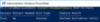
- Since you still have PowerShell open, launch Volume Activation Tools by typing vmw.exe
- Click <Next> to skip that Welcome screen that everyone dislikes.
- Ensure that Active Directory-Based Activation is selected and click <Next>.
- Enter your Product Key and put the VLSC Product Name in the Display Name object. This will help with future validation.
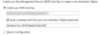
- Click <Next> and then <Commit>. This will put the key into AD, assuming that you have the proper permissions (Enterprise Admin).
I know, you need *what* to enable AD Based Activation? Stay tuned for a future article (from yours truly) on how to delegate THAT access.
This is the *only* time that you need to use the CSVLK (KMS Key) to activate a system, at least in this forest.
Client Licensing
Now, if you’re like me, you always do a search for “Appendix A KMS” on your favorite search engine (Bing, of course!). That takes you to the below link which gives you the appropriate Generic Volume License Key (GVLK) that is hardcoded to each OS to activate. If you download the ISO from the Volume License Service Center, this key is already in the OS and ready to activate.
KMS client setup keys
A couple of caveats as far as AD Based Activation:
- Your systems need to be able to reach the Forest root DC’s if this is in a child domain.
- You need to have extended the AD Schema to at least Windows Server 2012.
For more details: Activate Using Active Directory-based Activation
Windows Server 2019 Activation: Windows Server 2019 Activation
Now, get going! Activate Windows Server 2019 in your environment. Use it in a lab, see what use case scenarios you can find to implement some new features. You should expect to see more from us on Windows Server 2019 features in the future.
Thanks!
Graeme
Continue reading...