Server Man
Well-Known Member
- May 17, 2015

- Windows 7

- Chrome 69.0.3497.100
This is an update for our customers who are hitting below exception while configuring Log Analytics workspace from SCOM console. This blog talks about workaround for this issue, please follow the mentioned steps.
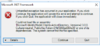
Workaround:
– Copy the Advisor dll (version 1.0.5) from this link to Console folder (C rogram FilesMicrosoft System CenterOperations ManagerConsole).
rogram FilesMicrosoft System CenterOperations ManagerConsole).
– Try to configure your Log Analytics workspace connection and this time it will work.
– Remove this Advisor dll from Console folder after Log Analytics configuration is done.
[Note]: If you will not delete Microsoft.IdentityModel.Clients.ActiveDirectory from Console, then you will hit the above exception while adding subscription to Azure MP.
What is causing this exception?
This exception will only occur when you have Azure MP installed on your system.
The reason is both Azure MP and Advisor MP use different versions of Microsoft.IdentityModel.Clients.ActiveDirectory library.
When the intended version of this library isn’t found, Console throws FileNotFound exception
Continue reading...
Workaround:
– Copy the Advisor dll (version 1.0.5) from this link to Console folder (C
– Try to configure your Log Analytics workspace connection and this time it will work.
– Remove this Advisor dll from Console folder after Log Analytics configuration is done.
[Note]: If you will not delete Microsoft.IdentityModel.Clients.ActiveDirectory from Console, then you will hit the above exception while adding subscription to Azure MP.
What is causing this exception?
This exception will only occur when you have Azure MP installed on your system.
The reason is both Azure MP and Advisor MP use different versions of Microsoft.IdentityModel.Clients.ActiveDirectory library.
When the intended version of this library isn’t found, Console throws FileNotFound exception
Continue reading...