Server Man
Well-Known Member
- May 17, 2015

- Windows 10

- Edge 17.17134
Since launching Intune for Education back in 2017, we have seen some amazing momentum in its adoption. Along the way, our engineering teams have continued to do some great work to simplify device management for schools. We spend a lot of time speaking directly with school IT departments, faculty, and students to better understand how we can build things that will meet the unique needs of the learning process – that means a richer learning experience with better learning outcomes for students and an environment where teachers can teach instead of troubleshoot technical problems.
Based on the feedback we’re getting from educators all over the world, I am really proud of the way Intune for Education has developed over the last 12 months. This is a huge win for schools and students everywhere.
Today, ConfigMgr manages 10s of millions of PCs in Edu; the benefit of migrating to Intune is that everything is moved to the cloud and there is no need for the maintenance of on-prem infrastructure. For a lot of schools and school districts, this is a huge advantage.
We continue to strengthen Intune for Education with support for iOS classroom devices
For many students and teachers, iPads are frequently used in the classroom – it’s common to see iPads in K-2 and then PCs in grades 3-12. Last summer, we updated Intune for Education to support iOS device management so that it would be easier than ever for school IT admins (and even teachers, when necessary) to manage student’s devices from one unified, streamlined console.
We know that initial setup can be daunting for any IT team, so we've worked to simplify the setup of certificates and tokens required to manage iOS devices – and now it’s easy to connect your Apple accounts to Intune for Education. Now the enrollment time of new devices is much faster because you can automatically configure your Device Enrollment Program (DEP) settings and skip all the Setup Assistant screens. Now that you can expand on Intune for Education’s Express configuration for iOS, you can also quickly assign and change apps/settings for different device groups using the same simplified workflows you use to manage your Windows devices.
We’ve also made improvements to Apple VPP support which will enable you to sync your VPP-purchased apps with Intune for Education, as well as assign these apps directly from the Intune for Education dashboard. You’ll also notice that we now display location information for your Apple School Manager VPP tokens so that you can easily identify your VPP tokens from both Intune for Education and Apple School Manager. You can even give your VPP tokens nicknames in Intune for Education for easy labeling and organization.
To learn more about this, checkout the “Setup iOS Device Management” documentation.
Streamlining provisioning of classroom devices with Intune and Windows Autopilot
Based on what we’ve learned for IT teams working in education, we’ve also found ways to improve the startup experience for students so that they can seamlessly use their devices and access the classroom apps they need.
With Windows Autopilot this kind of device deployment at scale is easy. Autopilot builds on existing technologies like Azure Active Directory (AAD) and Intune to manage and configure devices, and then automatically enroll those devices when students first bootup them up.
How provisioning with Windows Autopilot works:
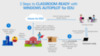
Resetting a device for the next school new year
Another great new feature is that admins can now execute the Autopilot Reset function remotely from Intune for Education – this will wipe all the devices and prepare student PCs for the next school year. This function removes all the apps, settings, and user data but keeps the devices enrolled in Azure AD and Intune. After the reset, these student PCs will receive the latest Intune policies so that they’re ready for the classroom.
New settings for Windows 10 devices
To provide more control over areas such as security, Windows updates, device sign-in, and browser experience, we have added several new admin settings, including:
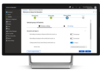
Rename or delete devices from Intune for Education
If a student transfers between classes, or if a device changes ownership during the year, IT can now rename any Windows 10 device (version 1803 or later) remotely from the Intune for Education portal.
Once the name has been updated, the device can then be assigned to the correct group through dynamic grouping. Additionally, when a student leaves the school and takes their personal device with them, you can now delete that device from the Intune for Education portal. Deleting a device means unenrolling it from Intune and removing the device record from Azure Active Directory.
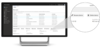
Unlimited Immersive Reader for students
An amazing benefit for students is that with Intune for Education, they get unlimited licenses for the Immersive Reader. Immersive Reader is a learning tool that creates a reading experience with accessibility and comprehensions for learners of all ages and abilities.
You can learn more about Immersive Reader here.
Simplify troubleshooting with the Device Details page
Finding the resources needed to troubleshoot a deployment issue is critical for any IT team, so we’ve created resources specifically for people working in education. Check out the “Device Details” page to see settings that might be in conflict and learn how to troubleshoot these issues. This page shows all the apps and settings applied to a user/device combination based on group memberships.
It is really inspiring to hear about the success of our customers and to see the way schools all over the world are simplifying the deployment and management of classroom devices. Here are just a few recent stories:
Bridgeport Public Schools
Using Intune to manage school data and devices turned out to be very efficient. Jeff Postolowski, Director of Information Technology for the Bridgeport School District “I can push out a package using the Windows 10 deployment with Intune and they just come right down on the machines and we're good to go, It has simplified the management process.”
Immaculate Heart of Mary School
To manage all the school’s devices, Tim Thalheimer, the school’s Director of Technology had one ‘hands-down’ choice: Microsoft Intune. Intune for Education, designed for K-12 school IT departments, is a web interface that allows admins to easily manage a large number of devices. Intune for Education, because of its ease of use, impacted the IT team by saving time and reducing IT admin workloads.
Southwest Local School District Using the free Office 365 subscription bundled as part of their school’s device purchase plan, and Microsoft Intune for simplified user control and App management, they quickly configured and deployed 2,600 touchscreen laptops to students in grades 5-12
Seattle Preparatory School
Phil Dietrich IT Director “We decided to add a couple of Apps to student devices a month after we deployed Intune for Education,” said Phil. “It was refreshing to just push a new App out to all the student devices using Intune for Education. Intune is wildly efficient.”
Freyberg Community School
Moved to Microsoft Intune to centralize device management. Previously, device management was handled via Windows Active Directory Group Policy, which only provided management to devices while they were onsite at the school; moving to Azure AD and Intune means that software updates and configuration policies can happen whenever the device is connected to the internet. Being able to remotely troubleshoot, configure, and provision computing resources has also improved the responsiveness of the school’s IT support. Educators now get the IT resources they need, when they need them, without unnecessary lag time.
Continue reading...
Based on the feedback we’re getting from educators all over the world, I am really proud of the way Intune for Education has developed over the last 12 months. This is a huge win for schools and students everywhere.
Today, ConfigMgr manages 10s of millions of PCs in Edu; the benefit of migrating to Intune is that everything is moved to the cloud and there is no need for the maintenance of on-prem infrastructure. For a lot of schools and school districts, this is a huge advantage.
We continue to strengthen Intune for Education with support for iOS classroom devices
For many students and teachers, iPads are frequently used in the classroom – it’s common to see iPads in K-2 and then PCs in grades 3-12. Last summer, we updated Intune for Education to support iOS device management so that it would be easier than ever for school IT admins (and even teachers, when necessary) to manage student’s devices from one unified, streamlined console.
We know that initial setup can be daunting for any IT team, so we've worked to simplify the setup of certificates and tokens required to manage iOS devices – and now it’s easy to connect your Apple accounts to Intune for Education. Now the enrollment time of new devices is much faster because you can automatically configure your Device Enrollment Program (DEP) settings and skip all the Setup Assistant screens. Now that you can expand on Intune for Education’s Express configuration for iOS, you can also quickly assign and change apps/settings for different device groups using the same simplified workflows you use to manage your Windows devices.
We’ve also made improvements to Apple VPP support which will enable you to sync your VPP-purchased apps with Intune for Education, as well as assign these apps directly from the Intune for Education dashboard. You’ll also notice that we now display location information for your Apple School Manager VPP tokens so that you can easily identify your VPP tokens from both Intune for Education and Apple School Manager. You can even give your VPP tokens nicknames in Intune for Education for easy labeling and organization.
To learn more about this, checkout the “Setup iOS Device Management” documentation.
Streamlining provisioning of classroom devices with Intune and Windows Autopilot
Based on what we’ve learned for IT teams working in education, we’ve also found ways to improve the startup experience for students so that they can seamlessly use their devices and access the classroom apps they need.
With Windows Autopilot this kind of device deployment at scale is easy. Autopilot builds on existing technologies like Azure Active Directory (AAD) and Intune to manage and configure devices, and then automatically enroll those devices when students first bootup them up.
How provisioning with Windows Autopilot works:
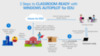
Resetting a device for the next school new year
Another great new feature is that admins can now execute the Autopilot Reset function remotely from Intune for Education – this will wipe all the devices and prepare student PCs for the next school year. This function removes all the apps, settings, and user data but keeps the devices enrolled in Azure AD and Intune. After the reset, these student PCs will receive the latest Intune policies so that they’re ready for the classroom.
New settings for Windows 10 devices
To provide more control over areas such as security, Windows updates, device sign-in, and browser experience, we have added several new admin settings, including:
- Configure preferred Azure Active Directory tenant domain:
This allows students to sign in to a device without a tenant domain name. Now students can sign in quickly and easily using just their alias. - Configure new tab page:
From Intune you can determine which page opens when students add a tab in Microsoft Edge. These new tabs can open a blank page or a custom one, such as your school's home page. - Switch out of S Mode:
This setting lets admins switch devices out of Windows 10 in S Mode, or it can prevent students from switching their own devices out of S Mode.
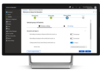
Rename or delete devices from Intune for Education
If a student transfers between classes, or if a device changes ownership during the year, IT can now rename any Windows 10 device (version 1803 or later) remotely from the Intune for Education portal.
Once the name has been updated, the device can then be assigned to the correct group through dynamic grouping. Additionally, when a student leaves the school and takes their personal device with them, you can now delete that device from the Intune for Education portal. Deleting a device means unenrolling it from Intune and removing the device record from Azure Active Directory.
Unlimited Immersive Reader for students
An amazing benefit for students is that with Intune for Education, they get unlimited licenses for the Immersive Reader. Immersive Reader is a learning tool that creates a reading experience with accessibility and comprehensions for learners of all ages and abilities.
You can learn more about Immersive Reader here.
Simplify troubleshooting with the Device Details page
Finding the resources needed to troubleshoot a deployment issue is critical for any IT team, so we’ve created resources specifically for people working in education. Check out the “Device Details” page to see settings that might be in conflict and learn how to troubleshoot these issues. This page shows all the apps and settings applied to a user/device combination based on group memberships.
It is really inspiring to hear about the success of our customers and to see the way schools all over the world are simplifying the deployment and management of classroom devices. Here are just a few recent stories:
Bridgeport Public Schools
Using Intune to manage school data and devices turned out to be very efficient. Jeff Postolowski, Director of Information Technology for the Bridgeport School District “I can push out a package using the Windows 10 deployment with Intune and they just come right down on the machines and we're good to go, It has simplified the management process.”
Immaculate Heart of Mary School
To manage all the school’s devices, Tim Thalheimer, the school’s Director of Technology had one ‘hands-down’ choice: Microsoft Intune. Intune for Education, designed for K-12 school IT departments, is a web interface that allows admins to easily manage a large number of devices. Intune for Education, because of its ease of use, impacted the IT team by saving time and reducing IT admin workloads.
Southwest Local School District Using the free Office 365 subscription bundled as part of their school’s device purchase plan, and Microsoft Intune for simplified user control and App management, they quickly configured and deployed 2,600 touchscreen laptops to students in grades 5-12
Seattle Preparatory School
Phil Dietrich IT Director “We decided to add a couple of Apps to student devices a month after we deployed Intune for Education,” said Phil. “It was refreshing to just push a new App out to all the student devices using Intune for Education. Intune is wildly efficient.”
Freyberg Community School
Moved to Microsoft Intune to centralize device management. Previously, device management was handled via Windows Active Directory Group Policy, which only provided management to devices while they were onsite at the school; moving to Azure AD and Intune means that software updates and configuration policies can happen whenever the device is connected to the internet. Being able to remotely troubleshoot, configure, and provision computing resources has also improved the responsiveness of the school’s IT support. Educators now get the IT resources they need, when they need them, without unnecessary lag time.
Continue reading...