C
chaks_b
I have a Lenovo Laptop with Windows 7 Professional 64bit system install with bunch of software on it. I had same HDD for almost eight years and took system images while also cutting system repair disk.. Last year I was traveling and my laptop started giving problems. Took it it a tech in Milwaukee who replaced the HDD. I recently took a System Image(4 Weeks ago) but did not cut a system repair disk as I already had taken it a year or two back.. Then a week back my laptop starts , Thinkpad startup windows flashes and Windows never launches. Took it to MicroCenter who said the HDD had to be replaced. For re-imaging from my system image and replacing the HDD, they were charging me something for which I could get a very good refurbished laptop. So I wanted to give a try to to fix this on my own. Here is what I did
Installed a new HDD(not SSD).
Put in the system repair disk.
Starts installing Windows and then prompts for system recovery. I plug in my USD drive with System image and select the system image.
Get the below error.
Windows cannot restore a system image to a computer that has different firmware.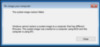
After going through various postings ,I was finally able to restore my system image after three long days.
CAUSE:Windows Cannot Restore A System Image To A Computer That Has Different Firmware. The techie in Milwaukee where I had the HDD replaced had put in a HDD of disktype GPT. Though my System Image was from GPT HDD, the System Recovery Disc was when I had Windows on HDD with Disktype MBR.
REASON: System Image and System recovery Disk must be from the same HDD type i.e. both or from GPT(UEFI) or MBR(Legacy BIOS).
RESOLUTION:
In order to restore from my 4 week old system image, here is what I did.
1.Got a Windows 7 Installation(mine was Windows Prof 64 Bit, I believe only 64Bit allows UEFI) after spending $25.
2.I created a UEFI Windows installation. I did it to a USB drive following the instructions at
UEFI Bootable USB Flash Drive - Create in Windows, using the free Rufus Portable utility from https://rufus.akeo.ie.
3.I went into the BOOT menu on my laptop, and using function keys F1/F10 and changed the boot settings to boot frm USB in UEFI mode.
4.I installed Windows from the USB.I didn't input Windows 7 activation code though I had one for the Install I bought.
5.Next, I created a system repair disk from the new install through backup and restore in the Control Panel.
6.Shutdown the laptop.
7.Restarted the laptop
8.I used the install USB again, but this time instead of install,I used its the Repair option to restore the system image.
9.Took about 3 hours for about 200 GB to restore.
10. Restored successfully and laptop is running fne.
The reason I needed to restore it I had many licensed software for my Work, like MS Office,Visio, Project,Snagit etc that I did not want spend a $1000/- again on!
Hope this will be useful for someone facing a similar issue.
Continue reading...
Installed a new HDD(not SSD).
Put in the system repair disk.
Starts installing Windows and then prompts for system recovery. I plug in my USD drive with System image and select the system image.
Get the below error.
Windows cannot restore a system image to a computer that has different firmware.
After going through various postings ,I was finally able to restore my system image after three long days.
CAUSE:Windows Cannot Restore A System Image To A Computer That Has Different Firmware. The techie in Milwaukee where I had the HDD replaced had put in a HDD of disktype GPT. Though my System Image was from GPT HDD, the System Recovery Disc was when I had Windows on HDD with Disktype MBR.
REASON: System Image and System recovery Disk must be from the same HDD type i.e. both or from GPT(UEFI) or MBR(Legacy BIOS).
RESOLUTION:
In order to restore from my 4 week old system image, here is what I did.
1.Got a Windows 7 Installation(mine was Windows Prof 64 Bit, I believe only 64Bit allows UEFI) after spending $25.
2.I created a UEFI Windows installation. I did it to a USB drive following the instructions at
UEFI Bootable USB Flash Drive - Create in Windows, using the free Rufus Portable utility from https://rufus.akeo.ie.
3.I went into the BOOT menu on my laptop, and using function keys F1/F10 and changed the boot settings to boot frm USB in UEFI mode.
4.I installed Windows from the USB.I didn't input Windows 7 activation code though I had one for the Install I bought.
5.Next, I created a system repair disk from the new install through backup and restore in the Control Panel.
6.Shutdown the laptop.
7.Restarted the laptop
8.I used the install USB again, but this time instead of install,I used its the Repair option to restore the system image.
9.Took about 3 hours for about 200 GB to restore.
10. Restored successfully and laptop is running fne.
The reason I needed to restore it I had many licensed software for my Work, like MS Office,Visio, Project,Snagit etc that I did not want spend a $1000/- again on!
Hope this will be useful for someone facing a similar issue.
Continue reading...