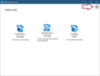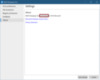Server Man
Well-Known Member
- May 17, 2015

- Windows 10

- Chrome 73.0.3683.103
Today we want to introduce a new member on the board. The MSIX Packaging Tool April Release is there for you to use. If you want to doublecheck – it is the version 1.2019.402.0.
Before we start our quick overview, we like to provide you with the link to the release notes: MSIX Packaging Tool release notes - MSIX
Now let’s start with a quick overview what changed:
Just a refresher – here is how you can find out the current version of the MSIX Packaging Tool:
That’s all for today – stay tuned and keep an eye on the further posts in our series about Package Support Framework
Thanks for reading!
Ingmar Oosterhoff, Johannes Freundorfer and Matthias Herfurth
Continue reading...
Before we start our quick overview, we like to provide you with the link to the release notes: MSIX Packaging Tool release notes - MSIX
Now let’s start with a quick overview what changed:
- Remote Desktop packaging
There is one more option how to create the MSIX package. In addition to create the package locally and within a local Hyper-V based virtual machine you now can remotely connect to any machine reachable. So, all of you not using Hyper-V locally or relying on 3rd party virtualization platforms, now share the same comfort workflow during package creation.
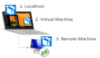
- Improved wizard workflow
- Automatic version increment
After you edited you MSIX package in the package editor a new dialog is added to the save procedure.
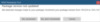
This little box would have saved myself quite some minutes. Another needed optimization is the ability to use the dot “.” , to proceed within the version fields while you type in the package version. As always – sometimes the little things are the greatest.
- Disabled Windows Update
Disabling of Windows Update is now mandatory and done automatically during the wizard
- Automatic version increment
- Package Editor changes
You now have the ability to import complete folders (-structures) and their contents into the Package Editor, not just files.
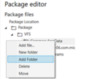
Furthermore empty folders are not dropped any more.
- Package time stamp
A time stamp extends the validity of a certificate by verifying that the executable file was signed at the time that it was time stamped.
During the “Create new package” workflow, you can now specify a custom Time Stamp Server URL, to ensure the MSIX package can be installed, even after the used signing certificate has expired. (it can be found in the settings menu)

- Quick Create Hyper-V template
The Quick create template still contains the “old” MSIX packager.
Simply update the application after deployment
Just a refresher – here is how you can find out the current version of the MSIX Packaging Tool:
That’s all for today – stay tuned and keep an eye on the further posts in our series about Package Support Framework
Thanks for reading!
Ingmar Oosterhoff, Johannes Freundorfer and Matthias Herfurth
Continue reading...