R
RAJU.MSC.MATHEMATICS
On 03-05-2019, Microsoft released another windows CLU update KB4495667 build no 17763.475 to windows 10 v1809 and to windows server 2019(1809).
I am sharing the direct download links form www.catalog.update.microsoft.com
for windows 10 v1809 clu kb4495667 64bit os
for windows 10 v1809 clu kb4495667 32bit os
for server 2019(1809) clu kb4495667 64bit os
Improvements and fixes
- Allows the built-in Administrator account to run Microsoft Office setup after downloading the installer in Microsoft Edge.
- Addresses an issue that causes Internet Explorer Automation to fail in certain instances.
- Addresses an issue that may prevent Custom URI Schemes for Application Protocol handlers from starting the corresponding application for local intranet and trusted sites on Internet Explorer.
- Addresses an issue that prevents certain apps from launching when you set folder redirection for the Roaming AppData folder to a network path.
- Addresses an issue in Gdi32full.dll that causes an application to stop responding.
- Addresses an issue that may cause the UI to stop responding for several seconds when scrolling in windows that have many child windows.
- Addresses an issue that may cause a touch screen to stop working after restart.
- Enables a touch keyboard to support new Japanese Era characters. For more information, see KB4469068.
- Addresses an issue that causes ShellExperienceHost.exe to stop working when the start date for the Japanese Era is not on the first day of the month. For more information, see KB4469068.
- Addresses an issue that prevents the CALDATETIME structure from handling more than four Japanese Eras. For more information, see KB4469068.
- Updates the NLS registry to support the new Japanese Era. For more information, see KB4469068.
- Addresses an issue that causes the DateTimePicker to display the date incorrectly in the Japanese date format. For more information, see KB4469068.
- Addresses an issue that causes the Date and Time Settings control to cache old Eras and prevents the control from refreshing when the time enters the new Japanese Era. For more information, see KB4469068.
- Updates fonts to support the new Japanese Era. For more information, see KB4469068.
- Addresses an issue that prevents an input method editor (IME) from supporting the new Japanese Era character. For more information, see KB4469068.
- Addresses an issue that causes the Clock and Calendar flyout control to display the day of the week incorrectly mapped to a date in the month of the new Japanese Era. For more information, see KB4469068.
- Adds alternative fonts for the new Japanese Era fonts. For more information, see KB4469068.
- Enables Text-To-Speech (TTS) functionality to support new Japanese Era characters. For more information, see KB4469068.
- Allows existing devices that are managed by Configuration Manager to be enrolled in Microsoft Intune using Co-management without any user interaction. It does not require an active user to be logged in, and there are no Multi Factor Authentication (MFA) prompts. This update also allows the Co-managed mobile device management (MDM) enrollment to use the device credential it received when the device is enabled to join Hybrid Azure Active Directory (AADJ).
- Improves access to detailed troubleshooting and diagnostic logs from managed devices, such as business PCs, when using a PC cloud management service. PC cloud management services include Microsoft Intune or other Mobile Device Management (MDM) providers for Windows.
- Addresses an issue that may allow a user to continue logging on to an account using a smart card after disabling the account.
- Addresses an issue that prevents access to enterprise resources when using Kerberos with Windows Hello for Business (WHfB) credentials. This causes users to receive multiple prompts to provide their credentials.
- Addresses an issue that occasionally causes a PostScript printer to use the wrong font.
- Addresses an issue that causes Lightweight Directory Access Protocol (LDAP) client applications to stop responding for at least 30 seconds when many LDAP queries are requested through multiple connections. This occurs because of a race condition in wldap32.dll. You must install this update on the LDAP client that calls wldap32.dll.
- Addresses an issue that causes a roaming profile user to lose customized Start menu settings after upgrading the operating system (OS). After installing this update, administrators must enable the UseProfilePathMinorExtensionVersion registry setting described in KB4493782 for roaming user profiles (RUP). This key allows you to create a new RUP for an upgraded OS and prevents the loss of a custom Start menu. The RUP must be stored locally, and you must restart the device to enable the feature.
- Addresses an issue that causes connection requests to the Remote Desktop Session Host (RDSH) servers in the deployment to fail. This issue occurs because of a deadlock in the Connection Broker.
- Addresses an issue that may prevent Cluster Aware Update from restarting nodes when a cluster's credentials are reset. Cluster Aware Update must restart nodes after installing an update. The error is the following:
.”Failed to restart "NODENAME": (ClusterUpdateException) Failed to restart "NODENAME": (Win32Exception) The user name or password is incorrect.”
- Addresses a gradual memory leak in LSASS.exe on systems that have cached logon enabled. This issue mainly affects servers that process many interactive logon requests, such as web servers.
Addresses an issue that may cause a Lightweight Directory Access Protocol (LDAP) query to return incorrect results. This occurs if a filter clause contains an attribute that has a syntax of Large Integer type and the filter uses the rule, LDAP_MATCHING_RULE_BIT_AND. For example, a simple filter, such as “msExchRoleAssignmentFlags:1.2.840.113556.1.4.803:=51539607552” may return no matches when it should.
Addresses an issue that prevents Print Workflow Applications from launching for Point and Print.
Addresses an issue that may prevent Universal Windows Platform (UWP) apps from receiving keyboard input when its user interface thread becomes too busy. This issue occurs when the UWP app has an embedded WebView control.
If you installed earlier updates, only the new fixes contained in this package will be downloaded and installed on your device.
Known issues in this update
Symptom 1
After installing this update, there may be issues using the Preboot Execution Environment (PXE) to start a device from a Windows Deployment Services (WDS) server configured to use Variable Window Extension. This may cause the connection to the WDS server to terminate prematurely while downloading the image. This issue does not affect clients or devices that are not using Variable Window Extension.
Workaround 1
To mitigate the issue, disable the Variable Window Extension on WDS server using one of the following options:
Option 1:
Open an Administrator Command prompt and type the following:
Wdsutil /Set-TransportServer /EnableTftpVariableWindowExtension:No
Option 2:
Use the Windows Deployment Services UI.
Open Windows Deployment Services from Windows Administrative Tools.
Expand Servers and right-click a WDS server.
Open its properties and clear the Enable Variable Window Extension box on the TFTP tab.
Option 3:
Set the following registry value to 0:
“HKLM\System\CurrentControlSet\Services\WDSServer\Providers\WDSTFTP\EnableVariableWindowExtension”.
Restart the WDSServer service after disabling the Variable Window Extension.
Microsoft is working on a resolution and will provide an update in an upcoming release.
Symptom 2
Certain operations, such as rename, that you perform on files or folders that are on a Cluster Shared Volume (CSV) may fail with the error, “STATUS_BAD_IMPERSONATION_LEVEL (0xC00000A5)”. This occurs when you perform the operation on a CSV owner node from a process that doesn’t have administrator privilege.
Workaround 2
Do one of the following:
Perform the operation from a process that has administrator privilege.
Perform the operation from a node that doesn’t have CSV ownership.
Microsoft is working on a resolution and will provide an update in an upcoming release.
Symptom 3
Microsoft and ArcaBit have identified an issue on devices with ArcaBit antivirus software installed that may cause the system to become unresponsive upon restart after installing this update.
Workaround 3
Microsoft has temporarily blocked devices from receiving this update if ArcaBit antivirus softwareis installed.
ArcaBit has released an update to address this issue. For more information, see the Arcabit support article.
Symptom 4
Zone transfers between primary and secondary DNS servers over the Transmission Control Protocol (TCP) may fail after installing this update.
Workaround 4
Microsoft is working on a resolution and will provide an update in an upcoming release.
Symptom 5
When attempting to print from Microsoft Edge or other Universal Windows Platform (UWP) applications you may receive the error, "Your printer has experienced an unexpected configuration problem. 0x80070007e."
Workaround 5
You can use another browser, such as Internet Explorer to print your documents.
Microsoft is working on a resolution and will provide an update in an upcoming release.
Symptom 6
After installing KB4493509, devices with some Asian language packs installed may receive the error, "0x800f0982 - PSFX_E_MATCHING_COMPONENT_NOT_FOUND."
Workaround 6
Uninstall and reinstall any recently added language packs. For instructions, see "Manage the input and display language settings in Windows 10".
Select Check for Updates and install the April 2019 Cumulative Update. For instructions, see "Update Windows 10".
Note If reinstalling the language pack does not mitigate the issue, reset your PC as follows:
Go to the Settings app > Recovery.
Select Get Started under the Reset this PC recovery option.
Select Keep my Files.
Microsoft is working on a resolution and will provide an update in an upcoming release.
Before installing this update
Microsoft strongly recommends you install the latest servicing stack update (SSU) for your operating system before installing the latest cumulative update (LCU). SSUs improve the reliability of the update process to mitigate potential issues while installing the LCU and applying Microsoft security fixes. For more information, see Servicing stack updates.If you are using Windows Update, the latest SSU (KB4493510) will be offered to you automatically. To get the standalone package for the latest SSU, go to the Microsoft Update Catalog.
sources are taken from
www.catalog.update.microsoft.com
my windows laptop find this update , installed I tried with all methods but no use , atlast I did systemrestore previous point . After loggin , again windows update found this update installed properly without an error.
I am researching on this issue , to find the reason
Thanks for reading my post, if you found this as useful means, then give me UPVOTES.
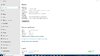
Continue reading...