Server Man
Well-Known Member
- May 17, 2015

- Windows 10

- Edge 17.17134
___________________________________________________________________________________________________________________________
IMPORTANT ANNOUNCEMENT FOR OUR READERS!
AskPFEPlat is in the process of a transformation to the new Core Infrastructure and Security TechCommunity, and will be moving June 20, 2019 to our new home at https://aka.ms/CISTechComm (hosted at https://techcommunity.microsoft.com). Please bear with us while we are still under construction!
We will continue bringing you the same great content, from the same great contributors, on our new platform. Until then, you can access our new content on either Ask Premier Field Engineering (PFE) Platforms as you do today, or at our new site Core Infrastructure and Security Blog. Please feel free to update your bookmarks accordingly!
Why are we doing this? Simple really; we are looking to expand our team internally in order to provide you even more great content, as well as take on a more proactive role in the future with our readers (more to come on that later)! Since our team encompasses many more roles than Premier Field Engineers these days, we felt it was also time we reflected that initial expansion.
If you have never visited the TechCommunity site, it can be found at https://techcommunity.microsoft.com. On the TechCommunity site, you will find numerous technical communities across many topics, which include discussion areas, along with blog content.
NOTE: In addition to the AskPFEPlat-to-Core Infrastructure and Security transformation, Premier Field Engineers from all technology areas will be working together to expand the TechCommunity site even further, joining together in the technology agnostic Premier Field Engineering TechCommunity (along with Core Infrastructure and Security), which can be found at https://aka.ms/PFETechComm!
As always, thank you for continuing to read the Core Infrastructure and Security (AskPFEPlat) blog, and we look forward to providing you more great content well into the future!
__________________________________________________________________________________________________________________________
Hello again. It is Mike “Cannonball” Kullish back in only my second post, so please be gentle. I was recently working with a customer and they asked me if it was possible to use a Surface Pro or Surface Go as a secondary monitor. I had never thought about this before, so figured I would see if I could figure it out. It only makes sense, right? I promise to keep this article sweet and to the point. (Mostly anyway…)
Well, it looks like our friends in the Windows Product Group have our backs. A quick search of Bing, did not provide the results I was looking for, but an email to another very smart PFE led me to a solution. (A big shout-out to Tom Ausburne for filling me in on an easy way to extend or duplicate your primary Windows 10 monitor to another Windows 10 device!) The quick answer is to use the Microsoft “Connect” app that is already installed on Windows 10 devices along with the Project option that shows up in the Windows Notification Center (Win + P). For the example below, I have a Surface Book 2 that I am using as my primary machine, and a Surface Pro 4 that I will use as a secondary display.
On the Surface Pro 4:
On the Surface Book 2:
My experience so far has been that this solution will work on most any Windows 10 device that supports Miracast, but in lab testing, I only used a Surface Book 2, Surface Go, and Surface Pro 4. I have to admit that I always travel with 2 devices, and this solution has come in handy on more than one occasion while sitting in a hotel working on a customer solution.
Thanks for reading, and I hope this helps you out!
Continue reading...
IMPORTANT ANNOUNCEMENT FOR OUR READERS!
AskPFEPlat is in the process of a transformation to the new Core Infrastructure and Security TechCommunity, and will be moving June 20, 2019 to our new home at https://aka.ms/CISTechComm (hosted at https://techcommunity.microsoft.com). Please bear with us while we are still under construction!
We will continue bringing you the same great content, from the same great contributors, on our new platform. Until then, you can access our new content on either Ask Premier Field Engineering (PFE) Platforms as you do today, or at our new site Core Infrastructure and Security Blog. Please feel free to update your bookmarks accordingly!
Why are we doing this? Simple really; we are looking to expand our team internally in order to provide you even more great content, as well as take on a more proactive role in the future with our readers (more to come on that later)! Since our team encompasses many more roles than Premier Field Engineers these days, we felt it was also time we reflected that initial expansion.
If you have never visited the TechCommunity site, it can be found at https://techcommunity.microsoft.com. On the TechCommunity site, you will find numerous technical communities across many topics, which include discussion areas, along with blog content.
NOTE: In addition to the AskPFEPlat-to-Core Infrastructure and Security transformation, Premier Field Engineers from all technology areas will be working together to expand the TechCommunity site even further, joining together in the technology agnostic Premier Field Engineering TechCommunity (along with Core Infrastructure and Security), which can be found at https://aka.ms/PFETechComm!
As always, thank you for continuing to read the Core Infrastructure and Security (AskPFEPlat) blog, and we look forward to providing you more great content well into the future!
__________________________________________________________________________________________________________________________
Hello again. It is Mike “Cannonball” Kullish back in only my second post, so please be gentle. I was recently working with a customer and they asked me if it was possible to use a Surface Pro or Surface Go as a secondary monitor. I had never thought about this before, so figured I would see if I could figure it out. It only makes sense, right? I promise to keep this article sweet and to the point. (Mostly anyway…)
Well, it looks like our friends in the Windows Product Group have our backs. A quick search of Bing, did not provide the results I was looking for, but an email to another very smart PFE led me to a solution. (A big shout-out to Tom Ausburne for filling me in on an easy way to extend or duplicate your primary Windows 10 monitor to another Windows 10 device!) The quick answer is to use the Microsoft “Connect” app that is already installed on Windows 10 devices along with the Project option that shows up in the Windows Notification Center (Win + P). For the example below, I have a Surface Book 2 that I am using as my primary machine, and a Surface Pro 4 that I will use as a secondary display.
On the Surface Pro 4:
- Click on the Windows icon lower left hand corner of the screen
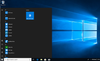
- Type Connect and verify the application is installed.
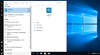
- Click to launch the Connect App
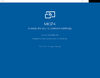
On the Surface Book 2:
- As with most Microsoft solutions, we have options. You can either:
- Open the Windows Message Center and Project
Or
- Type Win+P and choose “Connect to a Wireless Display.” (It shows up if you are on the same network.)
- Choose the option to Connect to a wireless display:
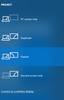
- Open the Windows Message Center and Project
- Select the Surface Pro 4 device from above to connect the second monitor
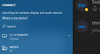
- You can click Win+P again to choose extend display.
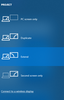
- Now you have Multimonitor capabilities.
My experience so far has been that this solution will work on most any Windows 10 device that supports Miracast, but in lab testing, I only used a Surface Book 2, Surface Go, and Surface Pro 4. I have to admit that I always travel with 2 devices, and this solution has come in handy on more than one occasion while sitting in a hotel working on a customer solution.
Thanks for reading, and I hope this helps you out!
Continue reading...