P
Paul AntonWormald
Hello,
I'm not sure if I have posted this in the right section but it does concern reinstalling Windows 10 and the Disk Drive names !!!
I've had a few problems and still have a problem & I need Help !!!
I have reinstalled Windows 10 with a USB Flash Key using the windows Media Creations Tool downloaded from a HP laptop which named the USB Flash Key ESD-USB in the (G: Drive), which when I reinstalled windows 10 to my Toshiba Laptop it had changed the name of my Data (E Drive to Data (F
Drive to Data (F & the BD-RE Drive (F
& the BD-RE Drive (F has been changed to BD-RE Drive (G
has been changed to BD-RE Drive (G & I can no longer see the Local Drive Disk (Q
& I can no longer see the Local Drive Disk (Q but I do see the USB Flash key as ESD-USB in (E
but I do see the USB Flash key as ESD-USB in (E instead of (Q
instead of (Q now ??? see images 1 & 3 below that do not match ???
now ??? see images 1 & 3 below that do not match ???
I guess the laptop used the 1st Capital letter E from the name of the USB Flash key ???
My question is:
So if I plug in the USB again press the startup and then press F12 and then select USB: USB DISK 3.0 then click on (Repair this Computer) then click on (Troubleshoot) then click on (System recovery) and then (System Image Restore) both of which did not work for me the last time I tried but it did give me the option to choose the (SDD Recovery) which did uninstall windows 10 on the (C after I had clicked on the (Reset Network) which had made me loose my network drivers due to trying to reset the BDC !!! I had no mouse & no touch pad working either, ( I was basically in a big mess with my laptop and I was trying to repair it at the time !!!).
after I had clicked on the (Reset Network) which had made me loose my network drivers due to trying to reset the BDC !!! I had no mouse & no touch pad working either, ( I was basically in a big mess with my laptop and I was trying to repair it at the time !!!).
So if I can use the (SDD Recovery) again or another method to uninstall windows 10 once again then clean the USB Flash key and re Format for a fresh start and rename it to for example (Pauls Key) and then reinstall the Media Creations Tool and do another custom windows 10 Reinstall selecting the optimal (Drive 0 Partition 2 Windows) (see 2nd image) just like I did the last time will my (C (D
(D (E
(E (F
(F (Q
(Q be renamed correctly again ??? (see images below)
be renamed correctly again ??? (see images below)
In this image shows how it was Originally before !!!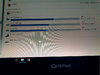
This image is the custom install of Windows 10 !!!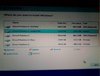
Now it's installed like this with different names ??? (Note also that it does not mention NTFS like before either) for the 3 drive Disks).
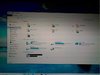
So if I do a Reinstall of Windows 10 again will everything come back to how it was originally in the 1st image above with the correct names for each Disk drive or is there a very simple easier method to do this ???
Continue reading...
I'm not sure if I have posted this in the right section but it does concern reinstalling Windows 10 and the Disk Drive names !!!
I've had a few problems and still have a problem & I need Help !!!
I have reinstalled Windows 10 with a USB Flash Key using the windows Media Creations Tool downloaded from a HP laptop which named the USB Flash Key ESD-USB in the (G: Drive), which when I reinstalled windows 10 to my Toshiba Laptop it had changed the name of my Data (E
I guess the laptop used the 1st Capital letter E from the name of the USB Flash key ???
My question is:
So if I plug in the USB again press the startup and then press F12 and then select USB: USB DISK 3.0 then click on (Repair this Computer) then click on (Troubleshoot) then click on (System recovery) and then (System Image Restore) both of which did not work for me the last time I tried but it did give me the option to choose the (SDD Recovery) which did uninstall windows 10 on the (C
So if I can use the (SDD Recovery) again or another method to uninstall windows 10 once again then clean the USB Flash key and re Format for a fresh start and rename it to for example (Pauls Key) and then reinstall the Media Creations Tool and do another custom windows 10 Reinstall selecting the optimal (Drive 0 Partition 2 Windows) (see 2nd image) just like I did the last time will my (C
In this image shows how it was Originally before !!!
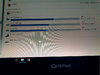
This image is the custom install of Windows 10 !!!
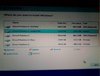
Now it's installed like this with different names ??? (Note also that it does not mention NTFS like before either) for the 3 drive Disks).
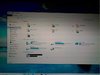
So if I do a Reinstall of Windows 10 again will everything come back to how it was originally in the 1st image above with the correct names for each Disk drive or is there a very simple easier method to do this ???
Continue reading...