A
Adrien J
Hello,
I recently bought a Bosto tablet in order to draw on my computer. I knew for a fact that Windows had a very unconvenient default UX for people who draw because of the Windows Ink Workspace that conflicts in many ways with tablet and pen drivers.
I've had the exact same issue on a more classic tablet and on my previous computer (Windows 10 as well). I managed to resolve it by going to Control Panel > Pen and Touch and tweaking the Flick tab. No major issue here.
Unfortunately, on my new computer and with this tablet, I cannot find the tab. I only have the "Pen Options" and "Touch" tabs, no "Flick" tab.
After searching on my own on the internet, I found nice tutorials that would encourage me to directly tweak the registry values with the following command prompt :
reg add HKEY_CURRENT_USER\Software\Microsoft\Windows\CurrentVersion\Pen /v LegacyPenInteractionModel /t REG_DWORD /d 1 /f
I ran this command as administrator and it completed successfully, but to no avail.
I then found another post in which I was given the adress that would allow me to edit the actual flick option.
Hive HKEY_CURRENT_USER
Key path Software\Microsoft\Wisp\Pen\SysEventParameters
Value name FlickMode
Value type REG_DWORD
Value data 0x0 (0)
I found the value, changed it to 0, restarted my computer in between every step that I took but I can't see any progress whatsoever.
I still have a pen flick (but no right click because I disabled the option, so at least i've got that going for me).
There is no option related to this in the pen driver (except a tickbox to use Windows Ink Workspace but changing this values doesn't have any impact at all).
So I would like some help/insight on what's going on with my computer right now. I'm really starting to lose my mind on a problem that has been adressed many times since 2018.
Before we go through the typical support questions :
- Yes, I have restarted my computer after every key operation (driver (un)installation, registry value modification, software update, etc.) power cycling is by far my best solution for troubleshooting, I'm here for a reson (well, I think)
- Here is my computer/OS information :
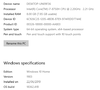
Thank you for your time reading this and adressing this issue, I hope you can help me solving this conundrum, i ran out of ideas...
Good luck,
Yours,
Adrien J
Continue reading...
I recently bought a Bosto tablet in order to draw on my computer. I knew for a fact that Windows had a very unconvenient default UX for people who draw because of the Windows Ink Workspace that conflicts in many ways with tablet and pen drivers.
I've had the exact same issue on a more classic tablet and on my previous computer (Windows 10 as well). I managed to resolve it by going to Control Panel > Pen and Touch and tweaking the Flick tab. No major issue here.
Unfortunately, on my new computer and with this tablet, I cannot find the tab. I only have the "Pen Options" and "Touch" tabs, no "Flick" tab.
After searching on my own on the internet, I found nice tutorials that would encourage me to directly tweak the registry values with the following command prompt :
reg add HKEY_CURRENT_USER\Software\Microsoft\Windows\CurrentVersion\Pen /v LegacyPenInteractionModel /t REG_DWORD /d 1 /f
I ran this command as administrator and it completed successfully, but to no avail.
I then found another post in which I was given the adress that would allow me to edit the actual flick option.
Hive HKEY_CURRENT_USER
Key path Software\Microsoft\Wisp\Pen\SysEventParameters
Value name FlickMode
Value type REG_DWORD
Value data 0x0 (0)
I found the value, changed it to 0, restarted my computer in between every step that I took but I can't see any progress whatsoever.
I still have a pen flick (but no right click because I disabled the option, so at least i've got that going for me).
There is no option related to this in the pen driver (except a tickbox to use Windows Ink Workspace but changing this values doesn't have any impact at all).
So I would like some help/insight on what's going on with my computer right now. I'm really starting to lose my mind on a problem that has been adressed many times since 2018.
Before we go through the typical support questions :
- Yes, I have restarted my computer after every key operation (driver (un)installation, registry value modification, software update, etc.) power cycling is by far my best solution for troubleshooting, I'm here for a reson (well, I think)
- Here is my computer/OS information :
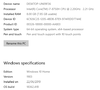
Thank you for your time reading this and adressing this issue, I hope you can help me solving this conundrum, i ran out of ideas...
Good luck,
Yours,
Adrien J
Continue reading...