Server Man
Well-Known Member
- May 17, 2015

- Windows 7

- Chrome 78.0.3904.70
Microsoft Intune is excited to announce a powerful, new reporting framework to help organizations improve the employee experience. We have upgraded the categorization, organization, and functionality of our reports in a way to better utilize the power of Intune reported data. This will allow for a more effective way to monitor the health and activity of endpoints across your organization.
We are introducing a brand-new reporting section that will include new types of reports, restructured formats of existing reports, and better report functionality to filter into desired views. Overall, this will contribute to IT Administrators proactively delivering an improved employee experience by having visibility into Intune reported data in a focused and fast way.
This transition will benefit most workloads and report types. The changes will roll out gradually over a period to help customers prepare and adapt to the new structure.
Rethinking our reporting concepts
Alongside significant infrastructure improvements, we also had the opportunity to rethink our reporting framework. Based on feedback from our customers, we have found different reporting data and views are valuable to different enterprise IT personas. For example, a Helpdesk role has a different reporting need to an IT Manager.
To cater to these different personas, we’ve reorganized our reporting data into four focus areas: Operational, Organizational, Historical and Specialist.
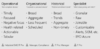
Operational Reports
Operational reports are meant to surface data typically used by Helpdesk or IT Pro roles to identify problems and help remediate issues. The data found in these reports is timely, calls out unexpected behavior and is meant to be actionable. The data is available alongside the feature, making the operational reports accessible without browsing away from active workflows.
As an example, the first operational report we plan to release is Non-compliant devices. This operational report surfaces only devices that are in a non-compliant state, only include columns that are helpful in troubleshooting a compliance issue and sit alongside the feature in “Device Compliance”.
Organizational Reports
Organizational reports are meant to be broad in nature and provide a more traditional reporting view of the data to identify aggregated metrics for IT Manager roles. This report is IT Pro generated and is designed to work with large datasets to get a full picture. For example, the organizational report for Device Compliance shows all the compliance states for devices to give a broader view of the data, no matter how large the dataset. This report would show the full breakdown of records in addition to a convenient visualization of aggregated metrics.
Historical Reports
Historical reports are more likely to be used by IT Administrators and Architects to identify long term trends. The aggregated data is displayed over a period of time, and is useful for making future investment decisions, driving process improvements, or prompting investigation into any anomalies.
For example, the historical report for Device compliance trends shows the trend of device compliance states over a period to identify where compliance peaks occurred and focus investments accordingly.
Specialist Reports
Although the new reports will surface the data in an improved way, we want to allow customers to customize their own reports to get the exact data they want. With this, all the data in our reports will be optionally available via Azure Monitor using Log Analytics and Azure Workbooks. These solutions can be used to create custom queries, configure alerts and make dashboards to show the data in a specific way.
An example of a specialist report would corelate device ownership data with platform enrollment data in a custom report and display it on an existing dashboard in the Azure Active Directory portal.
A tour of new reports in public preview
Along with the reorganization of reporting data, we wanted to provide a consistent and better overall reporting experience. With this, we are providing the following capabilities across all our new reports in Microsoft Intune:
Now, lets take a tour of the new reports and features.
Non-compliant devices report (Operational)
Under the existing “Monitor” section, the new Noncompliant devices operational report can be found. As a general pattern, the existing reports under “Monitor” in each workload resource will be replaced with the associated operational reports while the other report types will live in the new “Reports” blade.
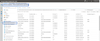
The Noncompliant devices report surfaces the latest records of non-compliant devices, and the records can be easily filtered. This list of non-compliant devices are the devices that need some sort of action taken upon.
Now, every column is sortable, the records can be searched, and filters are available for operating system, ownership type and compliance status. The records may be exported to an Excel spreadsheet.
Device compliance report (Organizational)
At the top level of the Microsoft Intune console, we’re introducing a dedicated “Reports” node. This new node will include all the Operational, Historical and Specialist reporting experiences.
Under the “Reports” node, the new organizational report Device Compliance is nested under the “Device Management” category.
This report provides a view of the organization’s overall device compliance with a donut chart to show high level metrics. This report can be generated by applying filters on it and selecting the “Generate report” button. This will refresh the data to show the latest state with the ability to view the individual records that make up the aggregate data. Like most reports in the new framework, these records can be sorted and searched upon to focus on the information you need.
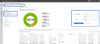
Device compliance trend report (Historical)
The “Trends” category displays a historical report for Device Compliance trends. Device compliance trends can be seen over a 60-day period with ability to hover on the chart to identify the data metric. Filters can also be applied to see specific trends.
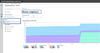
Azure Monitor integration (Specialist)
Under the Azure Monitor category, you can find the section for specialist reports using Log Analytics and Workbooks. This can be used to query the device compliance data to create custom dashboards. Further than this, the activity logs can be retained in your Azure storage account, integrated with SIEM tools and correlated to Azure AD activity logs. This requires an Azure subscription. Azure Workbooks can be used on top of this to import dashboards for custom reporting needs.
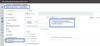
As a one-time pre-requisite to use Log Analytics, first configure the appropriate diagnostic settings to allow the activity log data to flow to the customer tenant before running the report, which includes the reporting data. Learn more about Azure Monitor.
Next steps
This article gave a quick overview of the exciting changes in the reporting framework, which have been eagerly awaited by our customers. The all new device compliance reports and dedicated reporting section will be available for public preview in mid-November. We encourage you to try the reports and share your feedback.
Existing reports in each workload will gradually roll over to the new framework. New reports will also be introduced in future releases. You can stay up-to-date with new capabilities as they arrive by following our “What’s New” page at https://aka.ms/intunenew and the Intune Customer Success blog
If you require help in deploying these new reports or other new features announced recently, most customers have access to Microsoft FastTrack engineers included as part of their Microsoft 365 or EMS subscription. Please visit Microsoft FastTrack, move to the cloud with confidence or contact your account representative to learn more.
More info and feedback
For more information on how to deploy Microsoft Intune, add our detailed technical documentation as a browser favorite. Don’t have Microsoft Intune? Start a free trial or buy a subscription today!
As always, we want to hear from you! If you have any suggestions, questions, or comments, please visit us on our Tech Community page.
 Follow @MSIntune on Twitter
Follow @MSIntune on Twitter
(In collaboration with Laura Arrizza, Program Manager and Matt Shadbolt, Senior Program Manager)
Continue reading...
We are introducing a brand-new reporting section that will include new types of reports, restructured formats of existing reports, and better report functionality to filter into desired views. Overall, this will contribute to IT Administrators proactively delivering an improved employee experience by having visibility into Intune reported data in a focused and fast way.
This transition will benefit most workloads and report types. The changes will roll out gradually over a period to help customers prepare and adapt to the new structure.
Rethinking our reporting concepts
Alongside significant infrastructure improvements, we also had the opportunity to rethink our reporting framework. Based on feedback from our customers, we have found different reporting data and views are valuable to different enterprise IT personas. For example, a Helpdesk role has a different reporting need to an IT Manager.
To cater to these different personas, we’ve reorganized our reporting data into four focus areas: Operational, Organizational, Historical and Specialist.
Operational Reports
Operational reports are meant to surface data typically used by Helpdesk or IT Pro roles to identify problems and help remediate issues. The data found in these reports is timely, calls out unexpected behavior and is meant to be actionable. The data is available alongside the feature, making the operational reports accessible without browsing away from active workflows.
As an example, the first operational report we plan to release is Non-compliant devices. This operational report surfaces only devices that are in a non-compliant state, only include columns that are helpful in troubleshooting a compliance issue and sit alongside the feature in “Device Compliance”.
Organizational Reports
Organizational reports are meant to be broad in nature and provide a more traditional reporting view of the data to identify aggregated metrics for IT Manager roles. This report is IT Pro generated and is designed to work with large datasets to get a full picture. For example, the organizational report for Device Compliance shows all the compliance states for devices to give a broader view of the data, no matter how large the dataset. This report would show the full breakdown of records in addition to a convenient visualization of aggregated metrics.
Historical Reports
Historical reports are more likely to be used by IT Administrators and Architects to identify long term trends. The aggregated data is displayed over a period of time, and is useful for making future investment decisions, driving process improvements, or prompting investigation into any anomalies.
For example, the historical report for Device compliance trends shows the trend of device compliance states over a period to identify where compliance peaks occurred and focus investments accordingly.
Specialist Reports
Although the new reports will surface the data in an improved way, we want to allow customers to customize their own reports to get the exact data they want. With this, all the data in our reports will be optionally available via Azure Monitor using Log Analytics and Azure Workbooks. These solutions can be used to create custom queries, configure alerts and make dashboards to show the data in a specific way.
An example of a specialist report would corelate device ownership data with platform enrollment data in a custom report and display it on an existing dashboard in the Azure Active Directory portal.
A tour of new reports in public preview
Along with the reorganization of reporting data, we wanted to provide a consistent and better overall reporting experience. With this, we are providing the following capabilities across all our new reports in Microsoft Intune:
- Better performance – Even in the largest tenants with the largest reports, our new reporting infrastructure makes generating and consuming reports super-fast.
- Search and sort – We support search and sort across every column, no matter how large the dataset.
- Improved paging – You can now switch between pages of data easily – either page-by-page or by jumping to a specific page.
- Export – We’ve completely rewritten the report export functionality to be performant even on the largest reports.
- Data consistency – All reports
Now, lets take a tour of the new reports and features.
Non-compliant devices report (Operational)
Under the existing “Monitor” section, the new Noncompliant devices operational report can be found. As a general pattern, the existing reports under “Monitor” in each workload resource will be replaced with the associated operational reports while the other report types will live in the new “Reports” blade.
The Noncompliant devices report surfaces the latest records of non-compliant devices, and the records can be easily filtered. This list of non-compliant devices are the devices that need some sort of action taken upon.
Now, every column is sortable, the records can be searched, and filters are available for operating system, ownership type and compliance status. The records may be exported to an Excel spreadsheet.
Device compliance report (Organizational)
At the top level of the Microsoft Intune console, we’re introducing a dedicated “Reports” node. This new node will include all the Operational, Historical and Specialist reporting experiences.
Under the “Reports” node, the new organizational report Device Compliance is nested under the “Device Management” category.
This report provides a view of the organization’s overall device compliance with a donut chart to show high level metrics. This report can be generated by applying filters on it and selecting the “Generate report” button. This will refresh the data to show the latest state with the ability to view the individual records that make up the aggregate data. Like most reports in the new framework, these records can be sorted and searched upon to focus on the information you need.
Device compliance trend report (Historical)
The “Trends” category displays a historical report for Device Compliance trends. Device compliance trends can be seen over a 60-day period with ability to hover on the chart to identify the data metric. Filters can also be applied to see specific trends.
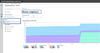
Azure Monitor integration (Specialist)
Under the Azure Monitor category, you can find the section for specialist reports using Log Analytics and Workbooks. This can be used to query the device compliance data to create custom dashboards. Further than this, the activity logs can be retained in your Azure storage account, integrated with SIEM tools and correlated to Azure AD activity logs. This requires an Azure subscription. Azure Workbooks can be used on top of this to import dashboards for custom reporting needs.
As a one-time pre-requisite to use Log Analytics, first configure the appropriate diagnostic settings to allow the activity log data to flow to the customer tenant before running the report, which includes the reporting data. Learn more about Azure Monitor.
Next steps
This article gave a quick overview of the exciting changes in the reporting framework, which have been eagerly awaited by our customers. The all new device compliance reports and dedicated reporting section will be available for public preview in mid-November. We encourage you to try the reports and share your feedback.
Existing reports in each workload will gradually roll over to the new framework. New reports will also be introduced in future releases. You can stay up-to-date with new capabilities as they arrive by following our “What’s New” page at https://aka.ms/intunenew and the Intune Customer Success blog
If you require help in deploying these new reports or other new features announced recently, most customers have access to Microsoft FastTrack engineers included as part of their Microsoft 365 or EMS subscription. Please visit Microsoft FastTrack, move to the cloud with confidence or contact your account representative to learn more.
More info and feedback
For more information on how to deploy Microsoft Intune, add our detailed technical documentation as a browser favorite. Don’t have Microsoft Intune? Start a free trial or buy a subscription today!
As always, we want to hear from you! If you have any suggestions, questions, or comments, please visit us on our Tech Community page.
(In collaboration with Laura Arrizza, Program Manager and Matt Shadbolt, Senior Program Manager)
Continue reading...