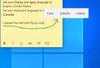A
asifakberali
My saga with getting the right language with Windows 10 is out of my understanding... I mean, in Windows 8, it was so easy--you pick the language to install, region, and voila.... the system locale, spellings/grammar etc., all align with each other. But, not so much in Windows 10. How hard could it be for setting initial setup questions:
- Where do you live?
- What language spelling & grammar do you use?
- What language do you want for your apps/windows display? Or,
- Microsoft Store Shopping Region.
Mind you, most apps do not support English(Canada), and yet Windows 10 sets your apps language to English(Canada). When you set this to English(United States), they work like charm. Something you should read in Languages supported when downloading apps in Windows 10 App Store; notice how all of them say 'English (United States)'? Well, there you go. You need to set display/apps and any other language to basic English(United States) -- remember, the Giant resides in the USA. So, go with English(United States), and then pick a language for your spellings and grammar.
Step-by-step guide:
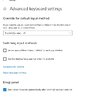
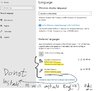
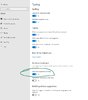
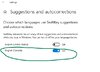
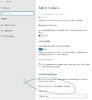
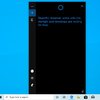

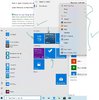
Hopefully, this will help out those trying to end their saga with setting the English(Canada) language in Canada. If you have any questions, please feel free to comment below. I will try my best to respond promptly.
Cheers,
Asif
P.S. It's best to logoff, or restart when you make any changes in Windows Language Settings.
Continue reading...
- Where do you live?
- What language spelling & grammar do you use?
- What language do you want for your apps/windows display? Or,
- Microsoft Store Shopping Region.
Mind you, most apps do not support English(Canada), and yet Windows 10 sets your apps language to English(Canada). When you set this to English(United States), they work like charm. Something you should read in Languages supported when downloading apps in Windows 10 App Store; notice how all of them say 'English (United States)'? Well, there you go. You need to set display/apps and any other language to basic English(United States) -- remember, the Giant resides in the USA. So, go with English(United States), and then pick a language for your spellings and grammar.
Step-by-step guide:
- So, I had downloaded English(United States) Windows 10 ISO. Because, that's where Microsoft takes me to when it comes to downloading an ISO even though I purchased my ASUS G30AB Desktop in Canada. But, that's fine... because that's what I want.
- Now, when running setup, you will go with default language that is set before you hit Install Windows. Do not change your language there, or else you won't receive updates, and have issues with the apps.
- When Windows 10 is installed, you will see a screen where it says: Region: Canada (in my case) , it will be selected for United States. Just scroll up and choose the Country you live in. It will ask the keyboard layout. Choose (English - US).
- Windows will begin installing updates n stuff. Let it finish. When you see Edge, i usually close it. Set 'Do not track', and 'Adobe Flash to Off'. Leave cookies enabled if you want Microsoft to properly configure your apps and system. Trust me, I know we all hate cookies because they abuse it, but it really helps when you enable it. Once everything is setup, then you may leave it to: Block third party cookies.
- Start windows update. It will install all the updates. You may want to check : Restart this PC when required, Additional MS Product updates, and Notify me before restarting.
- Now, let's set your language for Spellings/Grammar. Press Windows key hit Settings from Start Menu. On the top search bar, type 'Language Settings', click and there you will see 'Choose an input method to always use as default'. There, I set it to: English(Canada) because I prefer spellings and grammar in English (Canada).
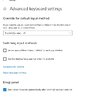
- Back to Language window, and push the United States(English) -- i.e., if it's sitting below English (Canada). Push it up, and you shall get something like below. This won't cause any trouble with the region you shop at. I buy stuff from Microsoft en-ca store. Store region is totally linked to your Billing/Shipping address and payment method.
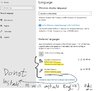
- Go to Devices in Settings > Typing > And, chose if you want Windows to help you with typing... In my case, I prefer English(Canada) spellings & grammar.
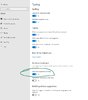
- Click Suggestions and Autocorrections:
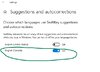
- If you use Cortana, she won't send you to Bing website when you ask questions. I am using the settings below for Cortana:
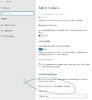
- Test Cortana now. She won't send you to Bing for every question you ask. Mind you, I have a thick Indian-accent, and yet she understands me quite well. I asked her to sing me a lullaby, and then I asked her about Siri.
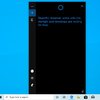

- How to tell if you successfully set the Language? Edge will respond nicely; it won't send you to UK links, it will also show the most visited websites in Start menu, other apps will also refresh their content in background.
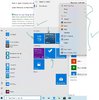
Hopefully, this will help out those trying to end their saga with setting the English(Canada) language in Canada. If you have any questions, please feel free to comment below. I will try my best to respond promptly.
Cheers,
Asif
P.S. It's best to logoff, or restart when you make any changes in Windows Language Settings.
Continue reading...