S
Soumendra NathThakur
Well,
My new BMAX B1 Mini PC, with pre-installed Microsoft Windows 10 Pro in it, has a M.2 2280 SSD with M Key Slot in it.
Accordingly, I have purchased and inserted a 256GB Transcend M.2 2280 NVMe PCIe Gen3 x4 SSD in it but the system does not detect it and I can't install said SSD successfully.
I have tried to access the system's BIOS setup through the following process to find any possibility so as to get said SSD detected there, but instead of taking me to the BIOS setup windows rebooted itself and entered me to the OS system.
So what could be the appropriate method by which I can successfully install said SSD in my said Mini PC?
#Relevant images attached below.
//Entering the BIOS on a Windows 10 PC
1. Navigate to settings.
2. Select Update & security.
3. Select Recovery from the left menu.
4. Click Restart Now under Advanced startup.
5. Click Troubleshoot.
6. Click Advanced options.
7. Select UEFI Firmware Settings.
8. Click Restart.

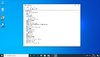
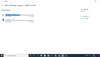
Continue reading...
My new BMAX B1 Mini PC, with pre-installed Microsoft Windows 10 Pro in it, has a M.2 2280 SSD with M Key Slot in it.
Accordingly, I have purchased and inserted a 256GB Transcend M.2 2280 NVMe PCIe Gen3 x4 SSD in it but the system does not detect it and I can't install said SSD successfully.
I have tried to access the system's BIOS setup through the following process to find any possibility so as to get said SSD detected there, but instead of taking me to the BIOS setup windows rebooted itself and entered me to the OS system.
So what could be the appropriate method by which I can successfully install said SSD in my said Mini PC?
#Relevant images attached below.
//Entering the BIOS on a Windows 10 PC
1. Navigate to settings.
2. Select Update & security.
3. Select Recovery from the left menu.
4. Click Restart Now under Advanced startup.
5. Click Troubleshoot.
6. Click Advanced options.
7. Select UEFI Firmware Settings.
8. Click Restart.

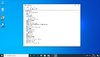
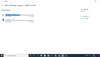
Continue reading...