T
technohippy29uk
I was frustrated that Windows was incorrectly reporting my location to my old address, despite updating my default location in Maps, and Google correctly locating my new home address. This is not about the locale detection, but the fine grained location services in Windows. I have seen NUMEROUS threads about this issue, which are all LOCKED so I cannot reply to them. It seems rather than answering the question, Microsoft's default position is to simply wait till enough people complain then lock the thread.
I found the answer that worked for me. Among other things, Windows uses wifi mac addresses broadcast by nearby Wifi routers. If you or someone in your immediate vicinity has moved into the area recently and your WLAN card can detect their access point (regardless of if you are using a wired or wireless connection) then it could determine the last updated location of this and assume your computer is somewhere else, possibly in the next city or state. The answer is to remove the mac addresses of any known APs in the area from Microsoft's global MAC address database. I found this here: https://support.microsoft.com/en-gb/help/4468240/windows-10-location-service-and-privacy. The actual page you need to visit is "Opt out of Location Services" here: http://go.microsoft.com/fwlink/?LinkId=223681
To find mac addresses of the Wifi APs in your area:
I have seen NUMEROUS LOCKED threads about this issue:
Continue reading...
I found the answer that worked for me. Among other things, Windows uses wifi mac addresses broadcast by nearby Wifi routers. If you or someone in your immediate vicinity has moved into the area recently and your WLAN card can detect their access point (regardless of if you are using a wired or wireless connection) then it could determine the last updated location of this and assume your computer is somewhere else, possibly in the next city or state. The answer is to remove the mac addresses of any known APs in the area from Microsoft's global MAC address database. I found this here: https://support.microsoft.com/en-gb/help/4468240/windows-10-location-service-and-privacy. The actual page you need to visit is "Opt out of Location Services" here: http://go.microsoft.com/fwlink/?LinkId=223681
To find mac addresses of the Wifi APs in your area:
- Objective: Any access points you know for certain have been used in another location need to be removed from Microsoft's database
- On an Android device, download and run Wifi Analyzer by farproc
- Expand each network. You will see a MAC address against each network like ab:12:34:ab:cd:ef.
- Write a list of mac addresses you need to remove - if you have a NEW router from your ISP, you don't need to remove these, only for ones that aren't new or your neighbour's ones
- Visit http://go.microsoft.com/fwlink/?LinkId=223681 and enter the mac addresses you need to have removed
- Wait a few minutes
- Turn off your wifi adaptor and go into Microsoft Maps
- Press the "Show my location" button - the round circle
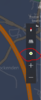
- Hopefully it will show your ACTUAL location - if not, you need to update your default location - Press "Default Location" and set it correctly
- Turn your wifi adaptor back on
- Reboot your computer
- Go back into Maps and press the "Show my location" button. Hopefully it now shows your correct location!!!
I have seen NUMEROUS LOCKED threads about this issue:
- Windows 10 showing wrong Location (on two machines)
- how do I change my location in maps with windows 10
- Location wrong in Cortana
- Change the default location reported in Windows 10 and Cortana
- "find my device" is wrong
- Find My Device location is wrong
- Windows 10 location accuracy is poor
- Devices Show Wrong Location
- Location detects a wrong place
- Find my Device wrong location
- Windows 10 maps has my location wrong
- PC with wrong location
- My location is now wrong in maps on Windows 10
- Change the default location reported in Windows 10 and Cortana
- Windows 10 Location Incorrect
Continue reading...