E
Edi F.
Windows version 2004 (OS build 19041.546)
I'm getting an error every time I install a new app from Microsoft Store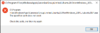
"The specified path does not exist. Check the path, and then try again."
The first time that this happened was when I was following the microsoft tutorial "Windows Subsystem for Linux Installation Guide for Windows 10" and everything was fine until "Step 6 - Install your Linux distribution of choice" I installed Ubuntu - the process apparently was successful, but when I've tried to run the app that popup error (image above) appeared. So, I tried to install some other app to see if it was only ubuntu and found that any new app that I install from microsoft store gave me this non-sense!!!
The path in question is an hidden directory\folder on Program Files\WindowsApps
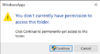
And since I'm the administrator I click continue, but just to be denied by the system...
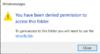
I don't know if this is the normal behavior of this folder, but I can open and see it's contents with the command prompt running as administrator. And I'm not sure if I should take ownership of that folder and mess their ways!?
I'm an old-school guy so I don't normally install software from microsoft store but recently I wanted to play some free games and I noticed that the icons from microsoft app store were somewhat weird looking (default icons) when I use the search bar to look them up! I don't know if this is associated with the problem, but this was happening before this error came up which I had ignored it, because I don't care about the icons as long as software works.
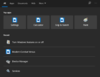
I've tried to find a solution by searching the internet but the results that I get are a bit confusing and not recent - old threads and not related with this particular problem!
What I tried:
- Run Windows Store Apps troubleshooter. - No problems found!
-
What I'm willing to do?
- I can use the command prompt or powershell to solve the problem as long as I don't aggravate the problem.
What I don't want to do?
- Reset the PC by eliminating all my apps but keeping my documents. (Just in last resort!!!!)
I have many applications on my pc that are big and their settings customized to my taste and will it be taking forever to reinstall and personalize it again, I don't wanna have my weekend ruined!!!
Continue reading...
I'm getting an error every time I install a new app from Microsoft Store
"The specified path does not exist. Check the path, and then try again."
The first time that this happened was when I was following the microsoft tutorial "Windows Subsystem for Linux Installation Guide for Windows 10" and everything was fine until "Step 6 - Install your Linux distribution of choice" I installed Ubuntu - the process apparently was successful, but when I've tried to run the app that popup error (image above) appeared. So, I tried to install some other app to see if it was only ubuntu and found that any new app that I install from microsoft store gave me this non-sense!!!
The path in question is an hidden directory\folder on Program Files\WindowsApps
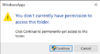
And since I'm the administrator I click continue, but just to be denied by the system...
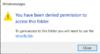
I don't know if this is the normal behavior of this folder, but I can open and see it's contents with the command prompt running as administrator. And I'm not sure if I should take ownership of that folder and mess their ways!?
I'm an old-school guy so I don't normally install software from microsoft store but recently I wanted to play some free games and I noticed that the icons from microsoft app store were somewhat weird looking (default icons) when I use the search bar to look them up! I don't know if this is associated with the problem, but this was happening before this error came up which I had ignored it, because I don't care about the icons as long as software works.
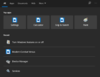
I've tried to find a solution by searching the internet but the results that I get are a bit confusing and not recent - old threads and not related with this particular problem!
What I tried:
- Run Windows Store Apps troubleshooter. - No problems found!
-
What I'm willing to do?
- I can use the command prompt or powershell to solve the problem as long as I don't aggravate the problem.
What I don't want to do?
- Reset the PC by eliminating all my apps but keeping my documents. (Just in last resort!!!!)
I have many applications on my pc that are big and their settings customized to my taste and will it be taking forever to reinstall and personalize it again, I don't wanna have my weekend ruined!!!
Continue reading...