S
satchmo67
Dear Community,
A single partitioned HDD in my PC shows as 2 separate disks in the Disk Management application. I don't think that it should. Referring to the lower half of my attached screenshot, the space shown as Disk 0 and Disk 2 are both on the same physical HDD.
C: drive has run out of space. I've moved content from what was D: drive (Disk 0) and deleted that Volume so that I can extend C: drive. But the Disk Management application shows these as being on separate drives despite them actually being on the same HDD.
Windows 10 is installed on Disk 2 as C: drive. How do I change Disk 2 to be called Disk 0, then merge, and allocate the 1,862 GB unallocated space (formerly known as D: drive) to C: Drive? I'm happy to reinstall the OS if that's what it takes to fix this.
I'd be grateful for any help that the Microsoft Community can afford me. Thank you.
PS: Don't be distracted by S: drive; this is a brand new HDD that became the destination for all the content that I removed from the old D: drive. When I unplug it "Disk 2" takes its number as "Disk 1".
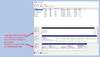
Continue reading...
A single partitioned HDD in my PC shows as 2 separate disks in the Disk Management application. I don't think that it should. Referring to the lower half of my attached screenshot, the space shown as Disk 0 and Disk 2 are both on the same physical HDD.
C: drive has run out of space. I've moved content from what was D: drive (Disk 0) and deleted that Volume so that I can extend C: drive. But the Disk Management application shows these as being on separate drives despite them actually being on the same HDD.
Windows 10 is installed on Disk 2 as C: drive. How do I change Disk 2 to be called Disk 0, then merge, and allocate the 1,862 GB unallocated space (formerly known as D: drive) to C: Drive? I'm happy to reinstall the OS if that's what it takes to fix this.
I'd be grateful for any help that the Microsoft Community can afford me. Thank you.
PS: Don't be distracted by S: drive; this is a brand new HDD that became the destination for all the content that I removed from the old D: drive. When I unplug it "Disk 2" takes its number as "Disk 1".
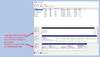
Continue reading...