A
A Parmar
Hi,
How do I get Windows 10 with Realtek HD Audio using 5.1 or 7.1 surround sound to work?
With any sounds from VLC (MP3, Movies), Browser (YouTube) etc sounds do not appear on all channels.
Windows 10 Pro: Version 1909
Driver: Realtek HD Audio: 6.0.1.8036 (I've tried going back to v2.81, v.2.80 - as the Realtek HD Audio Manager is not available in v2.82)
Using older driver versions I've tried the Enhancements of Speaker Fill/Environment Generic - again this is not working - and are only available via the Realtek HD Audio Manager
I've tried the default Microsoft Driver - again no luck.
Speakers configured to 7.1 with side speakers removed.
Using 5.1 speaker configuration, forces side speakers only, no rear speakers and you can only use rear speakers on 7.1.
(I've tried both configurations)
Configuration Testing works successfully, but then through VLC (MP3, Movies), Browser (YouTube) etc - sounds are still not appearing on all channels.
I've also tried via Sonic Studio - but again no luck
---- adding some more information where I have got this working on Windows 7 - Realtek HD Audio using 5.1.
Sound Properties using the following settings, Environment: Room and no Speaker Fill.
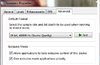
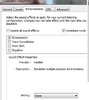
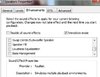
Realtek HD Audio Manager settings, working with 5.1 in Windows 7:
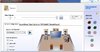
---- attempting the same in Windows 10 - means I need to downgrade to Realtek HD Audio Driver to v2.81 - in order to get the Realtek HD Audio Manager (as it's no longer available in v2.82). Setting to 5.1 brings through side speakers, so need to set to 7.1. Environment: Room does not have the same effect it does in Windows 7. So issues remains.
Sound Properties settings
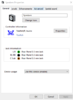
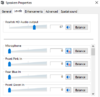
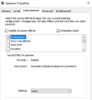
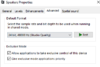
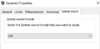
Realtek HD Audio Manager settings
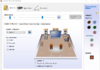
Thanks
Continue reading...
How do I get Windows 10 with Realtek HD Audio using 5.1 or 7.1 surround sound to work?
With any sounds from VLC (MP3, Movies), Browser (YouTube) etc sounds do not appear on all channels.
Windows 10 Pro: Version 1909
Driver: Realtek HD Audio: 6.0.1.8036 (I've tried going back to v2.81, v.2.80 - as the Realtek HD Audio Manager is not available in v2.82)
Using older driver versions I've tried the Enhancements of Speaker Fill/Environment Generic - again this is not working - and are only available via the Realtek HD Audio Manager
I've tried the default Microsoft Driver - again no luck.
Speakers configured to 7.1 with side speakers removed.
Using 5.1 speaker configuration, forces side speakers only, no rear speakers and you can only use rear speakers on 7.1.
(I've tried both configurations)
Configuration Testing works successfully, but then through VLC (MP3, Movies), Browser (YouTube) etc - sounds are still not appearing on all channels.
I've also tried via Sonic Studio - but again no luck
---- adding some more information where I have got this working on Windows 7 - Realtek HD Audio using 5.1.
Sound Properties using the following settings, Environment: Room and no Speaker Fill.
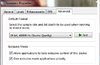
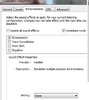
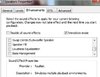
Realtek HD Audio Manager settings, working with 5.1 in Windows 7:
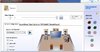
---- attempting the same in Windows 10 - means I need to downgrade to Realtek HD Audio Driver to v2.81 - in order to get the Realtek HD Audio Manager (as it's no longer available in v2.82). Setting to 5.1 brings through side speakers, so need to set to 7.1. Environment: Room does not have the same effect it does in Windows 7. So issues remains.
Sound Properties settings
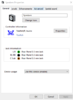
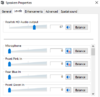
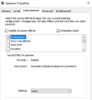
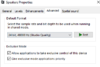
Realtek HD Audio Manager settings
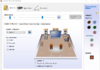
Thanks
Continue reading...