I
ivaniyankov
I tryed following these steps: some settings are managed by your organization
"Method 1: Changing Registry Setting
You can change one of your registry settings. It may fix this problem. To do it, Follow the instructions.
This method must work, When you face the problem in Notification Setting."
I do not have PushNotifications at this location.
Method 2: Fix Some Settings are Managed by Your Organization from gpedit.msc
Open Start Menu and type gpedit.msc.
Also didnt work, because i dont have the Option 3-Full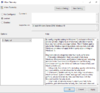
Continue reading...
"Method 1: Changing Registry Setting
You can change one of your registry settings. It may fix this problem. To do it, Follow the instructions.
- Open Run. To open it – Press Windows Logo Key + R from keyboard.
- Type regedit and press Enter.
- Now navigate to HKEY_CURRENT_USER > SOFTWARE > Policies > Microsoft > Windows > CurrentVersion > PushNotifications.
- Now you will see NoToastApplicationNotification. Double click on it.
- Now change its value 1 to 0. 1 is default value. You will make it 0.
- Click on OK.
- Now, Sign out your Microsoft Account. Sign in again.
- Now see the problem has gone.
This method must work, When you face the problem in Notification Setting."
I do not have PushNotifications at this location.
Method 2: Fix Some Settings are Managed by Your Organization from gpedit.msc
Open Start Menu and type gpedit.msc.
- Right click on gpedit.msc and Run as Administrator.
- Navigate to Computer Configuration > Administrative Templates > Windows Components > Data Collection and Preview Builds.
- Find Allow Telemetry and double click on it.
- Change its setting to Enabled and change the drop down menu entry to 3-Full.
- Click on Apply and OK.
- Again open the file and change setting like before. That means change Enabled to Not Configured.
- Now check and see the problem has gone.
Also didnt work, because i dont have the Option 3-Full
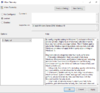
Continue reading...