K
Kisa69
I've been having an issue where I'm unable to open the Windows Store or any Windows apps. Clicking on them does nothing, no windows pop up at all. Similarly, when I try to download an app from the Windows store in Chrome (NVIDIA Control Panel for example), clicking "get" gives no response.
I've come across a few threads where people have reported similar issues (e.g. Microsoft Store doesn’t launch and Can't open Windows Store apps), and have tried some of the suggestions in this thread, with no luck.
Windows Troubleshooter
Running the troubleshooter comes back with no results - "Troubleshooting couldn't identify the problem"
Clear Cache
I can't even find the cache in C:>users>user_name>AppData>Local>Packages>Microsoft.WindowsStore_8wekyb3d8bbwe>Local cache. The "MicrosoftStore" folder doesn't exist.
WS Reset
Ran "wsreset.exe" as admin, takes a while to load them comes up with an error that says:
ms-windows-store urgeCaches
urgeCaches
Windows cannot access the specified device, path, or file. You may not have the appropriate permissions to access the item.
SFC
The system file check came back with no results - "Windows Resource Protection did not find any integrity violations."
Powershell commands
Ran Powershell as admin and ran a few commands and came back with the following results.
Command:
powershell -ExecutionPolicy Unrestricted Add-AppxPackage -DisableDevelopmentMode -Register $Env:SystemRoot\WinStore\AppxManifest.xml
Result:
Add-AppxPackage : Cannot find path 'C:\Windows\WinStore\AppxManifest.xml' because it does not exist.
At line:1 char:1
+ Add-AppxPackage -DisableDevelopmentMode -Register C:\Windows\WinStore ...
+ ~~~~~~~~~~~~~~~~~~~~~~~~~~~~~~~~~~~~~~~~~~~~~~~~~~~~~~~~~~~~~~~~~~~~~
+ CategoryInfo : ObjectNotFound: (C:\Windows\WinStore\AppxManifest.xml:String) [Add-AppxPackage], ItemNot
FoundException
+ FullyQualifiedErrorId : PathNotFound,Microsoft.Windows.Appx.PackageManager.Commands.AddAppxPackageCommand
Command:
Get-AppxPackage -AllUsers -Name *Store* | Add-AppxPackage -Register -DisableDevelopmentMode -ForceApplicationShutdown -Path {$_.InstallLocation + "/AppxManifest.xml"} -Verbose
Result:
Add-AppxPackage : Cannot find path 'C:\Program
Files\WindowsApps\microsoft.storepurchaseapp_12005.1001.1.0_x64__8wekyb3d8bbwe\AppxManifest.xml' because it does not
exist.
At line:1 char:43
+ ... e *Store* | Add-AppxPackage -Register -DisableDevelopmentMode -ForceA ...
+ ~~~~~~~~~~~~~~~~~~~~~~~~~~~~~~~~~~~~~~~~~~~~~~~~~~~~~~~~~
+ CategoryInfo : ObjectNotFound: (C:\Program File...ppxManifest.xml:String) [Add-AppxPackage], ItemNotFou
ndException
+ FullyQualifiedErrorId : PathNotFound,Microsoft.Windows.Appx.PackageManager.Commands.AddAppxPackageCommand
In addition, when I try to access the WindowsApp folder I get a prompt saying:
"You don't currently have permission to access this folder. Click Continue to permanently get access to this folder."
Continued as admin.
"You have been denied permission to access this folder. To gain access to this folder you will need to use the security tab."
I can access the security tab by running as admin, but I'm not entirely sure how to read this.
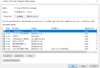
I have done a full reset of my PC (deleted all files), and I'm still having the same issues.
Continue reading...
I've come across a few threads where people have reported similar issues (e.g. Microsoft Store doesn’t launch and Can't open Windows Store apps), and have tried some of the suggestions in this thread, with no luck.
Windows Troubleshooter
Running the troubleshooter comes back with no results - "Troubleshooting couldn't identify the problem"
Clear Cache
I can't even find the cache in C:>users>user_name>AppData>Local>Packages>Microsoft.WindowsStore_8wekyb3d8bbwe>Local cache. The "MicrosoftStore" folder doesn't exist.
WS Reset
Ran "wsreset.exe" as admin, takes a while to load them comes up with an error that says:
ms-windows-store
Windows cannot access the specified device, path, or file. You may not have the appropriate permissions to access the item.
SFC
The system file check came back with no results - "Windows Resource Protection did not find any integrity violations."
Powershell commands
Ran Powershell as admin and ran a few commands and came back with the following results.
Command:
powershell -ExecutionPolicy Unrestricted Add-AppxPackage -DisableDevelopmentMode -Register $Env:SystemRoot\WinStore\AppxManifest.xml
Result:
Add-AppxPackage : Cannot find path 'C:\Windows\WinStore\AppxManifest.xml' because it does not exist.
At line:1 char:1
+ Add-AppxPackage -DisableDevelopmentMode -Register C:\Windows\WinStore ...
+ ~~~~~~~~~~~~~~~~~~~~~~~~~~~~~~~~~~~~~~~~~~~~~~~~~~~~~~~~~~~~~~~~~~~~~
+ CategoryInfo : ObjectNotFound: (C:\Windows\WinStore\AppxManifest.xml:String) [Add-AppxPackage], ItemNot
FoundException
+ FullyQualifiedErrorId : PathNotFound,Microsoft.Windows.Appx.PackageManager.Commands.AddAppxPackageCommand
Command:
Get-AppxPackage -AllUsers -Name *Store* | Add-AppxPackage -Register -DisableDevelopmentMode -ForceApplicationShutdown -Path {$_.InstallLocation + "/AppxManifest.xml"} -Verbose
Result:
Add-AppxPackage : Cannot find path 'C:\Program
Files\WindowsApps\microsoft.storepurchaseapp_12005.1001.1.0_x64__8wekyb3d8bbwe\AppxManifest.xml' because it does not
exist.
At line:1 char:43
+ ... e *Store* | Add-AppxPackage -Register -DisableDevelopmentMode -ForceA ...
+ ~~~~~~~~~~~~~~~~~~~~~~~~~~~~~~~~~~~~~~~~~~~~~~~~~~~~~~~~~
+ CategoryInfo : ObjectNotFound: (C:\Program File...ppxManifest.xml:String) [Add-AppxPackage], ItemNotFou
ndException
+ FullyQualifiedErrorId : PathNotFound,Microsoft.Windows.Appx.PackageManager.Commands.AddAppxPackageCommand
In addition, when I try to access the WindowsApp folder I get a prompt saying:
"You don't currently have permission to access this folder. Click Continue to permanently get access to this folder."
Continued as admin.
"You have been denied permission to access this folder. To gain access to this folder you will need to use the security tab."
I can access the security tab by running as admin, but I'm not entirely sure how to read this.
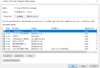
I have done a full reset of my PC (deleted all files), and I'm still having the same issues.
Continue reading...