A
awgie dawgie
I discovered this annoying little problem after updating my old Compaq laptop to Windows 10.
Whenever I enabled or disabled the touchpad, I would hear the "Connect Device" or "Disconnect Device" system sound, even though I have my system sounds set to "No Sounds". And since I have my touchpad set to automatically disable if a USB mouse is present, and I always have a wireless USB mouse connected, it would make the "Disconnect" sound every time I turn on my laptop. I searched through the system sounds settings, as well as the touchpad settings, but could find nothing that referenced notifications or sounds for the touchpad. It was downright frustrating.
After searching through the questions and answers here, I discovered that several people had asked about the same problem, with several different brands of laptops. One common theme among all the complaints was that they were all Synaptics touchpads.
The other common theme was that all of the answers were completely useless. The answers were either "turn off your system sounds" (which all of the OPs had already tried) or "update your driver". You just gotta love those stock answers, don't you? And if neither of those worked, no one offered any further suggestions. Oh, wait... one person suggested going into the sound mixer and muting system sounds, but that doesn't actually solve the problem. It merely masks it. And I suppose that if all you care about is not hearing it any more, that might be enough for you. But I don't like covering up a problem without fixing it. That's like putting a band-aid on a broken leg.
So, since no one offered a viable solution, I decided to find one on my own, and I'll share what I found when rummaging around in the Registry. And I'll even throw in the standard disclaimer: Never rummage around in the Registry unless you know what you're doing. Making changes to the Registry without knowing what you're doing can turn your computer into a very expensive paperweight, or perhaps a doorstop. And always backup your Registry before making any changes, especially if those changes involve deleting anything. If you understand the risks, or if you simply don't care, then read on.
I literally had to change one single digit. If you want to do it yourself, open up the Registry Editor. If you don't already know how to open up the Registry Editor, you may want to go back and re-read that disclaimer above, because you're about to go where no man has gone before (well, where you haven't gone before). If you're okay with navigating uncharted territory, press the Windows+R (Run) keyboard shortcut, type in "regedit" (without the quotes, of course), and press Enter. If the UAC confirmation pops up, just hit Yes, and continue. However, if it asks for an admin password, and you don't know it, then I'm afraid you can go no further. If you know who the admin is, you can have them take over from here. If you don't know who the admin is, you have bigger problems than an annoying sound effect.
Once you have the Registry Editor up and running, navigate to Computer\HKEY_LOCAL_MACHINE\SOFTWARE\Synaptics\SynTPEnh\OSD\TouchPad and find the value OSDTPOnOffAudioNotificationEnabled and change it from a "1" to a "0"(zero). That's it... one digit. Voilà! No more annoying sounds when the touchpad is turned on or off. You don't even have to restart your computer. The change takes effect immediately.
And if you want to get rid of the little notification that pops up in the middle of the screen: just go to the next setting below that one, and change it to a zero as well. That one doesn't bother me, so I left it alone.
just go to the next setting below that one, and change it to a zero as well. That one doesn't bother me, so I left it alone.
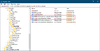
Continue reading...
Whenever I enabled or disabled the touchpad, I would hear the "Connect Device" or "Disconnect Device" system sound, even though I have my system sounds set to "No Sounds". And since I have my touchpad set to automatically disable if a USB mouse is present, and I always have a wireless USB mouse connected, it would make the "Disconnect" sound every time I turn on my laptop. I searched through the system sounds settings, as well as the touchpad settings, but could find nothing that referenced notifications or sounds for the touchpad. It was downright frustrating.
After searching through the questions and answers here, I discovered that several people had asked about the same problem, with several different brands of laptops. One common theme among all the complaints was that they were all Synaptics touchpads.
The other common theme was that all of the answers were completely useless. The answers were either "turn off your system sounds" (which all of the OPs had already tried) or "update your driver". You just gotta love those stock answers, don't you? And if neither of those worked, no one offered any further suggestions. Oh, wait... one person suggested going into the sound mixer and muting system sounds, but that doesn't actually solve the problem. It merely masks it. And I suppose that if all you care about is not hearing it any more, that might be enough for you. But I don't like covering up a problem without fixing it. That's like putting a band-aid on a broken leg.
So, since no one offered a viable solution, I decided to find one on my own, and I'll share what I found when rummaging around in the Registry. And I'll even throw in the standard disclaimer: Never rummage around in the Registry unless you know what you're doing. Making changes to the Registry without knowing what you're doing can turn your computer into a very expensive paperweight, or perhaps a doorstop. And always backup your Registry before making any changes, especially if those changes involve deleting anything. If you understand the risks, or if you simply don't care, then read on.
I literally had to change one single digit. If you want to do it yourself, open up the Registry Editor. If you don't already know how to open up the Registry Editor, you may want to go back and re-read that disclaimer above, because you're about to go where no man has gone before (well, where you haven't gone before). If you're okay with navigating uncharted territory, press the Windows+R (Run) keyboard shortcut, type in "regedit" (without the quotes, of course), and press Enter. If the UAC confirmation pops up, just hit Yes, and continue. However, if it asks for an admin password, and you don't know it, then I'm afraid you can go no further. If you know who the admin is, you can have them take over from here. If you don't know who the admin is, you have bigger problems than an annoying sound effect.
Once you have the Registry Editor up and running, navigate to Computer\HKEY_LOCAL_MACHINE\SOFTWARE\Synaptics\SynTPEnh\OSD\TouchPad and find the value OSDTPOnOffAudioNotificationEnabled and change it from a "1" to a "0"(zero). That's it... one digit. Voilà! No more annoying sounds when the touchpad is turned on or off. You don't even have to restart your computer. The change takes effect immediately.
And if you want to get rid of the little notification that pops up in the middle of the screen:
 just go to the next setting below that one, and change it to a zero as well. That one doesn't bother me, so I left it alone.
just go to the next setting below that one, and change it to a zero as well. That one doesn't bother me, so I left it alone.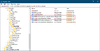
Continue reading...