K
Ken-Marks
I'm trying to configure Win10 to start the program of my choosing when I plug my Canon 5D DSLR camera into a USB port. If I plug my Olypus TG-6 into a USB port the computer recognizes this camera as "Memory card" under the "Camera storage" section of the Control Panel > Hardware and Sound > AutoPlay dialog and allowed me to choose "Download Images (Adobe Bridge CS5)" as the program I wish to use to download and convert the raw images to the standard .DNG format.
When I plugged in my Can on EOS 5D Mark II camera into the USB port, Win10 recognized it as a camera device (and not Camera storage/Memory card). My only options for this device are:
The default Photos application might be fine for viewing photos or for many people to use for importing images but it does not have the features I require. I had absolutely no problem with Win7 but Win10 is being a real pain and I've spent 3 days searching online trying to figure out how to get back the incredibly basic functionality that I've been used to for over a decade. Is there any way of "demoting" the Canon EOS 5D Mark II to just look like a "Memory card" to Win10 so it will be handled in the same way as my Olympus TG-6? Or, better still, is there any way of adding additional options to the autoplay dropdown menu so that "Download Images (Adobe Bridge CS5)" would be an option the way it is for the other camera?
I can easily believe that Microsoft has (needlessly) prevented any other third party software from being used to import images or videos to force people to use Photos as their only option but I'm hoping there is a workaround. Here are screen captures showing the available options in Control Panel > Hardware and Sound > AutoPlay:
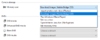
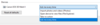
Continue reading...
When I plugged in my Can on EOS 5D Mark II camera into the USB port, Win10 recognized it as a camera device (and not Camera storage/Memory card). My only options for this device are:
- Import photos and videos (Photos)
- Open device to view files (File Explorer)
- Take no action
- Ask me every time
The default Photos application might be fine for viewing photos or for many people to use for importing images but it does not have the features I require. I had absolutely no problem with Win7 but Win10 is being a real pain and I've spent 3 days searching online trying to figure out how to get back the incredibly basic functionality that I've been used to for over a decade. Is there any way of "demoting" the Canon EOS 5D Mark II to just look like a "Memory card" to Win10 so it will be handled in the same way as my Olympus TG-6? Or, better still, is there any way of adding additional options to the autoplay dropdown menu so that "Download Images (Adobe Bridge CS5)" would be an option the way it is for the other camera?
I can easily believe that Microsoft has (needlessly) prevented any other third party software from being used to import images or videos to force people to use Photos as their only option but I'm hoping there is a workaround. Here are screen captures showing the available options in Control Panel > Hardware and Sound > AutoPlay:
Continue reading...