G
Gibdo
Hi! I use an HP laptop with Windows 10. And for the life of me, I cannot get the system to detect the internal Bluray drive I purchased secondhand to burn a few discs.
The drive is connected via an SATA to USB cable, but it does not show up anywhere in the device manager list (and disconnecting the USB results in no changes to the list), it's not a hidden device, there's no "Intio Combo Device Class" that appears, and the device is getting power via an external power source besides the USB port. And upon opening up the drive, nothing seems disconnected, bent or otherwise out of place. I can feel the drive turn on and everything. But the device manager doesn't list any disc drives (it doesn't have one) and nothing for SATA or ATAPI (I think the latter has be weaned out of products in recent years).
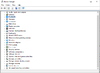
I thought perhaps the drivers for the bluray drive were needed for it be seen, but when I try using LG's installer, I get the response "ATAPI Device can not be found!!!". Which makes me assume the device is just not seen at all by Windows, which I suspected when no notification sound played when I first plugged in the USB. I've tried looking elsewhere for answers, and at best saw something about going into the Windows BIOS to do... something to enable or see the device connected via USB somehow. But I don't actually know how to do that.
Does anyone have any idea what I might need to do and perhaps have a step by step process to do it? Just... please don't tell me to do the "Go to the control panel and type in troubleshoot" etc. stuff. I tried it. The hardware page troubleshooter didn't detect anything either. I'm about at my wits end and would really just like to burn these blurays.
Continue reading...
The drive is connected via an SATA to USB cable, but it does not show up anywhere in the device manager list (and disconnecting the USB results in no changes to the list), it's not a hidden device, there's no "Intio Combo Device Class" that appears, and the device is getting power via an external power source besides the USB port. And upon opening up the drive, nothing seems disconnected, bent or otherwise out of place. I can feel the drive turn on and everything. But the device manager doesn't list any disc drives (it doesn't have one) and nothing for SATA or ATAPI (I think the latter has be weaned out of products in recent years).
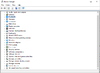
I thought perhaps the drivers for the bluray drive were needed for it be seen, but when I try using LG's installer, I get the response "ATAPI Device can not be found!!!". Which makes me assume the device is just not seen at all by Windows, which I suspected when no notification sound played when I first plugged in the USB. I've tried looking elsewhere for answers, and at best saw something about going into the Windows BIOS to do... something to enable or see the device connected via USB somehow. But I don't actually know how to do that.
Does anyone have any idea what I might need to do and perhaps have a step by step process to do it? Just... please don't tell me to do the "Go to the control panel and type in troubleshoot" etc. stuff. I tried it. The hardware page troubleshooter didn't detect anything either. I'm about at my wits end and would really just like to burn these blurays.
Continue reading...