N
norinrad
Hello. Hoping for any help. I have a system reserved drive with 100 MB space on it designated as drive D:
I am wondering why this appeared and if I can delete it safely. Seems odd that a system drive has a letter designation.
Please see the screen captures.
A little background. I replaced a bad SATA drive that was designated as Drive D: I managed to copy everything to the drive labeled F: in Disk Management before removing the bad drive.
The PC has the following drives:
C: Samsung SSD 970 EVO 500 GB (System drive with Windows 10 Pro 64 bit)
E: Blu-Ray Drive
F: 3TB SATA Drive
G: Samsung SSD 850 EVO 250 GB
H: 4 TB SATA Drive
I: 2 TB SATA Drive
When I finished copying the drive and rebooted this system, I noticed a System Reserved Drive D: with 100 MB. It seems to be part of Drive I:
Drive I is an old SATA HDD that may have been used as a system drive at one time in another PC. I did format it before adding it to this system.
Having some other issues. The main issue is with File Explorer. When I navigate to a folder on any drive, I cannot access the subfolders without first clicking on the address above in file explorer. I cannot access the individual folders without taking this extra step. If I just try to click on a folder without clicking the address first, there is no response. Not sure what is going on with this. Seemed to be only affecting a few specific folders but now it is happening with every folder. Sometimes File Explorer works fine, but not often. Also, the items pinned to Quick Access are not always available. If you click on Quick Access to display them, they often are not showing.
I was going to try to fix this issue by reinstalling Windows10 with a repair installation (keeping apps and files). Any other suggestion would be welcome.
Thank you in advance for any guidance. It will be most appreciated!
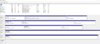
Continue reading...
I am wondering why this appeared and if I can delete it safely. Seems odd that a system drive has a letter designation.
Please see the screen captures.
A little background. I replaced a bad SATA drive that was designated as Drive D: I managed to copy everything to the drive labeled F: in Disk Management before removing the bad drive.
The PC has the following drives:
C: Samsung SSD 970 EVO 500 GB (System drive with Windows 10 Pro 64 bit)
E: Blu-Ray Drive
F: 3TB SATA Drive
G: Samsung SSD 850 EVO 250 GB
H: 4 TB SATA Drive
I: 2 TB SATA Drive
When I finished copying the drive and rebooted this system, I noticed a System Reserved Drive D: with 100 MB. It seems to be part of Drive I:
Drive I is an old SATA HDD that may have been used as a system drive at one time in another PC. I did format it before adding it to this system.
Having some other issues. The main issue is with File Explorer. When I navigate to a folder on any drive, I cannot access the subfolders without first clicking on the address above in file explorer. I cannot access the individual folders without taking this extra step. If I just try to click on a folder without clicking the address first, there is no response. Not sure what is going on with this. Seemed to be only affecting a few specific folders but now it is happening with every folder. Sometimes File Explorer works fine, but not often. Also, the items pinned to Quick Access are not always available. If you click on Quick Access to display them, they often are not showing.
I was going to try to fix this issue by reinstalling Windows10 with a repair installation (keeping apps and files). Any other suggestion would be welcome.
Thank you in advance for any guidance. It will be most appreciated!
Continue reading...