S
SimonSaysGiveMeSmile
Dear Sir/Madam,
I hope you are safe and well.
Summary:
External monitor connected to laptop's HDMI port will not turn on/receive video input after awakening from sleep/hibernation or sometimes reboot. the monitor will turn on after unplugging and reconnecting. The monitor was working fine with another laptop prior to the current one, thus it should be the laptop's issue.
Setup:
Laptop: Lenovo IdeaPad 7 Slim GTX. It has a dedicated GTX 1650 graphics.
Monitor: MSI MAG322CQR. It is a 1440P monitor running at 144 Hz.
Old Laptop that Worked: Lenovo LEGION Y530. It has a dedicated GTX 1050 graphics.
System: Windows 10 Home (20H2)
All power adapters and cables are OEM.
Attempted Solutions:
1. Windows 10 Troubleshooter --- Found no error
2. Updating all related drivers (battery, display adapter, BIOS, etc.) --- Made no difference
3. Change settings in the power options (The PCI-E was not available first, so I have to add it through registry) --- Made no difference
4. Try to add additional power plans through elevated command prompt (High Performance, Ultra High Performance) --- Failed to add as it might be intentionally disabled by Lenovo.
5. Try to change "CsEnabled" Registry to "0" (Path: "HKEY_LOCAL_MACHINE\SYSTEM\CurrentControlSet\Control\Power", have to create a new DWORD file) --- Made no difference
6. Try to add "Attributes: DWORD =2 file in every "PowerSettings" 's subfolders so they can show up in "power options advanced settings", as shown below:
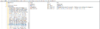
--- Nothing has changed in the advanced power options menu.
Perhaps it doesn't need to be this complex, so I thought, and
7. Changed PhysX to Auto-Select, CPU and Dedicated Graphics --- Mode no difference
I am really out of ideas and frustrated --- am I missing something here? Please help me, thanks a million!
Fine regards,
Simon T
Continue reading...
I hope you are safe and well.
Summary:
External monitor connected to laptop's HDMI port will not turn on/receive video input after awakening from sleep/hibernation or sometimes reboot. the monitor will turn on after unplugging and reconnecting. The monitor was working fine with another laptop prior to the current one, thus it should be the laptop's issue.
Setup:
Laptop: Lenovo IdeaPad 7 Slim GTX. It has a dedicated GTX 1650 graphics.
Monitor: MSI MAG322CQR. It is a 1440P monitor running at 144 Hz.
Old Laptop that Worked: Lenovo LEGION Y530. It has a dedicated GTX 1050 graphics.
System: Windows 10 Home (20H2)
All power adapters and cables are OEM.
Attempted Solutions:
1. Windows 10 Troubleshooter --- Found no error
2. Updating all related drivers (battery, display adapter, BIOS, etc.) --- Made no difference
3. Change settings in the power options (The PCI-E was not available first, so I have to add it through registry) --- Made no difference
4. Try to add additional power plans through elevated command prompt (High Performance, Ultra High Performance) --- Failed to add as it might be intentionally disabled by Lenovo.
5. Try to change "CsEnabled" Registry to "0" (Path: "HKEY_LOCAL_MACHINE\SYSTEM\CurrentControlSet\Control\Power", have to create a new DWORD file) --- Made no difference
6. Try to add "Attributes: DWORD =2 file in every "PowerSettings" 's subfolders so they can show up in "power options advanced settings", as shown below:
--- Nothing has changed in the advanced power options menu.
Perhaps it doesn't need to be this complex, so I thought, and
7. Changed PhysX to Auto-Select, CPU and Dedicated Graphics --- Mode no difference
I am really out of ideas and frustrated --- am I missing something here? Please help me, thanks a million!
Fine regards,
Simon T
Continue reading...