Happy Microsoft Build 2021 and happy 2nd birthday to Windows Terminal! This release introduces version 1.9 to Windows Terminal Preview and migrates Windows Terminal to version 1.8. As always, you can install both builds from the Microsoft Store as well as from the GitHub releases page. Let’s get into what’s new!
You can now set Windows Terminal Preview as your default terminal emulator on Windows! This means that any command line application will launch inside your selected terminal emulator (i.e. double click on PowerShell and it will open inside Windows Terminal Preview by default ). This setting is currently in the Windows Insider Program Dev Channel build and can be found inside the console property sheet. We have also added this setting to the settings UI in Windows Terminal Preview.
). This setting is currently in the Windows Insider Program Dev Channel build and can be found inside the console property sheet. We have also added this setting to the settings UI in Windows Terminal Preview.
 Note: We are still working on improving this experience and any feedback you have would be greatly appreciated on GitHub! Currently known bugs are filed with the Area-DefApp label.
Note: We are still working on improving this experience and any feedback you have would be greatly appreciated on GitHub! Currently known bugs are filed with the Area-DefApp label.
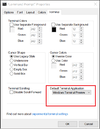
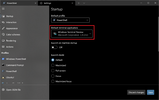
Windows Terminal now comes with quake mode! Quake mode allows you to quickly open a new terminal instance from anywhere in Windows by typing Win+`. The quake window will appear on the top half of your screen and can easily be dismissed with the same keyboard shortcut. If you want to further customize how you can summon the terminal, check out the new features we have added for global summon on our docs site.
 Note: You cannot bind quake mode to a keyboard shortcut that is already bound in the OS. This includes PowerToys users who have Win+` bound for the FancyZones layout editor. The PowerToys team recently changed their default keyboard shortcut to Win+Shift+` to help avoid this conflict.
Note: You cannot bind quake mode to a keyboard shortcut that is already bound in the OS. This includes PowerToys users who have Win+` bound for the FancyZones layout editor. The PowerToys team recently changed their default keyboard shortcut to Win+Shift+` to help avoid this conflict.
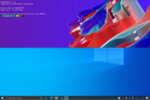
Cascadia Code now has an italic variant with cursive letterforms. This italic variant comes by default inside the terminal and can also be downloaded from GitHub. Font versions without “Italic” in their name will have a standard italic without the cursive letters. A huge thank you goes to Aaron Bell (@aaronbell) for designing Cascadia Code Italic and Viktoriya Grabowska for designing the italic Cyrillic characters!

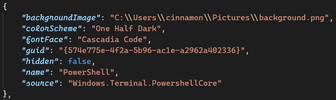
We are also adding Arabic and Hebrew characters to Cascadia Code in mid-June. These are being added to the existing Cascadia Code font set, however they will not yet be included in the italic font variants. A huge thank you goes to Mohamad Dakak for designing the Arabic characters and Liron Lavi Turkenich for designing the Hebrew characters! If you’d like to learn more about how the Arabic characters were designed, you can check out this document.
 Note: We are still working on supporting RTL in Windows Terminal. You can follow our progress on this issue.
Note: We are still working on supporting RTL in Windows Terminal. You can follow our progress on this issue.


You can now edit your existing actions via the Actions page inside the settings UI. This makes it a lot easier to customize the keyboard shortcuts you like to use with Windows Terminal. We are still actively developing this page and we’d love any feedback you have! You can add your feedback as comments in this issue.
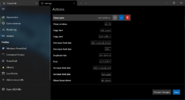
We have added a new page in the settings UI that lets you create a new profile. This page gives you the option to start a new profile from scratch or duplicate an existing profile.
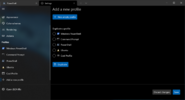
As you edit your appearance settings of your profiles, you can now see what your changes will look like in the preview window inside the settings UI!
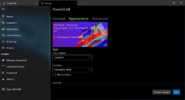
 You can now disable URL detection with the
You can now disable URL detection with the
 The last selected pivot will remain selected when navigating through profile pages in the settings UI (Thanks @kovdu!).
The last selected pivot will remain selected when navigating through profile pages in the settings UI (Thanks @kovdu!).
 When choosing a color scheme with the command palette, the terminal will update with a preview of each one before selecting.
When choosing a color scheme with the command palette, the terminal will update with a preview of each one before selecting.
 You can now remove trailing white-spaces when copying text (Thanks @Don-Vito!).
You can now remove trailing white-spaces when copying text (Thanks @Don-Vito!).
 The terminal will no longer crash when setting a tab color using the
The terminal will no longer crash when setting a tab color using the
 The dropdown no longer randomly opens in the up direction (Thanks @mpela81!).
The dropdown no longer randomly opens in the up direction (Thanks @mpela81!).
 Long tooltips no longer get cut off (Thanks @Don-Vito!).
Long tooltips no longer get cut off (Thanks @Don-Vito!).
 Clicking on the tab to focus the window now actually focuses the terminal window.
Clicking on the tab to focus the window now actually focuses the terminal window.
We love being open source and we love recognizing those who have made an impact for each release. Check out our top contributors for this release below!
 vefatica
vefatica
 rhsCZ
rhsCZ
 cl-ement05
cl-ement05
 campbellkerr
campbellkerr
 vadimkantorov
vadimkantorov
 htcfreek
htcfreek
 89z
89z
 237dmitry
237dmitry
 Tsuj100
Tsuj100
 Don-Vito
Don-Vito
 mpela81
mpela81
 skyline75489
skyline75489
 jsoref
jsoref
 Don-Vito
Don-Vito
 hessedoneen
hessedoneen
 skyline75489
skyline75489
If you’d like to learn more about Windows Terminal features, feel free to check out our docs site. If you find any bugs or have any feature requests, you can file a new issue on GitHub. If you have any questions, feel free to reach out to Kayla (@cinnamon_msft) on Twitter. We hope you enjoy this latest release of Windows Terminal and Windows Terminal Preview!

The post Windows Terminal Preview 1.9 Release appeared first on Windows Command Line.
Continue reading...
Default terminal
You can now set Windows Terminal Preview as your default terminal emulator on Windows! This means that any command line application will launch inside your selected terminal emulator (i.e. double click on PowerShell and it will open inside Windows Terminal Preview by default
 ). This setting is currently in the Windows Insider Program Dev Channel build and can be found inside the console property sheet. We have also added this setting to the settings UI in Windows Terminal Preview.
). This setting is currently in the Windows Insider Program Dev Channel build and can be found inside the console property sheet. We have also added this setting to the settings UI in Windows Terminal Preview. Note: We are still working on improving this experience and any feedback you have would be greatly appreciated on GitHub! Currently known bugs are filed with the Area-DefApp label.
Note: We are still working on improving this experience and any feedback you have would be greatly appreciated on GitHub! Currently known bugs are filed with the Area-DefApp label.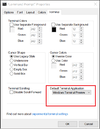
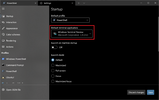
Quake mode
Windows Terminal now comes with quake mode! Quake mode allows you to quickly open a new terminal instance from anywhere in Windows by typing Win+`. The quake window will appear on the top half of your screen and can easily be dismissed with the same keyboard shortcut. If you want to further customize how you can summon the terminal, check out the new features we have added for global summon on our docs site.
 Note: You cannot bind quake mode to a keyboard shortcut that is already bound in the OS. This includes PowerToys users who have Win+` bound for the FancyZones layout editor. The PowerToys team recently changed their default keyboard shortcut to Win+Shift+` to help avoid this conflict.
Note: You cannot bind quake mode to a keyboard shortcut that is already bound in the OS. This includes PowerToys users who have Win+` bound for the FancyZones layout editor. The PowerToys team recently changed their default keyboard shortcut to Win+Shift+` to help avoid this conflict.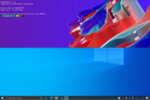
Cascadia Code updates
Cascadia Code Italic
Cascadia Code now has an italic variant with cursive letterforms. This italic variant comes by default inside the terminal and can also be downloaded from GitHub. Font versions without “Italic” in their name will have a standard italic without the cursive letters. A huge thank you goes to Aaron Bell (@aaronbell) for designing Cascadia Code Italic and Viktoriya Grabowska for designing the italic Cyrillic characters!

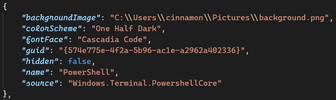
Arabic and Hebrew characters
We are also adding Arabic and Hebrew characters to Cascadia Code in mid-June. These are being added to the existing Cascadia Code font set, however they will not yet be included in the italic font variants. A huge thank you goes to Mohamad Dakak for designing the Arabic characters and Liron Lavi Turkenich for designing the Hebrew characters! If you’d like to learn more about how the Arabic characters were designed, you can check out this document.
 Note: We are still working on supporting RTL in Windows Terminal. You can follow our progress on this issue.
Note: We are still working on supporting RTL in Windows Terminal. You can follow our progress on this issue.

Settings UI updates
Editable actions page
You can now edit your existing actions via the Actions page inside the settings UI. This makes it a lot easier to customize the keyboard shortcuts you like to use with Windows Terminal. We are still actively developing this page and we’d love any feedback you have! You can add your feedback as comments in this issue.
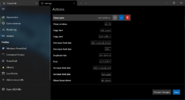
Add new profile
We have added a new page in the settings UI that lets you create a new profile. This page gives you the option to start a new profile from scratch or duplicate an existing profile.
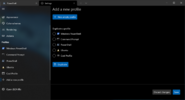
Profile appearance preview window
As you edit your appearance settings of your profiles, you can now see what your changes will look like in the preview window inside the settings UI!
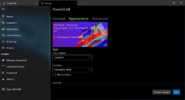
Miscellaneous improvements
 You can now disable URL detection with the
You can now disable URL detection with the "experimental.detectURLs" global setting. The last selected pivot will remain selected when navigating through profile pages in the settings UI (Thanks @kovdu!).
The last selected pivot will remain selected when navigating through profile pages in the settings UI (Thanks @kovdu!). When choosing a color scheme with the command palette, the terminal will update with a preview of each one before selecting.
When choosing a color scheme with the command palette, the terminal will update with a preview of each one before selecting. You can now remove trailing white-spaces when copying text (Thanks @Don-Vito!).
You can now remove trailing white-spaces when copying text (Thanks @Don-Vito!).Bug fixes
 The terminal will no longer crash when setting a tab color using the
The terminal will no longer crash when setting a tab color using the --tabColor command line argument. The dropdown no longer randomly opens in the up direction (Thanks @mpela81!).
The dropdown no longer randomly opens in the up direction (Thanks @mpela81!). Long tooltips no longer get cut off (Thanks @Don-Vito!).
Long tooltips no longer get cut off (Thanks @Don-Vito!). Clicking on the tab to focus the window now actually focuses the terminal window.
Clicking on the tab to focus the window now actually focuses the terminal window.Top contributors
We love being open source and we love recognizing those who have made an impact for each release. Check out our top contributors for this release below!
Contributors who opened the most non-duplicate issues
 vefatica
vefatica rhsCZ
rhsCZ cl-ement05
cl-ement05 campbellkerr
campbellkerr vadimkantorov
vadimkantorov htcfreek
htcfreek 89z
89z 237dmitry
237dmitry Tsuj100
Tsuj100Contributors who created the most merged pull requests
 Don-Vito
Don-Vito mpela81
mpela81 skyline75489
skyline75489Contributors who provided the most comments on pull requests
 jsoref
jsoref Don-Vito
Don-Vito hessedoneen
hessedoneen skyline75489
skyline75489Cheers!
If you’d like to learn more about Windows Terminal features, feel free to check out our docs site. If you find any bugs or have any feature requests, you can file a new issue on GitHub. If you have any questions, feel free to reach out to Kayla (@cinnamon_msft) on Twitter. We hope you enjoy this latest release of Windows Terminal and Windows Terminal Preview!

The post Windows Terminal Preview 1.9 Release appeared first on Windows Command Line.
Continue reading...