Happy Windows Terminal release day! This release brings Windows Terminal Preview up to version 1.11 and Windows Terminal up to 1.10. The Windows Terminal release will roll out through the Windows Insider Program before going to retail Windows versions in order to catch any outstanding bugs that may appear. All of the features from our previous release are now in Windows Terminal, except for the default terminal setting, the editable actions page, and the Defaults page of the settings UI. Both builds of terminal can be installed from the Microsoft Store or from the GitHub releases page. Let’s dive into what’s new!
A new setting has been added where you can make your title bar acrylic (Thanks @matthew4850!). This setting can be found on the Appearance page of the settings UI or can be set in your settings.json file using
 Note: You will have to restart your terminal in order for this to take effect.
Note: You will have to restart your terminal in order for this to take effect.
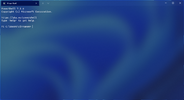
You can now optionally minimize your terminal to the system tray. Two new global boolean settings were added for this functionality:
 Note: These settings are not yet in the settings UI and can only be set in the settings.json file.
Note: These settings are not yet in the settings UI and can only be set in the settings.json file.
You can now choose how you want intense text to appear in your terminal by using the
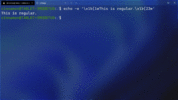
The
For example:
When launching the terminal via the default terminal setting, the terminal will now use no profile rather than your default profile. The settings that will apply to the terminal when invoked as the default terminal will be dictated by the contents of the “Defaults” section, or
 Breaking change notice: This behavior also applies to the
Breaking change notice: This behavior also applies to the
You can now drag and drop directories and files onto the ‘+’ button, which will then open a new tab, pane, or window using the given starting path (Thanks @Daniel599!). When holding Alt, a new pane will open. When holding Shift, a new window will open. Without any key modifiers, a new tab will open.
View attachment Drag-and-drop.gif
The pane functionality has seen a lot of improvements with this release. A huge thank you goes out to Schuyler Rosefield (@Rosefield) who made many of our pane contributions! Here are some of the highlights:
Using the
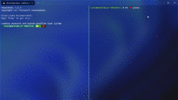
Using the
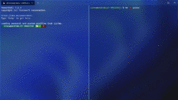
You can now right click on a tab and select Split Tab to split the active profile into a new pane.
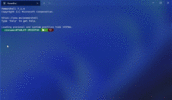
We are always trying to improve the settings UI experience and we have some updates in this release:
The appearance settings that apply to your profile when unfocused are now in the settings UI.
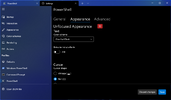
When adding keys to your actions, you now only have to type the key chord, rather than spelling out all of the keys (i.e. c-t-r-l).
 Dynamically generated profiles can now be deleted (Finally! Sorry for the long wait on this one.
Dynamically generated profiles can now be deleted (Finally! Sorry for the long wait on this one.  ).
).
 On newer versions of Windows,
On newer versions of Windows,
 Tabs created with
Tabs created with
 You can now navigate through panes in creation order using
You can now navigate through panes in creation order using
 Navigating through panes with the
Navigating through panes with the
 The
The
 The taskbar will now show the progress state of all of the panes/tabs combined, regardless of which is in focus. This is helpful if you’re running a build in an unfocused tab, for example.
The taskbar will now show the progress state of all of the panes/tabs combined, regardless of which is in focus. This is helpful if you’re running a build in an unfocused tab, for example.
 You can now use
You can now use
 Alt+Space can now be unbound from the system menu so that you can send ESC Space to the Terminal (Thanks @FWest98!).
Alt+Space can now be unbound from the system menu so that you can send ESC Space to the Terminal (Thanks @FWest98!).
 Snapping the “quake” window to another display will now properly update its size.
Snapping the “quake” window to another display will now properly update its size.
 The
The

 Generating WSL distro profiles should be much more stable now.
Generating WSL distro profiles should be much more stable now.
 The default profile dropdown menu will no longer take off into space when scrolling.
The default profile dropdown menu will no longer take off into space when scrolling.
We had a ton of fantastic contributors for this release. Here are those who have especially made an impact:
 Rosefield
Rosefield
 vefatica
vefatica
 marioegghead2
marioegghead2
 hensz
hensz
 codeofdusk
codeofdusk
 Rosefield
Rosefield
 Don-Vito
Don-Vito
 skyline75489
skyline75489
 Rosefield
Rosefield
 Don-Vito
Don-Vito
 skyline75489
skyline75489
If you want to learn more about Windows Terminal features, you can check out our docs site. If you have any questions, feel free to reach out to Kayla (@cinnamon_msft) on Twitter. As always, bug reports and feature requests can be filed on our GitHub. We hope you enjoy this latest release!

The post Windows Terminal Preview 1.11 Release appeared first on Windows Command Line.
Continue reading...
Acrylic title bar
A new setting has been added where you can make your title bar acrylic (Thanks @matthew4850!). This setting can be found on the Appearance page of the settings UI or can be set in your settings.json file using
"useAcrylicInTabRow": true as a global setting. Note: You will have to restart your terminal in order for this to take effect.
Note: You will have to restart your terminal in order for this to take effect.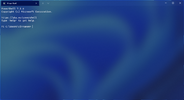
Minimize to system tray
You can now optionally minimize your terminal to the system tray. Two new global boolean settings were added for this functionality:
minimizeToNotificationArea and alwaysShowNotificationIcon. When minimizeToNotificationArea is set to true, minimizing a window will send it to the notification area and hide it from the taskbar. When alwaysShowNotificationIcon is set to true, the tray icon is always shown, regardless of the minimizeToNotificationArea setting. Note: These settings are not yet in the settings UI and can only be set in the settings.json file.
Note: These settings are not yet in the settings UI and can only be set in the settings.json file.Intense text style
You can now choose how you want intense text to appear in your terminal by using the
intenseTextStyle profile setting. You can either set your style to be bold, bright, both bold and bright, or have no additional styling added to it. This setting can also be found in the settings UI on the Profile Appearance page.
Code:
// Renders intense text as both bold and bright
"intenseTextStyle": "all"
// Renders intense text as bold
"intenseTextStyle": "bold"
// Renders intense text as bright
"intenseTextStyle": "bright"
// Renders intense text as normal
"intenseTextStyle": "none"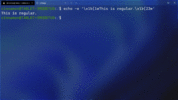
Font features and axes
The
font object now accepts OpenType features and axes in the settings.json file. For more detailed information on OpenType, check out the docs for features as well as the docs for axes.For example:
Code:
// Enables ss01 and disables ligatures
"font": {
"face": "Cascadia Code",
"features": {
"ss01": 1,
"calt": 0
}
}
// Sets the font to italic
"font": {
"face": "Cascadia Code",
"axes": {
"ital": 1
}
}Changes to default terminal behavior
When launching the terminal via the default terminal setting, the terminal will now use no profile rather than your default profile. The settings that will apply to the terminal when invoked as the default terminal will be dictated by the contents of the “Defaults” section, or
profiles.defaults, in settings. Additionally, launching default terminal will now respect your windowingBehavior setting. Breaking change notice: This behavior also applies to the
Breaking change notice: This behavior also applies to the wt action and command line invocations without an explicit profile (i.e. wt -- cmd.exe).Drag and drop path in ‘+’ button
You can now drag and drop directories and files onto the ‘+’ button, which will then open a new tab, pane, or window using the given starting path (Thanks @Daniel599!). When holding Alt, a new pane will open. When holding Shift, a new window will open. Without any key modifiers, a new tab will open.
View attachment Drag-and-drop.gif
Pane updates
The pane functionality has seen a lot of improvements with this release. A huge thank you goes out to Schuyler Rosefield (@Rosefield) who made many of our pane contributions! Here are some of the highlights:
Move pane to tab
Using the
movePane action, you can now move a pane to a new or existing tab (Thanks @Rosefield!). You can also use the command palette to move your panes.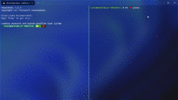
Swap panes within a tab
Using the
swapPane action, you can now swap the places of two panes within a tab (Thanks @Rosefield!). You can also use the command palette to swap your panes.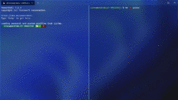
Split tab in context menu
You can now right click on a tab and select Split Tab to split the active profile into a new pane.
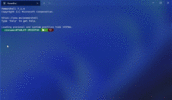
Settings UI updates
We are always trying to improve the settings UI experience and we have some updates in this release:
Unfocused appearance
The appearance settings that apply to your profile when unfocused are now in the settings UI.
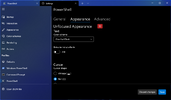
Key chord editor for actions
When adding keys to your actions, you now only have to type the key chord, rather than spelling out all of the keys (i.e. c-t-r-l).
Miscellaneous improvements
 Dynamically generated profiles can now be deleted (Finally! Sorry for the long wait on this one.
Dynamically generated profiles can now be deleted (Finally! Sorry for the long wait on this one.  ).
). On newer versions of Windows,
On newer versions of Windows, startingDirectory can now accept Linux paths when launching a WSL profile. Tabs created with
Tabs created with wt and default terminal instances will now have the launched command line as their title, instead of the default profile name. You can now navigate through panes in creation order using
You can now navigate through panes in creation order using nextPane and previousPane (Thanks @Rosefield!). Navigating through panes with the
Navigating through panes with the move-focus action works much better and now also works correctly on startup. The
The toggleSplitOrientation action has been added and it switches a pair of panes from a vertical to a horizontal layout (Thanks @Rosefield!). The taskbar will now show the progress state of all of the panes/tabs combined, regardless of which is in focus. This is helpful if you’re running a build in an unfocused tab, for example.
The taskbar will now show the progress state of all of the panes/tabs combined, regardless of which is in focus. This is helpful if you’re running a build in an unfocused tab, for example. You can now use
You can now use sc() and vk() for binding keys, which allows many more keys to be bindable.Bug fixes
 Alt+Space can now be unbound from the system menu so that you can send ESC Space to the Terminal (Thanks @FWest98!).
Alt+Space can now be unbound from the system menu so that you can send ESC Space to the Terminal (Thanks @FWest98!). Snapping the “quake” window to another display will now properly update its size.
Snapping the “quake” window to another display will now properly update its size. The
The nextTab and prevTab actions now work correctly when used through wt or the command palette (Thanks @Don-Vito!).
initialPosition now takes into account window borders. Generating WSL distro profiles should be much more stable now.
Generating WSL distro profiles should be much more stable now. The default profile dropdown menu will no longer take off into space when scrolling.
The default profile dropdown menu will no longer take off into space when scrolling.Top contributors
We had a ton of fantastic contributors for this release. Here are those who have especially made an impact:
Contributors who opened the most non-duplicate issues
 Rosefield
Rosefield vefatica
vefatica marioegghead2
marioegghead2 hensz
hensz codeofdusk
codeofduskContributors who created the most merged pull requests
 Rosefield
Rosefield Don-Vito
Don-Vito skyline75489
skyline75489Contributors who provided the most comments on pull requests
 Rosefield
Rosefield Don-Vito
Don-Vito skyline75489
skyline75489Cheers!
If you want to learn more about Windows Terminal features, you can check out our docs site. If you have any questions, feel free to reach out to Kayla (@cinnamon_msft) on Twitter. As always, bug reports and feature requests can be filed on our GitHub. We hope you enjoy this latest release!

The post Windows Terminal Preview 1.11 Release appeared first on Windows Command Line.
Continue reading...