Windows Terminal Preview 1.12 is here and it’s HUGE! This release adds the new features below to Windows Terminal Preview 1.12 and adds the features from this previous blog post to Windows Terminal 1.11. Windows Terminal 1.11 will also be receiving the Defaults page in the settings UI along with the default terminal functionality. You can install Windows Terminal and Windows Terminal Preview from the Microsoft Store or from the GitHub releases page. Now let’s get into the good stuff!
You can now set the Windows Terminal stable build as your default terminal emulator if you’re on the Windows Insider Program Dev Channel or Windows 11! This means when you launch any command line application, it will automatically launch inside Windows Terminal. You can enable Windows Terminal as your default experience by using the Windows settings app or inside Windows Terminal’s settings.
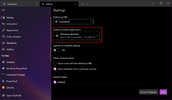

Windows Terminal will now appropriately handle matching the executable launched with its terminal profile. This means that all of your customizations will appear if you have a profile with the same executable as the one selected to launch. For example, clicking Command Prompt from the Start menu will open your Command Prompt profile, rather than your default profile running cmd.exe. This feature is only available in Windows Terminal Preview and will move into Windows Terminal in a future release.
You can now set your Windows Terminal to restore your previous tabs and panes after relaunching (Thanks @Rosefield!). This can be enabled with
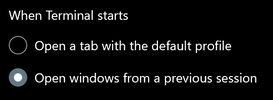
Windows Terminal now supports full transparency on Windows 11! Instead of using acrylic, you can have full transparency just like the transparency variation available in the original console. An improvement from the Windows Console Host in this implementation is that the text will remain opaque while the background turns transparent. This allows you to be able to read your terminal prompt without losing contrast!
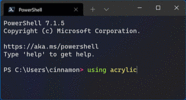
 Tip: You can control the transparency level of your window with Ctrl+Shift+Scroll.
Tip: You can control the transparency level of your window with Ctrl+Shift+Scroll.
 You can now select text that has been printed in your buffer with the keyboard!
You can now select text that has been printed in your buffer with the keyboard!
 Profiles for Visual Studio Developer Command Prompt (VS2017+) and Visual Studio Developer PowerShell (VS2019.2+) will now be automatically generated (Thanks @trippwill!).
Profiles for Visual Studio Developer Command Prompt (VS2017+) and Visual Studio Developer PowerShell (VS2019.2+) will now be automatically generated (Thanks @trippwill!).
 Elevated terminal windows will now display a shield icon to the left of the tabs to make the window more distinguishable.
Elevated terminal windows will now display a shield icon to the left of the tabs to make the window more distinguishable.
 You can now enable the
You can now enable the
 You can now select and interact with subtrees of panes (Thanks @Rosefield!).
You can now select and interact with subtrees of panes (Thanks @Rosefield!).
 When splitting a new pane,
When splitting a new pane,
 You can now open the system menu with Alt+Space, which uses the new
You can now open the system menu with Alt+Space, which uses the new
 Using the touch keyboard should now invoke properly when tapping inside the console window (Thanks @yosuemask2!).
Using the touch keyboard should now invoke properly when tapping inside the console window (Thanks @yosuemask2!).
 The mouse coordinates are now fixed for when the viewport is scrolled for all events.
The mouse coordinates are now fixed for when the viewport is scrolled for all events.
 When running multiple actions, selecting a new tab should now focus that tab immediately (Thanks @Rosefield!).
When running multiple actions, selecting a new tab should now focus that tab immediately (Thanks @Rosefield!).
 You can now navigate pane focus without having to zoom out (Thanks @Rosefield!).
You can now navigate pane focus without having to zoom out (Thanks @Rosefield!).
We had a ton of fantastic contributors for this release. Here are those who have especially made an impact:
 elsaco
elsaco
 vefatica
vefatica
 anubhav217
anubhav217
 Rosefield
Rosefield
 ianjoneill
ianjoneill
 utgoers
utgoers
 Rosefield
Rosefield
 Don-Vito
Don-Vito
 heaths
heaths
If you want to learn more about these new features, feel free to visit our docs site. If you have any questions or feedback, you can reach out to Kayla (@cinnamon_msft) on Twitter. You can file feature requests and any bugs you may find on our GitHub. We hope you enjoy this latest release of Windows Terminal!

The post Windows Terminal Preview 1.12 Release appeared first on Windows Command Line.
Continue reading...
Default terminal
You can now set the Windows Terminal stable build as your default terminal emulator if you’re on the Windows Insider Program Dev Channel or Windows 11! This means when you launch any command line application, it will automatically launch inside Windows Terminal. You can enable Windows Terminal as your default experience by using the Windows settings app or inside Windows Terminal’s settings.
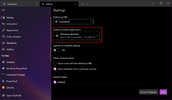

Profile matching
Windows Terminal will now appropriately handle matching the executable launched with its terminal profile. This means that all of your customizations will appear if you have a profile with the same executable as the one selected to launch. For example, clicking Command Prompt from the Start menu will open your Command Prompt profile, rather than your default profile running cmd.exe. This feature is only available in Windows Terminal Preview and will move into Windows Terminal in a future release.
Window restoration
You can now set your Windows Terminal to restore your previous tabs and panes after relaunching (Thanks @Rosefield!). This can be enabled with
"firstWindowPreference" set to "persistedWindowLayout" in the global settings of your settings.json file or in your settings on the Startup page.
Code:
"firstWindowPreference": "persistedWindowLayout"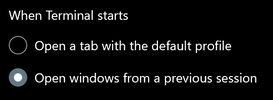
Full transparency
Windows Terminal now supports full transparency on Windows 11! Instead of using acrylic, you can have full transparency just like the transparency variation available in the original console. An improvement from the Windows Console Host in this implementation is that the text will remain opaque while the background turns transparent. This allows you to be able to read your terminal prompt without losing contrast!
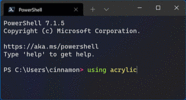
 Tip: You can control the transparency level of your window with Ctrl+Shift+Scroll.
Tip: You can control the transparency level of your window with Ctrl+Shift+Scroll.Miscellaneous improvements
 You can now select text that has been printed in your buffer with the keyboard!
You can now select text that has been printed in your buffer with the keyboard! Profiles for Visual Studio Developer Command Prompt (VS2017+) and Visual Studio Developer PowerShell (VS2019.2+) will now be automatically generated (Thanks @trippwill!).
Profiles for Visual Studio Developer Command Prompt (VS2017+) and Visual Studio Developer PowerShell (VS2019.2+) will now be automatically generated (Thanks @trippwill!). Elevated terminal windows will now display a shield icon to the left of the tabs to make the window more distinguishable.
Elevated terminal windows will now display a shield icon to the left of the tabs to make the window more distinguishable. You can now enable the
You can now enable the "adjustIndistinguishableColors" profile setting to adjust the foreground color to make it more visible, based on the background color. You can now select and interact with subtrees of panes (Thanks @Rosefield!).
You can now select and interact with subtrees of panes (Thanks @Rosefield!). When splitting a new pane,
When splitting a new pane, SplitState now accepts directional modifiers (Thanks @Rosefield!). You can now open the system menu with Alt+Space, which uses the new
You can now open the system menu with Alt+Space, which uses the new openSystemMenu action.Bug fixes
 Using the touch keyboard should now invoke properly when tapping inside the console window (Thanks @yosuemask2!).
Using the touch keyboard should now invoke properly when tapping inside the console window (Thanks @yosuemask2!). The mouse coordinates are now fixed for when the viewport is scrolled for all events.
The mouse coordinates are now fixed for when the viewport is scrolled for all events. When running multiple actions, selecting a new tab should now focus that tab immediately (Thanks @Rosefield!).
When running multiple actions, selecting a new tab should now focus that tab immediately (Thanks @Rosefield!). You can now navigate pane focus without having to zoom out (Thanks @Rosefield!).
You can now navigate pane focus without having to zoom out (Thanks @Rosefield!).Top contributors
We had a ton of fantastic contributors for this release. Here are those who have especially made an impact:
Contributors who opened the most non-duplicate issues
 elsaco
elsaco vefatica
vefatica anubhav217
anubhav217Contributors who created the most merged pull requests
 Rosefield
Rosefield ianjoneill
ianjoneill utgoers
utgoersContributors who provided the most comments on pull requests
 Rosefield
Rosefield Don-Vito
Don-Vito heaths
heathsCheers!
If you want to learn more about these new features, feel free to visit our docs site. If you have any questions or feedback, you can reach out to Kayla (@cinnamon_msft) on Twitter. You can file feature requests and any bugs you may find on our GitHub. We hope you enjoy this latest release of Windows Terminal!

The post Windows Terminal Preview 1.12 Release appeared first on Windows Command Line.
Continue reading...