Hello Windows Insiders, today we are releasing Windows 11 Insider Preview Build 22538 to the Dev Channel.
 Numbered tear drops appearing over all keys of touch keyboard.[/caption] You can use the touch keyboard with voice access to:
Numbered tear drops appearing over all keys of touch keyboard.[/caption] You can use the touch keyboard with voice access to:
You can only use the following voice access commands while using the touch keyboard:
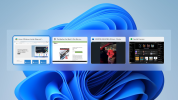 ALT + TAB showing focus rectangle with accent color.[/caption]
ALT + TAB showing focus rectangle with accent color.[/caption]
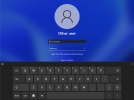 The updated touch keyboard design as seen from the Lock screen.[/caption] [caption id="attachment_175468" align="alignnone" width="471"]
The updated touch keyboard design as seen from the Lock screen.[/caption] [caption id="attachment_175468" align="alignnone" width="471"]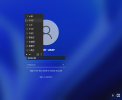 The updated IME design as it appears on the Lock screen.[/caption]
The updated IME design as it appears on the Lock screen.[/caption]
Continue reading...
TL;DR
- This build includes some updates to the voice access feature introduced in Build 22518 for Insiders to try!
- In addition to a good set of changes and improvements, this build includes some good fixes too. Pressing the hardware buttons for volume up/down should no longer cause explorer.exe to crash for some Insiders.
- As always, please read the list of known issues for this build documented below.
What’s new in Build 22538
Updates for voice access
We first introduced voice access in Build 22518. Voice access is a new experience to control your PC with just voice. With today’s build, we have some updates for voice access for Windows Insiders to try out. Using touch keyboard with voice access [caption id="attachment_175465" align="alignnone" width="3840"] Numbered tear drops appearing over all keys of touch keyboard.[/caption] You can use the touch keyboard with voice access to:
Numbered tear drops appearing over all keys of touch keyboard.[/caption] You can use the touch keyboard with voice access to:- Spell words e.g., names and email addresses.
- Enter numbers e.g., phone numbers and addresses.
- Enter punctuation marks and symbols.
- Enter emojis.
| To do this | Say this |
| Open touch keyboard | “Show keyboard” |
| Hide touch keyboard | “Hide keyboard” |
| Click a key on touch keyboard | “Click [number]”, “[number]” e.g., “Click 2, “2” |
- Voice access on/ off commands e.g., “voice access wake up”, “voice access sleep”, “turn off microphone”, “turn off voice access”.
- Commands to use touch keyboard e.g., “hide keyboard,” “click 2”.
Changes and Improvements
- The updated entry point for Widgets with weather on the taskbar first introduced with Build 22518 should now be available to all Windows Insiders in the Dev Channel.
- In ALT + TAB, Task view, and Snap assist, the focus rectangle that shows what is selected will now use your chosen accent color on your PC.
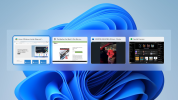 ALT + TAB showing focus rectangle with accent color.[/caption]
ALT + TAB showing focus rectangle with accent color.[/caption]- Our updated IMEs and touch keyboard designs will now show on the Lock screen and where you enter your account information such as username and password. This change is currently rolling out to a subset of Windows Insiders at first and we’ll expand over time based on feedback.
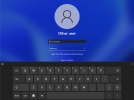 The updated touch keyboard design as seen from the Lock screen.[/caption] [caption id="attachment_175468" align="alignnone" width="471"]
The updated touch keyboard design as seen from the Lock screen.[/caption] [caption id="attachment_175468" align="alignnone" width="471"]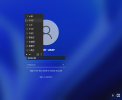 The updated IME design as it appears on the Lock screen.[/caption]
The updated IME design as it appears on the Lock screen.[/caption]- We are beginning to roll out the ability for voice typing to download Speech Packs from the Microsoft Store for device-based speech recognition that provides a better performance of transcription.
- We're experimenting with improving the discoverability of certain input features in various areas across the OS.
- For those who need it, you can access ncpa.cpl directly again.
- We have added HTTPS boot for Hyper-V Generation 2 VMs. The feature is enabled by default.
- For PCs that support it, display calibration is now directly available under Settings > Display > HDR instead of having to open a separate Settings page.
Fixes
[General]- Pressing the hardware buttons for volume up/down should no longer cause explorer.exe to crash for some Insiders.
- We believe that the issue causing some Insiders to see text in Settings and other places mixed up in the previous flight should no longer repro in this build.
- Fixed an issue that was causing Narrator to crash in text boxes when using scan mode.
- Mitigated an issue where for some PCs, after resuming from sleep or hibernate, video playback would resume instantly but the audio could take 10 seconds to start playing.
- Folders named Advanced should no longer unexpectedly open the Advanced Sharing Settings page in Settings.
- We’ve done some work to address an issue wherein typing when using Search from Start or after clicking the Search icon Taskbar would not actually start a Search, as no text was input. If you continue to experience this issue after upgrading, please file a new piece of feedback under Desktop Environment > Search in Feedback Hub.
- Taskbar’s date and time in the long format should no longer cut off on secondary monitors.
- There should no longer be a random blank entry under Bluetooth & Devices.
- Fixed an issue where Narrator was reading the Resume updates button as “Check for updates” in the Windows Update page.
- Settings should no longer crash when going to System > Display > HDR.
- Fixed an issue believed to be the root cause of Settings crashing sometimes when using the clear location history option.
- Mitigated an issue that was causing Settings to crash for some Insiders when viewing the properties of a Wi-Fi network.
- The “private” and “public” controls in network properties should no longer flicker for people with dual network cards.
- If you search for “network reset” the Settings page for doing that will now appear in the search results.
- When viewing the list of available Wi-Fi networks in Quick Settings, the signal strength indicators should now reflect the correct signal strength instead of all showing full strength.
- Removed the “try out your setup” box from Personalization > Text Input > Custom Theme, since it didn’t work.
- The customized text color from Settings > Personalization > Text input > Custom theme” should actually apply to the text in the candidate window / clipboard history/ emoji panel now.
- Mitigated an issue which was impacting the performance for Insiders with the new input switcher when rapidly switching input back and forth.
- Tapping the search box in the expressive input area of the touch keyboard should no longer cause the touch keyboard to immediately dismiss the first time you do it after switching input language.
- Fixed an unexpected 1-pixel gap between the side of the touch keyboard and edge of the screen when docked.
- Adding missing inverted interrobang (⸘) to the general punctuation section of WIN + Period.
- For those using the custom mode in Settings > Personalization > Colors, the background of ALT + Tab, Task View, and Snap Assist should now follow the default Windows mode for light or dark and not the default app mode.
- Dragging and dropping windows in Task View while using an Arabic or Hebrew display language should drag in the correct direction again now.
- Explorer.exe shouldn’t crash now when closing snap groups which include 3 or 4 apps.
- We fixed the issue where if you changed the taskbar alignment, it would cause the Widgets button to disappear from taskbar.
- Widgets content on taskbar should not get out of sync between monitors when multiple monitors are connecting to your PC.
- Fixed an issue where recently removed microphone shows up as the selected microphone.
- An issue was addressed to ensure the microphone state changes are announced for screen reader users.
- Fixed an issue to ensure microphone names are read out for screen reader users on the microphone selection page while setting up voice access for the first time.
- Fixed an issue to ensure microphone labels communicate the current microphone state for screen reader users.
- Fixed an issue where duplicate number labels were showing up on Microsoft Edge home page with the command “show numbers”.
- Fixed an issue where the command “lowercase previous character” was not working as expected.
- Fixed an issue where voice access would give an incorrect message to say “voice access wake up” even when no microphone is connected.
- Fixed an issue where the command “switch to Edge” was not prompting for input when two Microsoft Edge windows are open with one of them maximized.
- Fixed an issue where the command “go to font” didn’t give expected results in Microsoft Word.
- Addressed an issue where the command “voice access wake up” was not activating voice access microphone when you speak continuously without any pauses.
- Addressed an issue where dictation was not working as expected on the desktop and File Explorer.
- Addressed an issue where the command “show numbers” was not showing number labels on the window in focus.
- Fixed an issue that was impacting Task Manager reliability.
- Update App History tab column name in Task Manager from “Tile updates” to “Notifications”.
Known issues
[Taskbar]- [ADDED] We're investigating reports of two arrows appearing for the hidden icon flyout and the Quick Settings icons and date and time are misaligned. Rebooting may resolve the issue.
- The taskbar will sometimes flicker when switching input methods.
- After clicking the Search icon on the Taskbar, the Search panel may not open. If this occurs, restart the “Windows Explorer” process, and open the search panel again.
- On a UAC prompt, the IME candidate window doesn’t show up.
- With the taskbar left-aligned, information such as temperature is not shown. This will be fixed in a future update.
For developers
You can download the latest Windows Insider SDK at aka.ms/windowsinsidersdk. SDK NuGet packages are now also flighting at NuGet Gallery | WindowsSDK which include:- .NET TFM packages for use in .NET apps as described at ms/windowsinsidersdk
- C++ packages for Win32 headers and libs per architecture
- BuildTools package when you just need tools like MakeAppx.exe, MakePri.exe, and SignTool.exe
About the Dev Channel
We have moved the Dev Channel back to receiving builds from our active development branch (RS_PRERELEASE). These builds are from the earliest stage in a new development cycle with the latest work-in-progress code from our engineers. These aren’t always stable builds, and sometimes you will see issues that block key activities or require workarounds while flighting in the Dev Channel. It is important to make sure you read the known issues listed in our blog posts as we document many of these issues with each flight. These builds are also not matched to a specific release. New features and OS improvements from these builds could show up in future Windows releases when they’re ready, and we may deliver them as full OS updates or servicing releases. Build numbers are higher in the Dev Channel than the Windows 11 preview builds in the Beta and Release Preview Channels. You will not be able to switch from the Dev Channel to the Beta or Release Preview Channels without doing a clean install back to the released version of Windows 11 currently. Are you not seeing any of the features listed for this build? Check your Windows Insider Settings to make sure you’re in the Dev Channel. Submit feedback here to let us know if things weren’t working the way you expected. The desktop watermark you see at the lower right corner of your desktop is normal for these pre-release builds.Important Insider Links
- Want to learn how we made Windows 11? Check out our Inside Windows 11 website to hear and meet our makers from Engineering, Design and Research to share their insights and unique perspectives throughout this journey.
- You can check out our Windows Insider Program documentation here, including a list of all the new features and updates released in builds so far.
- Check out Flight Hub for a complete look at what build is in which Insider channel.
Continue reading...