Welcome to the first Windows Terminal release of 2022! This release will add the new features below to Windows Terminal Preview 1.13 and migrate Windows Terminal to version 1.12, which includes all of the features from this previous blog post. The Windows Terminal 1.12 build will be released through the Windows Insider Program before being delivered to retail versions of Windows. As always, you can install Windows Terminal and Windows Terminal Preview from the Microsoft Store or from the GitHub repository.
 The minimum supported version of Windows 10 for Windows Terminal 1.13+ has been increased from 18362 (19H1) to 19041 (20H1).
The minimum supported version of Windows 10 for Windows Terminal 1.13+ has been increased from 18362 (19H1) to 19041 (20H1).
We’ve updated our settings UI to align with the new Windows 11 style, using WinUI 2.6. Please file any bugs you may find on our repo with this new design as we’re still ironing out the kinks.
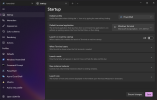
A new profile setting has been added called
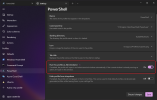
Additionally, we added the
We’ve added a new profile setting,
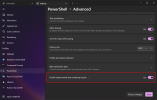
We admit this feature began with a kerfuffle we caused in the summer of 2021. When confronted with being told our rendering pipeline had terrible performance, we turned inward. We relied on our existing experiences and we leaned heavily on our partner teams’ work to conclude the DirectWrite general purpose renderer was the best fit for our product. We were wrong. As such, we dedicate this experimental renderer to the community as an olive branch. We know we have so much more to learn, but we hope that you will accept our apology and understand we’re humans behind this product with a capability and willingness to learn from our past mistakes. Thank you for sticking with us. We strive to make this an experience we can all learn from to not only improve ourselves, but to improve our product and delight you all.
You can now customize your profile’s bell sound using the
Thanks House House for letting us honk!

 You can now restore recently closed tabs or panes with the new
You can now restore recently closed tabs or panes with the new
 The new
The new
 The new
The new
 The terminal now supports snap layouts in Windows 11!
The terminal now supports snap layouts in Windows 11!
 The system context menu now has an item to open settings (Thanks @serd2011!).
The system context menu now has an item to open settings (Thanks @serd2011!).
 The background image path is now displayed in the settings UI (Thanks @ianjoneill!).
The background image path is now displayed in the settings UI (Thanks @ianjoneill!).

 The Azure Cloud Shell profile can now be duplicated using the settings UI.
The Azure Cloud Shell profile can now be duplicated using the settings UI.
 Adjusting transparency will no longer re-enable acrylic when disabled.
Adjusting transparency will no longer re-enable acrylic when disabled.
 The AltGr + Space key combination should now work correctly.
The AltGr + Space key combination should now work correctly.
 AltGr should now work properly in the settings UI.
AltGr should now work properly in the settings UI.
We always appreciate working with the community and receiving contributions. Here are the contributors who have especially made an impact on this release:
 j4james
j4james
 elsaco
elsaco
 vefatica
vefatica
 j4james
j4james
 serd2011
serd2011
 ianjoneill
ianjoneill
 j4james
j4james
 LuanVSO
LuanVSO
 Rosefield
Rosefield
If you want to learn more about these new features, feel free to check out our docs site. If you have any questions, you can reach out to Kayla (@cinnamon_msft) on Twitter. If you find any bugs or have feature requests, feel free to file an issue on GitHub. We hope you enjoy this latest release of Windows Terminal!

The post Windows Terminal Preview 1.13 Release appeared first on Windows Command Line.
Continue reading...
 The minimum supported version of Windows 10 for Windows Terminal 1.13+ has been increased from 18362 (19H1) to 19041 (20H1).
The minimum supported version of Windows 10 for Windows Terminal 1.13+ has been increased from 18362 (19H1) to 19041 (20H1).Updated settings UI design
We’ve updated our settings UI to align with the new Windows 11 style, using WinUI 2.6. Please file any bugs you may find on our repo with this new design as we’re still ironing out the kinks.

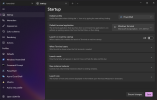
Auto-elevate profiles
A new profile setting has been added called
elevate that allows you to automatically launch a profile as elevated (as Administrator). When set to true and you are using an unelevated window, opening this profile will open an elevated window containing that profile. Otherwise, when set to false, this profile will open in the current window regardless of elevation. You can also hold Ctrl and click a profile in your dropdown to open it as Administrator.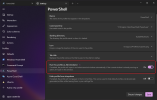
Additionally, we added the
elevate argument to the new-tab and split-pane actions, allowing you to launch a new profile as elevated using an action. Here are some examples you can use to enable this feature:
Code:
// Profile setting
"elevate": true
// New tab action
{ "command": { "action": "newTab", "elevate": true }, "keys": "ctrl+shift+1" }
// Split pane action
{ "command": { "action": "splitPane", "split": "auto", "elevate": true }, "keys": "alt+shift+e" }New rendering engine
We’ve added a new profile setting,
experimental.useAtlasEngine, that when set to true will enable a new text rendering engine. While the performance improvements aren’t generally noticeable, they can be seen in certain edge cases, most notably when presenting text with a large number of colors. In these cases, this new renderer will draw at the display refresh rate regardless of screen resolution. Please note that the engine is still a work in progress, it may be unstable, and some of your favorite features may still be missing. We look forward to improving this renderer over time and will hopefully replace the existing one by default once it meets feature parity.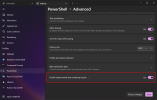
We admit this feature began with a kerfuffle we caused in the summer of 2021. When confronted with being told our rendering pipeline had terrible performance, we turned inward. We relied on our existing experiences and we leaned heavily on our partner teams’ work to conclude the DirectWrite general purpose renderer was the best fit for our product. We were wrong. As such, we dedicate this experimental renderer to the community as an olive branch. We know we have so much more to learn, but we hope that you will accept our apology and understand we’re humans behind this product with a capability and willingness to learn from our past mistakes. Thank you for sticking with us. We strive to make this an experience we can all learn from to not only improve ourselves, but to improve our product and delight you all.
Customizable bell sound
You can now customize your profile’s bell sound using the
bellSound setting. This setting accepts a file path as a string, or an array of file path strings. While using an array, the terminal will randomly select a bell sound to play.Thanks House House for letting us honk!


New actions
 You can now restore recently closed tabs or panes with the new
You can now restore recently closed tabs or panes with the new restoreLastClosed action (Thanks @Rosefield!). Note: this will restore the profile in the tab/pane, but not the buffer history nor running command line applications. The new
The new exportBuffer action lets you export the text within the buffer into a text file. The new
The new adjustOpacity action allows you to change the opacity of the terminal window at runtime.Miscellaneous improvements
 The terminal now supports snap layouts in Windows 11!
The terminal now supports snap layouts in Windows 11! The system context menu now has an item to open settings (Thanks @serd2011!).
The system context menu now has an item to open settings (Thanks @serd2011!). The background image path is now displayed in the settings UI (Thanks @ianjoneill!).
The background image path is now displayed in the settings UI (Thanks @ianjoneill!).Bug fixes

//wsl$/ paths and ~ should now work as the starting directory for WSL distros. The Azure Cloud Shell profile can now be duplicated using the settings UI.
The Azure Cloud Shell profile can now be duplicated using the settings UI. Adjusting transparency will no longer re-enable acrylic when disabled.
Adjusting transparency will no longer re-enable acrylic when disabled. The AltGr + Space key combination should now work correctly.
The AltGr + Space key combination should now work correctly. AltGr should now work properly in the settings UI.
AltGr should now work properly in the settings UI.Top contributors
We always appreciate working with the community and receiving contributions. Here are the contributors who have especially made an impact on this release:
Contributors who opened the most non-duplicate issues
 j4james
j4james elsaco
elsaco vefatica
vefaticaContributors who created the most merged pull requests
 j4james
j4james serd2011
serd2011 ianjoneill
ianjoneillContributors who provided the most comments on pull requests
 j4james
j4james LuanVSO
LuanVSO Rosefield
RosefieldCheers!
If you want to learn more about these new features, feel free to check out our docs site. If you have any questions, you can reach out to Kayla (@cinnamon_msft) on Twitter. If you find any bugs or have feature requests, feel free to file an issue on GitHub. We hope you enjoy this latest release of Windows Terminal!

The post Windows Terminal Preview 1.13 Release appeared first on Windows Command Line.
Continue reading...