Hello Windows Insiders, today we are releasing Windows 11 Insider Preview Build 25126 to the Dev Channel.
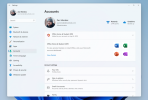 All supported Microsoft 365 Office products licensed to your account shown under Account settings.[/caption] This update will allow you to view all supported Microsoft 365 Office products licensed to your account and you can view details about your product or install Office by clicking the “View Details” button. This information is shown on the Microsoft account management page and you will now be able to view these datils in Windows 11 via Settings > Accounts as shown in the above screenshot, starting with this build. [We are beginning to roll this feature out, so it isn’t available to all Insiders just yet as we plan to monitor feedback and see how it lands before pushing it out to everyone.] FEEDBACK: Please file feedback in Feedback Hub (WIN + F) under Settings > User Profile Account Settings.
All supported Microsoft 365 Office products licensed to your account shown under Account settings.[/caption] This update will allow you to view all supported Microsoft 365 Office products licensed to your account and you can view details about your product or install Office by clicking the “View Details” button. This information is shown on the Microsoft account management page and you will now be able to view these datils in Windows 11 via Settings > Accounts as shown in the above screenshot, starting with this build. [We are beginning to roll this feature out, so it isn’t available to all Insiders just yet as we plan to monitor feedback and see how it lands before pushing it out to everyone.] FEEDBACK: Please file feedback in Feedback Hub (WIN + F) under Settings > User Profile Account Settings.
Continue reading...
TL;DR
- We are beginning to roll out new account settings page improvements to Insiders in the Dev Channel starting with this build.
- This build includes a good set of fixes including a fix for an issue causing some Insiders to experience rollbacks trying to update to the latest Dev Channel builds.
- Did you miss yesterday’s webcast featuring controller bar? Watch it on-demand here!
- This week is our annual Build developer conference. Check out this blog post from Panos Panay on all the exciting Windows news for developers and this blog post from Giorgio Sardo on the latest improvements coming for the Microsoft Store.
What’s new in Build 25126
Account settings page improvements
In October, we introduced subscription management in Settings > Accounts, which enabled you to view your Microsoft 365 subscriptions in Windows 11. With this build, we’re making it easier for you to view all supported Office perpetual products such as Office 2021 or Office 2019 associated with your account within Settings > Accounts. [caption id="attachment_175667" align="alignnone" width="1024"]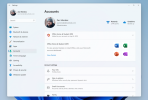 All supported Microsoft 365 Office products licensed to your account shown under Account settings.[/caption] This update will allow you to view all supported Microsoft 365 Office products licensed to your account and you can view details about your product or install Office by clicking the “View Details” button. This information is shown on the Microsoft account management page and you will now be able to view these datils in Windows 11 via Settings > Accounts as shown in the above screenshot, starting with this build. [We are beginning to roll this feature out, so it isn’t available to all Insiders just yet as we plan to monitor feedback and see how it lands before pushing it out to everyone.] FEEDBACK: Please file feedback in Feedback Hub (WIN + F) under Settings > User Profile Account Settings.
All supported Microsoft 365 Office products licensed to your account shown under Account settings.[/caption] This update will allow you to view all supported Microsoft 365 Office products licensed to your account and you can view details about your product or install Office by clicking the “View Details” button. This information is shown on the Microsoft account management page and you will now be able to view these datils in Windows 11 via Settings > Accounts as shown in the above screenshot, starting with this build. [We are beginning to roll this feature out, so it isn’t available to all Insiders just yet as we plan to monitor feedback and see how it lands before pushing it out to everyone.] FEEDBACK: Please file feedback in Feedback Hub (WIN + F) under Settings > User Profile Account Settings. Fixes
[General]
- We fixed the issue causing some Insiders to experience a bugcheck with error DRIVER_IRQL_NOT_LESS_OR_EQUAL in pci.sys causing a rollback trying to install the latest builds in the Dev Channel.
- We did work to mitigate the issue causing the Program Compatibility Assistant Service to use an unexpectedly large amount of CPU for some Insiders after upgrading to the latest Insider Preview builds in the Dev Channel.
[Start menu]
- If the touch keyboard is docked it should no longer unexpectedly dismiss when trying to edit the name of a folder in Start.
[Search]
- Fixed a high hitting explorer.exe crash that could happen when using Search.
[Settings]
- The preview image under Personalization > Lock Screen should no longer be backwards when using an Arabic or Hebrew display language.
[Task Manager]
- If explorer.exe has hung, that should no longer hang Task Manager.
- Fixed an issue where the context menus weren’t following the same mode (light or dark) as Task Manager itself for some Insiders.
- Fixed a typo in the “Minimize on use” tooltip.
- If you’ve hidden the graphs on the side of the Performance page, the color of the circles used instead should now match the graph in the summary view.
- Addressed an issue where the Not Responding status for certain apps wasn’t being reflected on the Processes page.
[Windows Sandbox]
- Removed the Lock option in Start menu as it didn’t work.
[Other]
- Fixed an issue where using "Open All Active Printers" from the printer icon in the system tray would unexpectedly open File Explorer when there were no active queues.
Known issues
[General]
- Some games that use Easy Anti-Cheat may crash or cause your PC to bugcheck.
[Live captions]
- Certain apps in full screen (e.g., video players) prevent live captions from being visible.
- Certain apps positioned near the top of the screen and closed before live captions is run will re-launch behind the live captions window positioned at top. Use the system menu (ALT + Spacebar) while the app has focus to move the app’s window further down.
About the Dev
The Dev Channel receives builds that represent long lead work from our engineers with features and experiences that may never get released as we try out different concepts and get feedback. It is important to remember that the builds we release to the Dev Channel should not be seen as matched to any specific release of Windows and the features included may change over time, be removed, or replaced in Insider builds or may never be released beyond Windows Insiders to general customers. For more information, please read this blog post about how we plan to use the Dev Channel to incubate new ideas, work on long lead items, and control the states of individual features. These aren’t always stable builds, and sometimes you will see issues that block key activities or require workarounds. It is important to make sure you read the known issues listed in our blog posts as we document many of these issues with each flight. Build numbers are higher in the Dev Channel than the Windows 11 preview builds in the Beta and Release Preview Channels. You will not be able to switch from the Dev Channel to the Beta or Release Preview Channels without doing a clean install back to the released version of Windows 11 currently. The desktop watermark you see at the lower right corner of your desktop is normal for these pre-release builds.Important Insider Links
- Want to learn how we made Windows 11? Check out our Inside Windows 11 website to hear and meet our makers from Engineering, Design and Research to share their insights and unique perspectives throughout this journey.
- You can check out our Windows Insider Program documentation here.
- Check out Flight Hub for a complete look at what build is in which Insider channel.
Continue reading...