Hello Windows Insiders, today we are releasing Windows 11 Insider Preview Build 25145 to the Dev Channel.
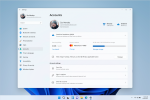 The OneDrive Standalone 100GB subscription management experience is live on Accounts page in Settings.[/caption] Starting with today’s build, we have begun enabling OneDrive Standalone 100GB subscriptions in the Accounts page within Settings, similar to the Microsoft 365 subscriptions. This will allow you to view your recurring billing, payment method, and OneDrive storage usage within Windows 11. Additionally, if you are close to or above your OneDrive storage limit, you will be informed on the same page. [caption id="attachment_175706" align="alignnone" width="1024"]
The OneDrive Standalone 100GB subscription management experience is live on Accounts page in Settings.[/caption] Starting with today’s build, we have begun enabling OneDrive Standalone 100GB subscriptions in the Accounts page within Settings, similar to the Microsoft 365 subscriptions. This will allow you to view your recurring billing, payment method, and OneDrive storage usage within Windows 11. Additionally, if you are close to or above your OneDrive storage limit, you will be informed on the same page. [caption id="attachment_175706" align="alignnone" width="1024"]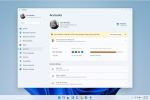 Banner shown on Account settings page alerting you about your storage usage.[/caption] [We are beginning to roll those features out, so the experience isn’t available to all Insiders just yet as we plan to monitor feedback and see how it lands before pushing it out to everyone.] FEEDBACK: Please file feedback in Feedback Hub (WIN + F) under Settings > Settings Homepage.
Banner shown on Account settings page alerting you about your storage usage.[/caption] [We are beginning to roll those features out, so the experience isn’t available to all Insiders just yet as we plan to monitor feedback and see how it lands before pushing it out to everyone.] FEEDBACK: Please file feedback in Feedback Hub (WIN + F) under Settings > Settings Homepage.
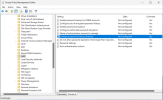 Easily manage the new LAPS group policy settings via Group Policy Editor.[/caption] Feature documentation is not yet available, however if you have used the legacy LAPS product then many of the features in this new version will be familiar to you. Here is a short how-to to help you get started on the basic Active Directory domain-joined client scenario:
Easily manage the new LAPS group policy settings via Group Policy Editor.[/caption] Feature documentation is not yet available, however if you have used the legacy LAPS product then many of the features in this new version will be familiar to you. Here is a short how-to to help you get started on the basic Active Directory domain-joined client scenario:
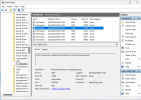 Easily track the outcome of all LAPS operations in the event log.[/caption] Note: the feature is fully functional for Active Directory domain-joined clients, but Azure Active Directory support is limited for now to a small set of Insiders. We will make an announcement once Azure Active Directory support is more broadly available. FEEDBACK: Please file feedback in Feedback Hub (WIN + F) under Security and Privacy > Attack Surface Reduction.
Easily track the outcome of all LAPS operations in the event log.[/caption] Note: the feature is fully functional for Active Directory domain-joined clients, but Azure Active Directory support is limited for now to a small set of Insiders. We will make an announcement once Azure Active Directory support is more broadly available. FEEDBACK: Please file feedback in Feedback Hub (WIN + F) under Security and Privacy > Attack Surface Reduction.
Continue reading...
TL;DR
- This build includes a few new features rolling out including an update for Narrator Braille driver support, OneDrive storage alert and subscription management in Settings, and Local Administrator Password Solution.
- As always, the build includes a good set of fixes that improve the overall experience for Insiders on their PCs.
- We also fixed the issue causing Surface Pro X devices to hit a black screen when attempting to resume from hibernate.
What’s new in Build 25145
Narrator Braille Driver Solution
Braille devices will continue working while switching between Narrator and third-party screen readers as narrator will automatically change Braille drivers. Prerequisites: You must remove Narrator’s current braille support if it is already installed by following the steps below:- Open Settings.
- Go to Apps > Optional features > Installed features.
- Search for Accessibility - Braille support.
- Expand Accessibility - Braille support and uninstall the feature.
- Go to Settings > Accessibility > Narrator > Braille.
- Select the more button.
- Download braille from this new window by selecting the Download and install braille button.
- After braille is installed, then return to Settings > Accessibility > Narrator > Braille.
- Select the braille display driver used by your third-party screen reader from the “Braille display driver” option. This only needs to be done once.
Bringing OneDrive storage alert and subscription management in Settings
In March, we enhanced the Microsoft 365 subscription management experience in Windows 11 Settings and added the ability to view your payment method on your Microsoft 365 subscription in Accounts within Settings. [caption id="attachment_175705" align="alignnone" width="1024"]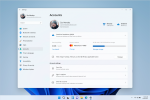 The OneDrive Standalone 100GB subscription management experience is live on Accounts page in Settings.[/caption] Starting with today’s build, we have begun enabling OneDrive Standalone 100GB subscriptions in the Accounts page within Settings, similar to the Microsoft 365 subscriptions. This will allow you to view your recurring billing, payment method, and OneDrive storage usage within Windows 11. Additionally, if you are close to or above your OneDrive storage limit, you will be informed on the same page. [caption id="attachment_175706" align="alignnone" width="1024"]
The OneDrive Standalone 100GB subscription management experience is live on Accounts page in Settings.[/caption] Starting with today’s build, we have begun enabling OneDrive Standalone 100GB subscriptions in the Accounts page within Settings, similar to the Microsoft 365 subscriptions. This will allow you to view your recurring billing, payment method, and OneDrive storage usage within Windows 11. Additionally, if you are close to or above your OneDrive storage limit, you will be informed on the same page. [caption id="attachment_175706" align="alignnone" width="1024"]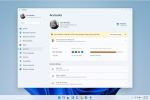 Banner shown on Account settings page alerting you about your storage usage.[/caption] [We are beginning to roll those features out, so the experience isn’t available to all Insiders just yet as we plan to monitor feedback and see how it lands before pushing it out to everyone.] FEEDBACK: Please file feedback in Feedback Hub (WIN + F) under Settings > Settings Homepage.
Banner shown on Account settings page alerting you about your storage usage.[/caption] [We are beginning to roll those features out, so the experience isn’t available to all Insiders just yet as we plan to monitor feedback and see how it lands before pushing it out to everyone.] FEEDBACK: Please file feedback in Feedback Hub (WIN + F) under Settings > Settings Homepage.Local Administrator Password Solution
The legacy Local Administrator Password Solution product (aka “LAPS”) is now a native part of Windows and includes many new features: [caption id="attachment_175710" align="alignnone" width="1024"]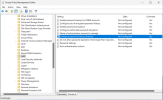 Easily manage the new LAPS group policy settings via Group Policy Editor.[/caption] Feature documentation is not yet available, however if you have used the legacy LAPS product then many of the features in this new version will be familiar to you. Here is a short how-to to help you get started on the basic Active Directory domain-joined client scenario:
Easily manage the new LAPS group policy settings via Group Policy Editor.[/caption] Feature documentation is not yet available, however if you have used the legacy LAPS product then many of the features in this new version will be familiar to you. Here is a short how-to to help you get started on the basic Active Directory domain-joined client scenario:- Extend your Active Directory schema by running the Update-LapsADSchema cmdlet in the new LAPS PowerShell module.
- Add the necessary permissions on your computer’s OU by running the Set-LapsADComputerSelfPermission cmdlet.
- Add a new LAPS Group Policy object and enable the “Configure password backup directory” setting and configure it to backup the password to “Active Directory”.
- The domain-joined client will process the policy at the next GPO refresh interval. Run “gpupdate /target:computer /force” to avoid waiting. (The Invoke-LapsPolicyProcessing cmdlet may be used for this same purpose.)
- Once the domain-joined client has backed up a new password (look for the 10018 event in the event log – see below screenshot), run the Get-LapsADPassword cmdlet to retrieve the newly stored password (by default you must be running as a domain administrator).
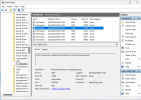 Easily track the outcome of all LAPS operations in the event log.[/caption] Note: the feature is fully functional for Active Directory domain-joined clients, but Azure Active Directory support is limited for now to a small set of Insiders. We will make an announcement once Azure Active Directory support is more broadly available. FEEDBACK: Please file feedback in Feedback Hub (WIN + F) under Security and Privacy > Attack Surface Reduction.
Easily track the outcome of all LAPS operations in the event log.[/caption] Note: the feature is fully functional for Active Directory domain-joined clients, but Azure Active Directory support is limited for now to a small set of Insiders. We will make an announcement once Azure Active Directory support is more broadly available. FEEDBACK: Please file feedback in Feedback Hub (WIN + F) under Security and Privacy > Attack Surface Reduction. Changes and Improvements
[General]
- Every Microsoft customer should be able to use our products knowing we will protect their privacy and give them the information and tools needed to audit all usage of their private resources. The new App usage history features, which began rolling out to Insiders with Build 25140, gives users a 7-day history of resource access for Location, Camera, Microphone, Phone Calls, Messaging, Contacts, Pictures, Videos, Music library, Screenshots and apps through the Settings experience. You can find this new information under Settings > Privacy & security > App permissions (simply click on one of the app permissions categories such as microphone and look at “Recent activity”).
[Suggested Actions]
- Suggested Actions, which began rolling out with Build 25115, is now available to all Windows Insiders in the in the U.S., Canada, and Mexico.
[File Explorer]
- Middle clicking a folder in the body of File Explorer will now open it in a new tab.
Fixes
[General]
- Fixed an issue causing Windows Insiders on Surface Pro X devices to hit a black screen when attempting to resume from hibernate.
- Fixed a bugcheck that some Insiders were experiencing with SYSTEM_THREAD_EXCEPTION_NOT_HANDLED related to USBs.
- Fixed a bugcheck with error 0x1CA SYNTHETIC_WATCHDOG_TIMEOUT that could happen sporadically on some PCs after left idling for some time. This could happen when a laptop lid was closed, making it appear that the laptop had rebooted while sleeping.
- Fixed an issue from the last two builds that was leading to InventorySvc consuming an unexpectedly high volume of memory the longer it was running.
[File Explorer]
- The row of tabs should now be included in the keyboard focus cycle when pressing Tab or F6. Once focus is in the tab row, you can use left or right arrow keys to navigate through them.
- Fixed an issue where the tab order when using CTRL + Tab would be wrong if you’d rearranged the tabs in File Explorer.
[Start]
- Narrator will now read the dialog that opens when uninstalling an app from its context menu in Start and those options correctly.
- The animation when selecting the More button in Start's Recommended section in right-to-left (RTL) languages should now appear correctly.
[Taskbar]
- When dismissing notification center using your keyboard, its closing animation will now show correctly.
[Settings]
- Typing a number in the Settings search box when using an Arabic display language should no longer show boxes.
- Fixed an issue causing Settings to crash when going to Bluetooth & Devices > Printers & Scanners in the last few builds.
- Fixed a couple crashes that some Insiders were experiencing in the last few builds when opening the Wi-Fi section of Quick Settings, or after connecting or disconnecting from networks in the Wi-Fi section in Quick Settings.
- Fixed an issue that was causing the Wi-Fi option in Quick Settings and the Wi-Fi section in Settings to sometimes take a few seconds to appear.
- Using touch to rearrange the items in Quick Settings when in edit mode should no longer lead to Quick Settings unexpectedly dismissing sometimes.
[Input]
- Added the SOM currency sign (U+20C0) to the Courier New font family.
[Task Manager]
- Pressing CTRL + Page Up and CTRL + Page Down should work again now to navigate through pages in Task Manager.
[Other]
- Fixed a rare issue that could lead to certain apps to sporadically crash on launch.
Known issues
[General]
- We are investigating reports that the Mica material and Acrylic blur effect is not rendering correct in OS surfaces like the Start menu, Notification Center and other areas.
- We’re investigating reports that shutting down via the Start menu isn’t working for some Insiders and is unexpectedly rebooting instead.
- Some games that use Easy Anti-Cheat may crash or cause your PC to bugcheck.
[File Explorer]
- The up arrow is misaligned in File Explorer tabs. This will be fixed in a future update.
- We’re investigating reports that launching File Explorer in certain ways when using dark mode (for example, from the command line) is showing the body of File Explorer unexpectedly in light mode.
[Widgets]
- We’re working on the fix for an issue causing Widgets preferences (temperature units and pinned widgets) to unexpectedly get reset to default.
[Live captions]
- Certain apps in full screen (e.g., video players) prevent live captions from being visible.
- Certain apps positioned near the top of the screen and closed before live captions is run will re-launch behind the live captions window positioned at top. Use the system menu (ALT + Spacebar) while the app has focus to move the app’s window further down.
Changes for IT administrators
We're making changes to how IT admins enroll devices in the Windows diagnostic data processor configuration option. In a future Insider Preview build in the Dev Channel, devices with diagnostic data turned on and joined to an AAD tenant with billing address in the EU or EFTA, will be enrolled in the Windows diagnostic data processor configuration. During this initial rollout, the following conditions apply to devices in the Dev Channel that are joined to an Azure AD tenant with a billing address outside of the EU or EFTA:- Devices can't be enabled for the Windows diagnostic data processor configuration at this time.
- The processor configuration will be disabled in any devices that were previously enabled.
- Microsoft will act as the controller for Windows diagnostic data in accordance with the Microsoft Privacy Statement and the Data Protection Addendumterms won't apply.
For developers
You can download the latest Windows Insider SDK at aka.ms/windowsinsidersdk. SDK NuGet packages are now also flighting at NuGet Gallery | WindowsSDK which include:- .NET TFM packages for use in .NET apps as described at ms/windowsinsidersdk
- C++ packages for Win32 headers and libs per architecture
- BuildTools package when you just need tools like MakeAppx.exe, MakePri.exe, and SignTool.exe
About the Dev Channel
The Dev Channel receives builds that represent long lead work from our engineers with features and experiences that may never get released as we try out different concepts and get feedback. It is important to remember that the builds we release to the Dev Channel should not be seen as matched to any specific release of Windows and the features included may change over time, be removed, or replaced in Insider builds or may never be released beyond Windows Insiders to general customers. For more information, please read this blog post about how we plan to use the Dev Channel to incubate new ideas, work on long lead items, and control the states of individual features. These aren’t always stable builds, and sometimes you will see issues that block key activities or require workarounds. It is important to make sure you read the known issues listed in our blog posts as we document many of these issues with each flight. Build numbers are higher in the Dev Channel than the Windows 11 preview builds in the Beta and Release Preview Channels. You will not be able to switch from the Dev Channel to the Beta or Release Preview Channels without doing a clean install back to the released version of Windows 11 currently. ALSO: Because the Dev and Beta Channels represent parallel development paths from our engineers, there may be cases where features and experiences show up in the Beta Channel first. The desktop watermark you see at the lower right corner of your desktop is normal for these pre-release builds.Important Insider Links
- Want to learn how we made Windows 11? Check out our Inside Windows 11 website to hear and meet our makers from Engineering, Design and Research to share their insights and unique perspectives throughout this journey.
- You can check out our Windows Insider Program documentation here.
- Check out Flight Hub for a complete look at what build is in which Insider channel.
Continue reading...