New gaming features in Microsoft Edge, the best browser for gamers
Did you know there are more than 3 billion gamers in the world? That is almost half of the population on the entire planet! This global community of people share a passion for gaming, and it only continues to grow: Two-thirds of Americans — people of all ages, races, genders, abilities and backgrounds — play video games, which shows the diversity of players. Seventy-five percent of U.S. households have at least one gamer and watching online gameplay is as popular as watching broadcast sports. Microsoft is all in on gaming and as we recently announced, we’re building a platform for the next 20 years that offers the games players want on any device they want to play. Our teams throughout the company are continuing to collaborate to deliver awesome gaming experiences across devices, whether you like to play on your Xbox console, Windows PC, phone or tablet. As part of this exciting effort, Microsoft Edge is evolving to meet gamers’ needs and help bring gaming to everyone, everywhere. Microsoft Edge is the best browser for gamers, and I am thrilled to share exclusive, new gaming features that are rolling out today for you to discover, learn, watch and play games directly from the browser on your desktop device. Plus, we partnered closely with Xbox to provide an even better, more connected experience when playing cloud games.A new homepage built for gamers
With the new gaming homepage in Microsoft Edge, you can get right to gaming as soon as you launch your browser. It is personalized to your interests and designed to keep you connected to the content you care about like news, game guides, live streams, game highlights, tournaments, and upcoming and newly released games. And if you sign in with your Xbox account, you will get Xbox content such as games you might like and easy access to the Xbox Cloud Gaming library — including recently played games and related content. If you have an Xbox Game Pass Ultimate membership, you can even launch and start playing games with Xbox Cloud Gaming right in the browser. Try the new gaming homepage by clicking on the Gaming header in the navigation bar at the top of the page.Level up with clearer and crisper graphics
Great games transport us to other worlds through immersive visuals. We understand how important it is to keep innovating to achieve more vivid, realistic graphics because that makes for a better gaming experience. We knew this needed to be a key focus when we set out to build the best browser for gamers. That is why I am so proud of our team’s work to bring you Clarity Boost, an exclusive feature to Microsoft Edge that enhances console games with Xbox Cloud Gaming. Clarity Boost is a spatial upscaling enhancement that makes streaming games look clearer and sharper while playing in Microsoft Edge on Windows 10 and 11. It uses a set of client-side scaling improvements to improve the visual quality of the video stream. Clarity Boost allows you to enjoy the most advanced games on the market and experience amazing graphics right from Microsoft Edge whether you are on your high-end PC gaming rig or your tablet. And, thanks to Microsoft’s partnership with Epic Games, you can try and play Fortnite today with no subscription needed.[1] Jump in to play with your friends. Create your free Xbox account and activate Clarity Boost to experience some amazing graphics. While in the game, click on the (…) in the upper left-hand corner of the game to enable Clarity Boost.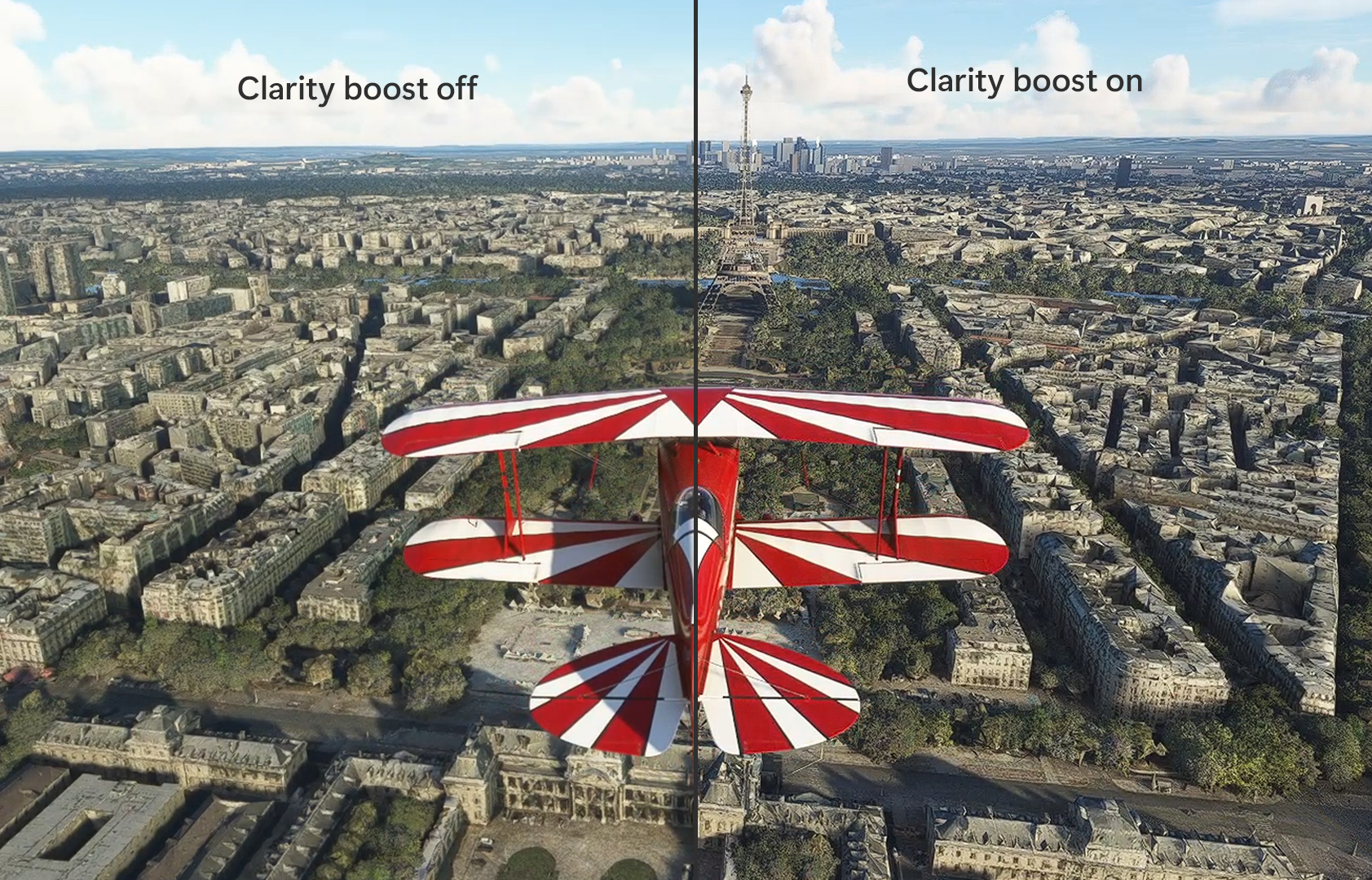
Powering better performance for Windows PC gaming
When playing a game on their Windows PC, gamers want and deserve the best performance possible and that requires maximizing their PC resources for the gameplay experience. Through a new setting in Efficiency mode, Microsoft Edge helps improve gaming performance on Windows 10 and 11 to help keep games running fast and smooth by automatically reducing browser resource usage when a PC game is launched. With this feature, you do not need to close the browser to play and reopen it when you are done. As soon as you close the game, Microsoft Edge will exit Efficiency mode and get you right back to where you left off. To enable this, just go to your browser settings and enable Efficiency mode for PC Gaming under the System and Performance Tab.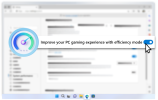
One-click access to free casual games
I still remember the first time I played Microsoft Solitaire, back in the old days of Windows 3.1. We built Microsoft Edge for all gamers, including people like me who are not hard-core gamers but enjoy a fun casual game occasionally. So, we created a dedicated Games menu where you can find a variety of free-to-play casual and arcade games. The Games menu gives you one-click access to classics like Microsoft Solitaire, Microsoft Jewel, Microsoft Mahjong and our exclusive Microsoft Edge Surf Game. Start playing your go-to game now or browse to discover your new favorite game and enjoy a little break between tasks during the day. To access the Games menu, click on the more options menu (...) in the upper right-hand corner of the browser and then select Games from the list.We cannot wait to hear what you think about our new gaming features[2] — and stay tuned for more updates. Remember, if you’re running Windows 10 or 11, you already have Microsoft Edge installed, so launch it to check it out and see why Microsoft Edge is the best browser for gamers. For those of you who haven’t tried Microsoft Edge yet, download it and let us know what you think! Game on! [1] A game controller may be needed to play Xbox Cloud Games in Microsoft Edge. [2] You can share your feedback from the browser window by going to … menu > Help and feedback > Send feedback.
Continue reading...