Welcome back to another Windows Terminal release! This release updates Windows Terminal to version 1.14 and includes all of the features from this previous blog post. Additionally, Windows Terminal Preview is getting an update to version 1.15 and will include all the features detailed here. As always, you can install Windows Terminal and Windows Terminal Preview from the Microsoft Store or from the GitHub releases page. Now, let’s get into the good stuff! This release is dedicated to all the Marks out there. 
You can now use your keyboard to select any text in the text buffer with mark mode! You can enter mark mode by typing Ctrl+Shift+M. When in mark mode, you can use the arrow keys to move to your starting position, then you can hold Shift and use the arrow keys to make your selection. Esc will exit mark mode and Ctrl+A selects all text in the buffer.
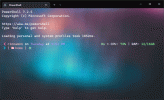



Windows Terminal now supports scroll marks! You can automatically add scroll marks to your profile for each command that’s entered by adding the
You can also add marks to your buffer with the iterm2
Here’s some JSON you can add to your settings file to get started:
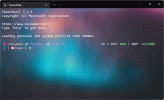

 The
The

 The
The


This build removes the patch that prevented unexpected black backgrounds (which may manifest as black bars stretching across the screen) from appearing while PowerShell is running. We have chosen to remove this workaround as newer versions of PowerShell’s PSReadline component contain a fix for the issue. As a result of this change, Oh-My-Posh will once again be able to display prompt elements using a black background color.
 If you see black backgrounds appearing behind text while typing a command in PowerShell, make sure your PSReadline version is up to date. You can update your version of PSReadline by running the command,
If you see black backgrounds appearing behind text while typing a command in PowerShell, make sure your PSReadline version is up to date. You can update your version of PSReadline by running the command,
 Windows Terminal now supports the
Windows Terminal now supports the
 If the Windows Terminal Preview settings file is empty when launching, the file will launch as a copy of Windows Terminal’s settings (Thanks @huiyooumich!).
If the Windows Terminal Preview settings file is empty when launching, the file will launch as a copy of Windows Terminal’s settings (Thanks @huiyooumich!).
 Color schemes now accept
Color schemes now accept
 The Windows Terminal project now uses a single coordinate type, a change that was a +3610, -3906 line diff(!).
The Windows Terminal project now uses a single coordinate type, a change that was a +3610, -3906 line diff(!).
 The following keyboard accelerators are now available for the shell extension: T for Open in Terminal, P for Open in Terminal Preview, and D for Open in Terminal (Dev) (Thanks @ianjoneill!).
The following keyboard accelerators are now available for the shell extension: T for Open in Terminal, P for Open in Terminal Preview, and D for Open in Terminal (Dev) (Thanks @ianjoneill!).
 The terminal should no longer crash if you delete the last profile.
The terminal should no longer crash if you delete the last profile.
 The navigation view footer and save buttons are no longer misaligned in the settings UI (Thanks @HO-COOH!).
The navigation view footer and save buttons are no longer misaligned in the settings UI (Thanks @HO-COOH!).
We love working with the community and recognizing those who made an impact for each release. Here are the community members who helped out for this one!
 jredfox
jredfox
 j4james
j4james
 ssccinng
ssccinng
 elsaco
elsaco
 rjk
rjk
 Poopooracoocoo
Poopooracoocoo
 ohault
ohault
 FANS4ever
FANS4ever
 epiciskandar
epiciskandar
 Andrew1988123123
Andrew1988123123
 MatejKafka
MatejKafka
 j4james
j4james
 wiryallcserviceseducative
wiryallcserviceseducative
 HO-COOH
HO-COOH
 ianjoneill
ianjoneill
 koutingting
koutingting
 matthewd673
matthewd673
 koutingting12345
koutingting12345
 starstonetalent
starstonetalent
 leejy12
leejy12
 cyberdev101
cyberdev101
 ofek
ofek
 j4james
j4james
 leejy12
leejy12
 ofek
ofek
 KotlinIsland
KotlinIsland
 PetterS
PetterS
 dansmor7
dansmor7
If you’d like to learn more about Windows Terminal, you can visit our docs site to find more information. If you have any questions or feedback, feel free to reach out to Kayla (@cinnamon_msft) on Twitter. If you find any bugs or have any feature requests, you can file them on our GitHub repo. We hope you enjoy this release of Windows Terminal!

The post Windows Terminal Preview 1.15 Release appeared first on Windows Command Line.
Continue reading...

Keyboard selection (mark mode)
You can now use your keyboard to select any text in the text buffer with mark mode! You can enter mark mode by typing Ctrl+Shift+M. When in mark mode, you can use the arrow keys to move to your starting position, then you can hold Shift and use the arrow keys to make your selection. Esc will exit mark mode and Ctrl+A selects all text in the buffer.
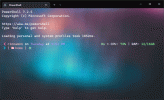
Mark mode actions

markMode: Toggles mark mode.
toggleBlockSelection: Allows you to create a block selection using only the keyboard.
switchSelectionEndpoint: When modifying a selection using the keyboard, you are moving one end of the selection around. This action switches focus to the other selection marker.Scroll marks (experimental)
Windows Terminal now supports scroll marks! You can automatically add scroll marks to your profile for each command that’s entered by adding the
experimental.autoMarkPrompts setting. Using this setting alone will allow you to scroll to each mark with the scroll mark actions (detailed below), however they won’t be visible in the scrollbar. If you want the scroll marks to also appear in the scrollbar, you’ll need to add the experimental.showMarksOnScrollbar setting to your profile. Please note that this feature is experimental and is subject to future changes.
Code:
"experimental.autoMarkPrompts": true,
"experimental.showMarksOnScrollbar": trueYou can also add marks to your buffer with the iterm2
OSC 1337 ; SetMark sequence or with the addMark action.Here’s some JSON you can add to your settings file to get started:
Code:
// actions
{ "keys": "ctrl+up", "command": { "action": "scrollToMark", "direction": "previous" }, "name": "Previous mark" },
{ "keys": "ctrl+down", "command": { "action": "scrollToMark", "direction": "next" }, "name": "Next mark" },
{ "keys": "ctrl+pgup", "command": { "action": "scrollToMark", "direction": "first" }, "name": "First mark" },
{ "keys": "ctrl+pgdn", "command": { "action": "scrollToMark", "direction": "last" }, "name": "Last mark" },
{ "command": { "action": "addMark" } },
{ "command": { "action": "addMark", "color": "#ff00ff" } },
{ "command": { "action": "addMark", "color": "#0000ff" } },
{ "command": { "action": "clearAllMarks" } },
// profiles.defaults
"experimental.autoMarkPrompts": true,
"experimental.showMarksOnScrollbar": true,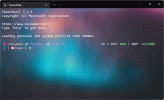
Scroll mark actions

addMark: Adds a scroll mark to your text buffer. If there’s a selection, the mark is placed at the selection, otherwise it’s placed at the cursor row. The
The addMark action has an optional color parameter that lets you set the color of the scroll mark.
scrollToMark: Scrolls to the scroll mark in the given direction. The
The direction parameter for scrollToMark accepts first, previous, next, and last.
clearMark: Clears scroll mark at the current position, either at a selection if there is one or at the cursor position.
clearAllMarks: Clears all scroll marks in the text buffer.PowerShell “black bars” patch removal
This build removes the patch that prevented unexpected black backgrounds (which may manifest as black bars stretching across the screen) from appearing while PowerShell is running. We have chosen to remove this workaround as newer versions of PowerShell’s PSReadline component contain a fix for the issue. As a result of this change, Oh-My-Posh will once again be able to display prompt elements using a black background color.
 If you see black backgrounds appearing behind text while typing a command in PowerShell, make sure your PSReadline version is up to date. You can update your version of PSReadline by running the command,
If you see black backgrounds appearing behind text while typing a command in PowerShell, make sure your PSReadline version is up to date. You can update your version of PSReadline by running the command, Update-Module PSReadline.Miscellaneous improvements
 Windows Terminal now supports the
Windows Terminal now supports the DECPS escape sequence, allowing you to play sounds through the terminal (Thanks @j4james!). If the Windows Terminal Preview settings file is empty when launching, the file will launch as a copy of Windows Terminal’s settings (Thanks @huiyooumich!).
If the Windows Terminal Preview settings file is empty when launching, the file will launch as a copy of Windows Terminal’s settings (Thanks @huiyooumich!). Color schemes now accept
Color schemes now accept "magenta" and "brightMagenta" in place of "purple" and "brightPurple" (Thanks @matthewd673!). The Windows Terminal project now uses a single coordinate type, a change that was a +3610, -3906 line diff(!).
The Windows Terminal project now uses a single coordinate type, a change that was a +3610, -3906 line diff(!). The following keyboard accelerators are now available for the shell extension: T for Open in Terminal, P for Open in Terminal Preview, and D for Open in Terminal (Dev) (Thanks @ianjoneill!).
The following keyboard accelerators are now available for the shell extension: T for Open in Terminal, P for Open in Terminal Preview, and D for Open in Terminal (Dev) (Thanks @ianjoneill!).Bug fixes
 The terminal should no longer crash if you delete the last profile.
The terminal should no longer crash if you delete the last profile. The navigation view footer and save buttons are no longer misaligned in the settings UI (Thanks @HO-COOH!).
The navigation view footer and save buttons are no longer misaligned in the settings UI (Thanks @HO-COOH!).Top contributors
We love working with the community and recognizing those who made an impact for each release. Here are the community members who helped out for this one!
Contributors who opened the most non-duplicate issues
 jredfox
jredfox j4james
j4james ssccinng
ssccinng elsaco
elsaco rjk
rjk Poopooracoocoo
Poopooracoocoo ohault
ohault FANS4ever
FANS4ever epiciskandar
epiciskandar Andrew1988123123
Andrew1988123123 MatejKafka
MatejKafkaContributors who created the most merged pull requests
 j4james
j4james wiryallcserviceseducative
wiryallcserviceseducative HO-COOH
HO-COOH ianjoneill
ianjoneill koutingting
koutingting matthewd673
matthewd673 koutingting12345
koutingting12345 starstonetalent
starstonetalent leejy12
leejy12 cyberdev101
cyberdev101 ofek
ofekContributors who provided the most comments on pull requests
 j4james
j4james leejy12
leejy12 ofek
ofek KotlinIsland
KotlinIsland PetterS
PetterS dansmor7
dansmor7Cheers!
If you’d like to learn more about Windows Terminal, you can visit our docs site to find more information. If you have any questions or feedback, feel free to reach out to Kayla (@cinnamon_msft) on Twitter. If you find any bugs or have any feature requests, you can file them on our GitHub repo. We hope you enjoy this release of Windows Terminal!

The post Windows Terminal Preview 1.15 Release appeared first on Windows Command Line.
Continue reading...