Hello Windows Insiders, today we are releasing Windows 11 Insider Preview Build 22621.436 and Build 22622.436 (KB5015888) to the Beta Channel. We’re also kicking of a Bug Bash for the Beta Channel starting tomorrow – details below!
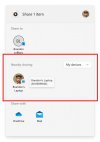 You can now discover and share to more devices with nearby sharing via the built-in Windows share window.[/caption] FEEDBACK: Please file feedback in Feedback Hub (WIN + F) under Files, Folders, and Online Storage > File sharing.
You can now discover and share to more devices with nearby sharing via the built-in Windows share window.[/caption] FEEDBACK: Please file feedback in Feedback Hub (WIN + F) under Files, Folders, and Online Storage > File sharing.
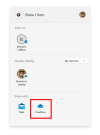 You can choose OneDrive as a target to directly upload the file to OneDrive via the built-in Windows share window.[/caption] (Please note this feature is currently only available for Microsoft accounts. A user will need to switch to their Microsoft account via the top right profile icon in the share window if logged in via AAD. AAD support will be added in a future update.) FEEDBACK: Please file feedback in Feedback Hub (WIN + F) under Files, Folders, and Online Storage > File sharing.
You can choose OneDrive as a target to directly upload the file to OneDrive via the built-in Windows share window.[/caption] (Please note this feature is currently only available for Microsoft accounts. A user will need to switch to their Microsoft account via the top right profile icon in the share window if logged in via AAD. AAD support will be added in a future update.) FEEDBACK: Please file feedback in Feedback Hub (WIN + F) under Files, Folders, and Online Storage > File sharing.
Continue reading...
- Build 22622.436 = New features rolling out.
- Build 22621.436 = New features off by default.
What’s new in Build 22622.436
Improved nearby sharing
The discovery of devices under nearby share when sharing a local file from the desktop, File Explorer, Photos, Snipping Tool, Xbox, and other apps that use the built-in Windows share window has been enhanced by using UDP (Network needs to be set to private) along with Bluetooth to discover nearby devices. You will now be able to discover and share to more devices including desktop PCs. [caption id="attachment_175758" align="alignnone" width="419"]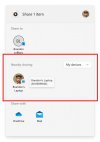 You can now discover and share to more devices with nearby sharing via the built-in Windows share window.[/caption] FEEDBACK: Please file feedback in Feedback Hub (WIN + F) under Files, Folders, and Online Storage > File sharing.
You can now discover and share to more devices with nearby sharing via the built-in Windows share window.[/caption] FEEDBACK: Please file feedback in Feedback Hub (WIN + F) under Files, Folders, and Online Storage > File sharing.Share local files to OneDrive
When sharing a local file from the desktop, File Explorer, Photos, Snipping Tool, Xbox, and other apps that use the built-in Windows share window, you can choose OneDrive as a target to directly upload the file to OneDrive and share it further along with access control options. All this can be done right from sharing local files in File Explorer without any context switches or opening the OneDrive app. [caption id="attachment_175759" align="alignnone" width="458"]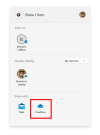 You can choose OneDrive as a target to directly upload the file to OneDrive via the built-in Windows share window.[/caption] (Please note this feature is currently only available for Microsoft accounts. A user will need to switch to their Microsoft account via the top right profile icon in the share window if logged in via AAD. AAD support will be added in a future update.) FEEDBACK: Please file feedback in Feedback Hub (WIN + F) under Files, Folders, and Online Storage > File sharing.
You can choose OneDrive as a target to directly upload the file to OneDrive via the built-in Windows share window.[/caption] (Please note this feature is currently only available for Microsoft accounts. A user will need to switch to their Microsoft account via the top right profile icon in the share window if logged in via AAD. AAD support will be added in a future update.) FEEDBACK: Please file feedback in Feedback Hub (WIN + F) under Files, Folders, and Online Storage > File sharing.Changes and Improvements in Build 22622.436
[Windows Terminal]
- Windows Terminal is now the default terminal in Windows 11. This means, all command line applications will open in Windows Terminal automatically (Command Prompt and PowerShell, for example). The setting for this change can be found via Settings > Privacy & security > For developers. Please note that Windows Terminal version 1.15 or greater is required for this feature.
[Input]
- You can now report animated gifs that you feel are inappropriate from the emoji panel (WIN + .)
Fixes in Build 22622.436
[File Explorer]
- Fixed an issue where the tab order when using CTRL + Tab would be wrong if you’d rearranged the tabs in File Explorer.
- Fixed an explorer.exe crash when dragging tabs around.
- If “Show all folders” is enabled, the dividers in File Explorer’s navigation pane should no longer show. With this change, it should also address the issues where dividers were unexpectedly showing in some other folder pickers.
- Opening a zipped folder in a new tab should no longer have a blank tab name.
- Removable drives should no longer unexpectedly be displayed in a section by themselves in the navigation pane, which was breaking up the section with This PC and Network.
- Fixed an issue where the add new tab button wasn’t clearly visible when using Aquatic or Desert contrast themes.
- A faint line should no longer display between the current tab and the command bar.
- Updated the tooltip when hovering over a tab to suggest using CTRL + W to close the tab (rather than CTRL + F4, which didn't work).
- If focus is on the tab row, CTRL + W will no longer unexpectedly close two tabs instead of just the tab in focus.
- Fixed an issue where the tab row might unexpectedly expand vertically, covering the command bar contents.
[Start]
- Fixed a Start crash which was impacting some Insiders on Build 22622.160.
Fixes included for BOTH Build 22621.436 & Build 22622.436
This update includes the following improvements:- We fixed an issue that prevents troubleshooters from opening.
- We fixed an issue that causes the Smart App Control to block catalog-signed files.
- We fixed an issue that might highly distort photos you take using the Camera app. This issue occurs when using certain cameras under certain low light conditions.
- We fixed an issue that throws an exception when you debug drivers using Visual Studio 2022 version 17.2 or later.
- We fixed an issue that causes the Windows profile service to fail sporadically. The failure might occur when signing in. The error message is, “gpsvc service failed to sign in. Access denied”.
- We fixed an issue that prevents virtualized App-V Office applications from opening or causes them to stop responding.
[General]
- We fixed an issue resulting in a small number of Insiders in the Beta Channel experiencing cyclical crashes in Explorer.exe and other Windows UI components, making the screen look like it's flickering. Please note, this fix should stop more Insiders from being newly impacted, however if you are already impacted by this, you will need to run the following command in PowerShell to resolve it: Add-AppxPackage -Register -Path C:\Windows\SystemApps\Microsoft.UI.Xaml.CBS_8wekyb3d8bbwe\AppxManifest.xml -DisableDevelopmentMode -ForceApplicationShutdown
- Fixed an issue which was causing some Insiders on the previous Beta Channel flight to have their PCs stuck on a black screen after waking from sleep.
- Fixed an issue which would lead to losing network connectivity after turning on mobile hotspot.
- Fixed an issue causing Build 22621.290 / 22622.290 to fail to install with error 0x800f081f for some Insiders.
Known issues
[File Explorer]
- The up arrow is misaligned in File Explorer tabs. This will be fixed in a future update.
Beta Channel Bug Bash
We’re doing a special Bug Bash just for Beta Channel this week! If you’re on Build 22622.436, check the Feedback Hub later this week for a variety of Quests for you to try out and give feedback on. The Bug Bash will be running from July 20th to 25th (PDT).About the Beta Channel
The Beta Channel will be the place we preview experiences that are closer to what we will ship to our general customers. Because the Dev and Beta Channels represent parallel development paths from our engineers, there may be cases where features and experiences show up in the Beta Channel first. However, this does not mean every feature we try out in the Beta Channel will ship. We encourage Insiders to read this blog post that outlines the ways we’ll try things out with Insiders in both the Dev and Beta Channels.Important Insider Links
- Want to learn how we made Windows 11? Check out our Inside Windows 11 website to hear and meet our makers from Engineering, Design and Research to share their insights and unique perspectives throughout this journey.
- You can check out our Windows Insider Program documentation here.
- Check out Flight Hub for a complete look at what build is in which Insider channel.
Continue reading...