Earlier this year we announced four exciting features coming to Windows 11 designed for and with people with disabilities: system-wide live captions, Focus sessions, voice access and more natural voices for Narrator. As those features start to become available today, we wanted to pull back the curtain and share a bit more about how the culture of inclusion within the Windows engineering team has helped to foster the development of more inclusive and delightful Windows experiences for everyone. That culture has three main ingredients: people, process and ambition.
Drawing on his own lived experience and feedback from the community, Jeff helped bring new natural sounding voices to Narrator. These new voices use state-of-the-art text-to-speech that more closely mirror natural speech, making everything from browsing the web to reading and authoring documents more enjoyable for users who listen to their screens rather than looking at them. Alexis Kane is the product manager behind Focus sessions, a new experience on Windows 11 that uses proven techniques to build healthy digital habits and get more done. Alexis has ADHD and personally felt how notification distractions impacted her productivity. This is how Alexis describes her experience:
Alexis Kane is the product manager behind Focus sessions, a new experience on Windows 11 that uses proven techniques to build healthy digital habits and get more done. Alexis has ADHD and personally felt how notification distractions impacted her productivity. This is how Alexis describes her experience:
With Focus sessions and Do Not Disturb, users have a simple way to quiet down Windows and focus on the work they need to get done. When you start a new focus session, Windows will turn on Do Not Disturb, which silences notifications, and turn off task bar badges as well as flashing of applications on the task bar. Focus is also integrated with the Clock App, so it launches a timer to help you focus and reminds you to take breaks, which is proven to improve productivity.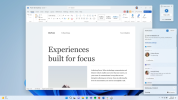
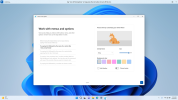
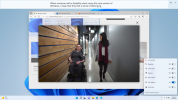
Continue reading...
The makeup of our team: as diverse as the communities we aim to empower
On the Windows Accessibility team we embrace the disability motto, “nothing about us without us”: to create products that empower each of us, ideally the creators should be as diverse as their audience. When we built the team that would be developing the accessibility experiences for Windows 11, we very intentionally hired people with disabilities to drive those investments, so that their lived experiences could help inform and guide the design of the solutions. Let’s meet a few of the product makers behind the new Narrator and Focus enhancements in Windows 11: Jeff Bishop and Alexis Kane. Jeff Bishop is the product manager driving Narrator, the built-in screen reader in Windows. Jeff has been blind since birth and has dedicated his career to building experiences that empower people who are blind. And over the past few years, Jeff has led the way in making Narrator easier and more delightful to use. As he tells it:As a screen reader user myself, I truly understood the need for some changes to Narrator’s voice. Listening to that voice all day while working, reading an article or book, or just surfing the web on the sofa – it needs to be a delightful experience. To develop the new natural sounding voices for Narrator – “Aria,” “Guy” and “Jenny” – we had to figure out what made a voice “great” for a screen reader user. I spent considerable time with our engineering team to improve responsiveness and other characteristics of the voices, and we tested and gathered tons of feedback to ensure they met my needs as a user and for the needs of all screen reader users around the world.
Drawing on his own lived experience and feedback from the community, Jeff helped bring new natural sounding voices to Narrator. These new voices use state-of-the-art text-to-speech that more closely mirror natural speech, making everything from browsing the web to reading and authoring documents more enjoyable for users who listen to their screens rather than looking at them.
 Alexis Kane is the product manager behind Focus sessions, a new experience on Windows 11 that uses proven techniques to build healthy digital habits and get more done. Alexis has ADHD and personally felt how notification distractions impacted her productivity. This is how Alexis describes her experience:
Alexis Kane is the product manager behind Focus sessions, a new experience on Windows 11 that uses proven techniques to build healthy digital habits and get more done. Alexis has ADHD and personally felt how notification distractions impacted her productivity. This is how Alexis describes her experience: The way my computer behaves in a day influences my mood, my productivity and my energy levels. This became ever more apparent with virtual work when I had no break from my computer. The number of notifications I was receiving increased significantly and so did my anxiety levels. When I see a notification, I immediately start thinking about the topic of that message, how I will respond, how others are going to respond and that I should reply immediately. I also didn’t feel like I could turn my notifications off because then I would be distracted all day wondering what I was missing out on.
I am very much not alone in these feelings, and this is why we knew we had to do something to calm down the PC and reduce distractions for users. We started thinking very broadly about how we could create a calmer environment on the PC and through lots of design iterations and customer feedback, we created Focus sessions and Do Not Disturb.
With Focus sessions and Do Not Disturb, users have a simple way to quiet down Windows and focus on the work they need to get done. When you start a new focus session, Windows will turn on Do Not Disturb, which silences notifications, and turn off task bar badges as well as flashing of applications on the task bar. Focus is also integrated with the Clock App, so it launches a timer to help you focus and reminds you to take breaks, which is proven to improve productivity.
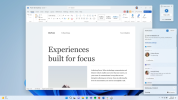
The team’s process: rooted in partnerships with the communities we aim to serve
Of course, with a limited number of people on the team, the ideal of fully representing the diversity of our user base will always remain out of reach – and that’s why partnerships and outreach are such an important piece of our process as well. Truly, partnerships are fundamental to understanding, developing and validating the features we build: through conversations with our customers, we create shared understanding of the challenges and opportunities we have in order to create more inclusive experiences. One of these partnerships, with our mobility advisory board, was crucial to the development of the new voice access experience in Windows 11, now in preview. The mobility advisory board is comprised of people with limited mobility and their support network: for example, occupational therapists or parents of children with limited mobility. Through our conversations with the members of the mobility advisory board, we learned that our existing voice commanding solutions were not as efficient as our users needed them to be. So we began a series of conversations with the board that helped us envision and co-create a new experience – one that enables people with limited mobility (and anyone) to control their PC and author content in any application using their voice. One feature within the new voice access experience that emerged directly from this collaboration was the voice access interactive guide and help experience. Board members, especially occupational therapists, stressed how important it is to help users learn how to use a new technology when it is first available. Based on that feedback, we made sure that the first time you start voice access, it pops up an interactive guide to help you learn how to complete common tasks using your voice. And as you’re using it, you can also always get to a complete list of commands by asking “what can I say?” Voice access even gives you real-time feedback of what it heard so that you know which word was not recognized correctly when it makes a mistake. We are very grateful for the time and feedback the mobility board has given us on voice access and we are excited to continue our journey together.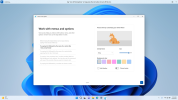
The team’s ambition: to create delightful experiences for each of us
The personal stake our team has in the quality of the experiences we create, combined with the depth of our connection to the communities we serve, has always led us to have big ambitions. We want to envision and create experiences that go beyond “access” to create delightful experiences that inspire and empower each of us to do our best work in Windows. And sometimes realizing that ambition means re-envisioning established solutions – as we did when developing the new system-wide live captions experience. Live captions have existed inside of many apps in Windows for some time – and working with employees and advisors who are deaf and hard of hearing, we learned that having the captions contained inside of an app can lead to inefficiencies with collaboration and multitasking: when you close or minimize the app, the captions go with it. And so, working together with people who are hard of hearing and deaf, the team re-envisioned live captioning as a system-wide experience. Now, live captioning in Windows 11 goes beyond the app. The captions are displayed at the top of the screen by default, right under the camera on most systems, which makes it easier to follow while continuing to appear engaged in online meetings. But location is in your control, so you can move live captions to the bottom of the screen or into a floating window, so you can multitask, not lose the captions, and most importantly not block any important content. And while this solution solved one of the main problems we set out to address, our ambition to provide delightful experiences pushed us to look even further – and we saw an opportunity to solve a real-world problem: making in-person conversations accessible. By capturing microphone audio, Windows 11 live captions can also transcribe in-person conversations. And since the captions are produced locally on the machine itself, those conversations – like all your captioned content – stay inside the room. This is a game-changing feature for a whole range of scenarios – meetings where everyone is wearing face masks that block lip reading, impromptu conversations between deaf and hearing people where no sign interpreter is readily available, and, of personal relevance to me, helping non-native language speakers follow along with audio content and conversations both online and off.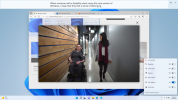
Join us on the journey: give us your feedback
Accessibility and inclusion in Windows 11, as everywhere, is an ongoing journey – and one we’re committed to pursuing through our products, our culture and our partnerships with you, the community. Your feedback and input have been crucial to helping our teams and products continue to evolve in the right direction. And we know that we still have more to do, and we will need your help. So keep the feedback coming. You can start by getting the new update to Windows 11 today – and then tell us what you think, to help create better experiences for each of us. Just press the Windows logo key + F to launch the Feedback hub and share what’s on your mind. Finally, if you are a customer with a disability and need technical assistance with Windows or any other Microsoft product, please reach out to the Disability Answer Desk via phone, chat or ASL (via videophone). Please contact us, we are always happy to help.Continue reading...