Hello Windows Insiders, today we are releasing Windows 11 Insider Preview Build 25217 to the Dev Channel.
 Simplified Chinese IME candidate window with a word suggestion from Bing at the second place.[/caption] The integrated search suggestion gives you additional suggestions that are similar to what you see in Bing search page. You can either insert a suggestion as text or search it directly in Bing. [caption id="attachment_175885" align="alignnone" width="549"]
Simplified Chinese IME candidate window with a word suggestion from Bing at the second place.[/caption] The integrated search suggestion gives you additional suggestions that are similar to what you see in Bing search page. You can either insert a suggestion as text or search it directly in Bing. [caption id="attachment_175885" align="alignnone" width="549"]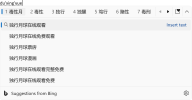 Bing search suggestions expanded from IME candidate window.[/caption] To turn on these features, select a chevron button at the right end of the IME candidate window. You’ll find Turn on button. [caption id="attachment_175886" align="alignnone" width="1932"]
Bing search suggestions expanded from IME candidate window.[/caption] To turn on these features, select a chevron button at the right end of the IME candidate window. You’ll find Turn on button. [caption id="attachment_175886" align="alignnone" width="1932"]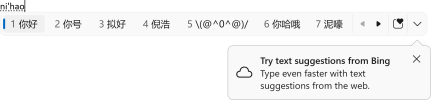 IME candidate window with a balloon tip that points to the chevron button.[/caption] [We are beginning to roll this feature out, so it isn’t available to all Insiders just yet as we plan to monitor feedback and see how it lands before pushing it out to everyone.] FEEDBACK: Please file feedback in Feedback Hub (WIN + F) under Input and Language > Text Input.
IME candidate window with a balloon tip that points to the chevron button.[/caption] [We are beginning to roll this feature out, so it isn’t available to all Insiders just yet as we plan to monitor feedback and see how it lands before pushing it out to everyone.] FEEDBACK: Please file feedback in Feedback Hub (WIN + F) under Input and Language > Text Input.
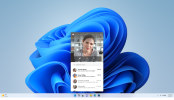 The new video calling experience for Chat from Microsoft Teams in Windows 11.[/caption] When you open Chat from the taskbar, the focus will be on you with a preview of your own video, and the various ways you can connect with your people. It is now easier than ever to immediately start a video call with those who are using Microsoft Teams for personal use. For those who are not on Teams, not a problem- you can easily share a call link with anyone via SMS or email and get the conversation going directly within Chat. This experience will become more broadly available in the coming months, but a small subset of users will have started seeing the experience as part of a sneak preview release. See if you fall into this category by launching Chat from the taskbar. If you do, we’d love to hear your feedback, which is available directly from within the product. FEEDBACK: Please file feedback in Feedback Hub (WIN + F) under Desktop Environment > Chat.
The new video calling experience for Chat from Microsoft Teams in Windows 11.[/caption] When you open Chat from the taskbar, the focus will be on you with a preview of your own video, and the various ways you can connect with your people. It is now easier than ever to immediately start a video call with those who are using Microsoft Teams for personal use. For those who are not on Teams, not a problem- you can easily share a call link with anyone via SMS or email and get the conversation going directly within Chat. This experience will become more broadly available in the coming months, but a small subset of users will have started seeing the experience as part of a sneak preview release. See if you fall into this category by launching Chat from the taskbar. If you do, we’d love to hear your feedback, which is available directly from within the product. FEEDBACK: Please file feedback in Feedback Hub (WIN + F) under Desktop Environment > Chat.
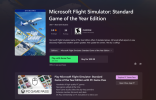 Games in the Store now shows when they are “available with Game Pass” as well as the current available price.[/caption]
Games in the Store now shows when they are “available with Game Pass” as well as the current available price.[/caption]
Continue reading...
TL;DR
- Developers can start building and testing 3rd party widgets on the latest Insider Preview builds in the Dev Channel and the WinAppSDK 1.2 preview 2 release. Details and links below.
- This build includes a few input-related changes and fixes.
- Some Insiders are seeing a sneak peek of a new video calling experience for Chat on Windows 11. Details below.
- We are beginning to roll out a Microsoft Store update that includes a few improvements including highlight games included with Game Pass.
What’s new
Developers can start building 3rd party widgets
We are excited to announce support for 3rd party widgets as part of the WinAppSDK 1.2 preview 2 release. Our team has been working hard to expand the Widgets board that was first introduced in Windows 11 to more developers. The 3rd party widgets platform included in this release will allow developers to create widgets for their packaged Win32 apps and test them locally on the Windows 11 Widgets board. New features:- Developers with packaged Win32 apps will be able to create and test 3rd party widgets locally if their machine is running in Developer Mode under Settings > Privacy & security > For developers. Developers will also need to be on the latest Insider Preview build from the Dev Channel to get the necessary update for the Widgets Board (version 521.20060.1205.0 or higher). For more information on widgets including pre-requisites please see Widget Design Docs and Widget Dev Docs.
- 3rd party widgets can only be tested locally on the latest Insider Preview builds from the Dev Channel for this preview release. Once WinAppSDK 1.2 GA is out, users on released versions of Windows 11 can begin acquiring 3rd party widgets via the Microsoft Store for shipped versions of their app.
- Support for 3rd party PWA widgets will also be coming as part of a future Microsoft Edge release.
Cloud Suggestion in Simplified Chinese IME
We are trying out some changes that will allow you to easily type fresh, hot, and popular words in Simplified Chinese. The changes include an improved cloud suggestion and integrated search suggestion. The cloud suggestion adds the most relevant word from Bing to the IME candidate window. We’ve updated the back-end logic so that we can provide better, fresh suggestions. [caption id="attachment_175884" align="alignnone" width="1847"] Simplified Chinese IME candidate window with a word suggestion from Bing at the second place.[/caption] The integrated search suggestion gives you additional suggestions that are similar to what you see in Bing search page. You can either insert a suggestion as text or search it directly in Bing. [caption id="attachment_175885" align="alignnone" width="549"]
Simplified Chinese IME candidate window with a word suggestion from Bing at the second place.[/caption] The integrated search suggestion gives you additional suggestions that are similar to what you see in Bing search page. You can either insert a suggestion as text or search it directly in Bing. [caption id="attachment_175885" align="alignnone" width="549"]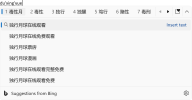 Bing search suggestions expanded from IME candidate window.[/caption] To turn on these features, select a chevron button at the right end of the IME candidate window. You’ll find Turn on button. [caption id="attachment_175886" align="alignnone" width="1932"]
Bing search suggestions expanded from IME candidate window.[/caption] To turn on these features, select a chevron button at the right end of the IME candidate window. You’ll find Turn on button. [caption id="attachment_175886" align="alignnone" width="1932"]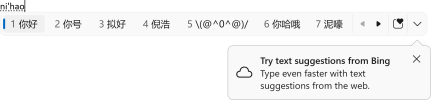 IME candidate window with a balloon tip that points to the chevron button.[/caption] [We are beginning to roll this feature out, so it isn’t available to all Insiders just yet as we plan to monitor feedback and see how it lands before pushing it out to everyone.] FEEDBACK: Please file feedback in Feedback Hub (WIN + F) under Input and Language > Text Input.
IME candidate window with a balloon tip that points to the chevron button.[/caption] [We are beginning to roll this feature out, so it isn’t available to all Insiders just yet as we plan to monitor feedback and see how it lands before pushing it out to everyone.] FEEDBACK: Please file feedback in Feedback Hub (WIN + F) under Input and Language > Text Input.Changes and Improvements
[Input]
- We began rolling out the new Tamil Anjal keyboard for the Tamil language with Build 25179 and starting today, it is now available to all Windows Insiders in the Dev Channel. To add it, make sure Tamil (Singapore), Tamil (Malaysia), Tamil (Sri Lanka), or Tamil (India) is listed under Settings > Time & Language > Language & Region, and then click the “…” next to the language, select Language Options, and add Tamil Anjal (QWERTY) to the list of keyboards.
- We have disabled the new touch keyboard setting that first began rolling out to Windows Insiders in Build 25188 for now. We hope to bring this feature back in the future after further refinement of the design. As we’ve mentioned previously, features we try out in the Dev or Beta Channels may not always ship.
Fixes
[Tablet-optimized taskbar]
NOTE: These fixes will only show if tablet-optimized taskbar (documented here) is enabled on your device. Tablet-optimized taskbar is still rolling out to Windows Insiders and not yet available for everyone.- We fixed the issue causing the taskbar to sometimes collapse when it should be expanded if there are no running windows on the desktop.
- We fixed an issue that would occur when using the left or right edge gestures resulting in the Widgets or Notification Center (respectively) to overlap with or look truncated by the taskbar.
- Fixed an issue that was causing the tablet-optimized taskbar to crash explorer.exe while switching apps.
- Fixed an issue that was causing the tablet-optimized taskbar to crash explorer.exe if you entered the overflow flyout.
[Windowing]
- Fixed an issue where the close button for window preview thumbnails in Task View was drawing slightly outside the bounds of the thumbnail.
- Fixed an issue where when switching between windows in recent builds you might see the entire window flash black for a frame while rendering.
- Fixed an issue causing Miracast video quality to be very slow and stuttering in recent flights despite having a solid internet connection.
[System Tray Updates]
NOTE: These fixes will only show if System Tray Updates (documented here) is enabled on your device. Tablet-optimized taskbar is still rolling out to Windows Insiders and not yet available for everyone.- Fixed an issue so that Quick Settings items can now be rearranged with touch again.
[Settings]
- Fixed an issue under Network and Internet > Advanced Network Settings, where certain networks were displaying the wrong link speed.
[Other]
- Fixed an issue where remote desktop on ARM64 PCs was unexpectedly not using UDP and only TCP.
Known issues
[General]
- We’re looking into reports that audio stopped working for some Insiders after upgrading to the latest flights.
- We’re investigating reports of a few different apps having started crashing in recent builds.
- We’re investigating reports that various UI elements in apps appear to be disappearing and reappearing sometimes in recent builds.
[Tablet-optimized taskbar]
- The taskbar sometimes flashes when transitioning between desktop posture and tablet posture.
- The taskbar takes longer than expected to transition to the touch-optimized version when switching between desktop posture and tablet posture.
- When using the bottom right edge gesture to see Quick Settings, the taskbar sometimes stays stuck in the expanded state, instead of dismissing to collapsed state.
[Widgets]
- In right-to-left display languages like Arabic, content animates out of view before the widgets board resizes when clicking to expanded view of the widgets board.
- Notification badge number may appear misaligned on the taskbar.
For developers
You can download the latest Windows Insider SDK at aka.ms/windowsinsidersdk. SDK NuGet packages are now also flighting at NuGet Gallery | WindowsSDK which include:- .NET TFM packages for use in .NET apps as described at ms/windowsinsidersdk
- C++ packages for Win32 headers and libs per architecture
- BuildTools package when you just need tools like MakeAppx.exe, MakePri.exe, and SignTool.exe
Sneak Peek: A new video calling experience for Chat from Microsoft Teams in Windows 11
Chat from Microsoft Teams in Windows 11 will be coming with a more intuitive and streamlined way to video call anyone in the world. [caption id="attachment_175887" align="alignnone" width="1024"]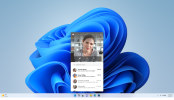 The new video calling experience for Chat from Microsoft Teams in Windows 11.[/caption] When you open Chat from the taskbar, the focus will be on you with a preview of your own video, and the various ways you can connect with your people. It is now easier than ever to immediately start a video call with those who are using Microsoft Teams for personal use. For those who are not on Teams, not a problem- you can easily share a call link with anyone via SMS or email and get the conversation going directly within Chat. This experience will become more broadly available in the coming months, but a small subset of users will have started seeing the experience as part of a sneak preview release. See if you fall into this category by launching Chat from the taskbar. If you do, we’d love to hear your feedback, which is available directly from within the product. FEEDBACK: Please file feedback in Feedback Hub (WIN + F) under Desktop Environment > Chat.
The new video calling experience for Chat from Microsoft Teams in Windows 11.[/caption] When you open Chat from the taskbar, the focus will be on you with a preview of your own video, and the various ways you can connect with your people. It is now easier than ever to immediately start a video call with those who are using Microsoft Teams for personal use. For those who are not on Teams, not a problem- you can easily share a call link with anyone via SMS or email and get the conversation going directly within Chat. This experience will become more broadly available in the coming months, but a small subset of users will have started seeing the experience as part of a sneak preview release. See if you fall into this category by launching Chat from the taskbar. If you do, we’d love to hear your feedback, which is available directly from within the product. FEEDBACK: Please file feedback in Feedback Hub (WIN + F) under Desktop Environment > Chat. Microsoft Store Update
We are beginning to roll out a Microsoft Store update (version 22209) with the following improvements:- While finding games in the Store, we now clearly show when they are “available with Game Pass” as well as the current available price. On the detail page of such a game, we updated the button design and added a new section to let you know what is included in the subscription.
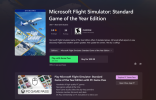 Games in the Store now shows when they are “available with Game Pass” as well as the current available price.[/caption]
Games in the Store now shows when they are “available with Game Pass” as well as the current available price.[/caption]- We've enhanced the library experience with simplified options and improved performance.
About the Dev Channel
The Dev Channel receives builds that represent long lead work from our engineers with features and experiences that may never get released as we try out different concepts and get feedback. It is important to remember that the builds we release to the Dev Channel should not be seen as matched to any specific release of Windows and the features included may change over time, be removed, or replaced in Insider builds or may never be released beyond Windows Insiders to general customers. For more information, please read this blog post about how we plan to use the Dev Channel to incubate new ideas, work on long lead items, and control the states of individual features. These aren’t always stable builds, and sometimes you will see issues that block key activities or require workarounds. It is important to make sure you read the known issues listed in our blog posts as we document many of these issues with each flight. Build numbers are higher in the Dev Channel than the Windows 11 preview builds in the Beta and Release Preview Channels. You will not be able to switch from the Dev Channel to the Beta or Release Preview Channels without doing a clean install back to the released version of Windows 11 currently. ALSO: Because the Dev and Beta Channels represent parallel development paths from our engineers, there may be cases where features and experiences show up in the Beta Channel first. The desktop watermark you see at the lower right corner of your desktop is normal for these pre-release builds.Important Insider Links
- Want to learn how we made Windows 11? Check out our Inside Windows 11 website to hear and meet our makers from Engineering, Design and Research to share their insights and unique perspectives throughout this journey.
- You can check out our Windows Insider Program documentation here.
- Check out Flight Hub for a complete look at what build is in which Insider channel.
Continue reading...