Hello Windows Insiders, today we are releasing Windows 11 Insider Preview Build 25262 to the Dev Channel.
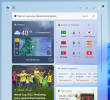 The widgets board without being signed into an account.[/caption]
The widgets board without being signed into an account.[/caption]
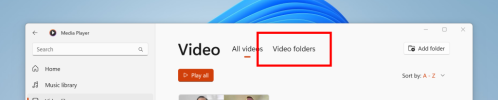 You can now browse through your video library by folder.[/caption] FEEDBACK: Please file feedback in Feedback Hub (WIN + F) under Apps > Media Player.
You can now browse through your video library by folder.[/caption] FEEDBACK: Please file feedback in Feedback Hub (WIN + F) under Apps > Media Player.
Continue reading...
TL;DR
- December 2022 Bug Bash: Insiders in the Dev and Beta Channels will have seen quests light up in the Feedback Hub covering various scenarios we’re looking for feedback on. Take the opportunity to try out some new features and let us know how things are going! The Bug Bash will be running from now through to 11:59pm PST December 12th. Insiders who participate (by filing feedback or completing quests on the latest builds for their channel) will receive a badge in the Feedback Hub once the Bug Bash is over.
- This build has a change for Widgets and a good set of bug fixes for Insiders.
- We’ve released an update to Media Player with a small improvement for video folders.
- You can watch our latest Windows Insider Webcast featuring the search team on-demand here!
- REMINDER: We’ve begun rolling out screen recording in Snipping Tool to Windows Insiders in the Dev Channel – see this blog post for all the details.
Changes and Improvements
[Widgets]
- In the most recent update for Widgets, we are removing the sign-in requirement for the widgets board and making it available for all users. Now, you can now get weather updates on the taskbar, pin widgets from your favorite apps or access personalized dynamic feed without an account.
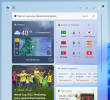 The widgets board without being signed into an account.[/caption]
The widgets board without being signed into an account.[/caption][Settings]
- Added a link to Quick Assist at the bottom of Settings > System > Troubleshooters, to help if you’re having issues with your PC.
Fixes
[General]
- Fixed an issue where if the Widgets app package was missing on your PC, explorer.exe would crash in a loop after upgrading to Build 25252. This issue is also believed to be the cause of Windows Sandbox not working in this build.
- Fixed an issue that caused secondary drives or other PCI devices to not be viewable for certain Insiders.
[Taskbar & System Tray]
- Fixed an issue where, with the system tray design updates, auto-hiding the taskbar would stop working after you had interacted with the hidden icons flyout.
- Fixed an issue that was causing a gap between full screen windows and the taskbar on secondary monitors.
- The system tray area should no longer shift as the numbers change in the clock.
- Fixed an issue causing the top half of the media controls in Quick Settings to be missing sometimes.
[Search on the Taskbar]
- We fixed the issue where you needed to press backspace after typing before you will see results for certain files ending with .cmd, .exe or .bat.
- Improved the performance of launching the search window in certain cases.
- Fixed an issue where the search box would not show up on multiple monitors as expected when clicking on either one.
- Fixed an issue when clicking the search box on taskbar, the search box would momentarily flash before the Search flyout displayed.
[Input]
- Fixed an issue where when dragging a window to a monitor with lower DPI your mouse might appear to jump away from the window it was holding.
[File Explorer]
- Fixed an issue causing explorer.exe to crash when opening certain items from the Recent section in File Explorer.
[Settings]
- The Wi-Fi section of Quick Settings should no longer unexpectedly sometimes say network venue on certain entries.
[Task Manager]
- Fixed an issue where the graphs on the performance page in Task Manager might not update (even though the real time update speed setting wasn’t paused).
[Other]
- The Microsoft Account sign in window should no longer unexpectedly sometimes have a black title bar when using light mode.
- Adjusted the text when using the Wireless Display feature if you haven’t enabled input yet, so it guides you to the correct place to do that.
Known issues
[General]
- Based on incoming feedback rates with the latest updates, we're removing audio issues from the known issues list. We'll continue to monitor feedback in this space - if you're experiencing issues, please follow these steps for filing actionable feedback for audio issues.
- We’re investigating reports of crashes with a few different apps and games in recent builds.
- We’re working on the fix for an issue causing various UI elements in apps appear to disappear and reappear sometimes in recent builds.
- You may have issues casting (with WIN + K) in this build. We’re working on a fix.
[Taskbar & System Tray]
- The taskbar is sometimes cropped in half when using the tablet-optimized taskbar. You may also see this issue on secondary monitors.
- We’re working on the fix for an issue causing the Bluetooth section of Quick Settings to crash for some people. If you are impacted, please use Settings > Bluetooth & Devices for the time being instead.
[Search on the Taskbar]
The following known issues only apply for Windows Insiders who received one of the different treatments for how search looks on the taskbar as mentioned above in this blog post:- [NEW] You may see issues with the search box on taskbar not rendering correctly and displaying visual artifacts.
- When you change your primary monitor, for example by plugging an external display in, you will see a search box that appears to be floating on the desktop. You can fix this issue by going into Personalization > Taskbar > Search and toggling the setting.
- In right-to-left display languages like Arabic, there are layout issues with the text in the search box on taskbar.
- Some Japanese IME candidate items are clipped inside the search box on taskbar.
[Task Manager]
- Filtering by publisher name does not match correctly on the Processes page.
- Some services may not show in the Services page after filtering is applied.
- If a new process is starting while a filter is set, then that process may appear for a split second in the filtered list.
- Some dialogs may not render in the correct theme when applied from Task Manager Settings page.
- The data content area of the Processes page may flash once when theme changes are applied in the Task Manager Settings page.
- There’s an issue we’re investigating where Task Manager isn’t displaying light and dark content correctly, leading to unreadable text. This happens when you have your mode in Settings > Personalization > Colors set to Custom – as a workaround for the time being, please switch it to Light or Dark.
- The Startup apps page in Task manager does not list any apps for some Insiders. If you are impacted, please use Settings > Apps > Startup for the time being.
[Widgets]
- [NEW] We’re investigating an issue where the widgets board will get stuck open in an invisible state for Insiders in China (and potentially others), causing clicks on the left side of the screen to not work. If you encounter this, pressing WIN + D may resolve the issue.
- In right-to-left display languages like Arabic, content animates out of view before the widgets board resizes when clicking to expanded view of the widgets board.
For developers
You can download the latest Windows Insider SDK at aka.ms/windowsinsidersdk. SDK NuGet packages are now also flighting at NuGet Gallery | WindowsSDK which include:- .NET TFM packages for use in .NET apps as described at aka.ms/windowsinsidersdk
- C++ packages for Win32 headers and libs per architecture
- BuildTools package when you just need tools like MakeAppx.exe, MakePri.exe, and SignTool.exe
Media Player Update
We are rolling out an update to Windows Insiders in the Dev Channel for Media Player (version 11.2211.34.0 ) that brings the ability to browse through your video library by folder. [caption id="attachment_175993" align="alignnone" width="754"]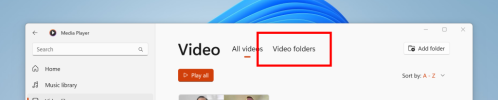 You can now browse through your video library by folder.[/caption] FEEDBACK: Please file feedback in Feedback Hub (WIN + F) under Apps > Media Player.
You can now browse through your video library by folder.[/caption] FEEDBACK: Please file feedback in Feedback Hub (WIN + F) under Apps > Media Player.About the Dev Channel
The Dev Channel receives builds that represent long lead work from our engineers with features and experiences that may never get released as we try out different concepts and get feedback. It is important to remember that the builds we release to the Dev Channel should not be seen as matched to any specific release of Windows and the features included may change over time, be removed, or replaced in Insider builds or may never be released beyond Windows Insiders to general customers. For more information, please read this blog post about how we plan to use the Dev Channel to incubate new ideas, work on long lead items, and control the states of individual features. These aren’t always stable builds, and sometimes you will see issues that block key activities or require workarounds. It is important to make sure you read the known issues listed in our blog posts as we document many of these issues with each flight. Build numbers are higher in the Dev Channel than the Windows 11 preview builds in the Beta and Release Preview Channels. You will not be able to switch from the Dev Channel to the Beta or Release Preview Channels without doing a clean install back to the released version of Windows 11 currently. ALSO: Because the Dev and Beta Channels represent parallel development paths from our engineers, there may be cases where features and experiences show up in the Beta Channel first. The desktop watermark you see at the lower right corner of your desktop is normal for these pre-release builds.Important Insider Links
- You can check out our Windows Insider Program documentation here.
- Check out Flight Hub for a complete look at what build is in which Insider channel.
Continue reading...