Hello Windows Insiders, today we are releasing Windows 11 Insider Preview Build 25309 to the Dev Channel.
 New volume mixer experience in quick settings.[/caption] In addition, we’ve made it easier for users to enable their Windows Sonic experience with a quick access list of installed spatial sound technology. You can visit the Microsoft Store to find additional spatial sound technology to choose from such as Dolby and DTS. [We are beginning to roll this feature out, so it isn’t available to all Insiders in the Dev Channel just yet as we plan to monitor feedback and see how it lands before pushing it out to everyone.] FEEDBACK: Please file feedback in Feedback Hub (WIN + F) under Desktop Environment > Quick Settings.
New volume mixer experience in quick settings.[/caption] In addition, we’ve made it easier for users to enable their Windows Sonic experience with a quick access list of installed spatial sound technology. You can visit the Microsoft Store to find additional spatial sound technology to choose from such as Dolby and DTS. [We are beginning to roll this feature out, so it isn’t available to all Insiders in the Dev Channel just yet as we plan to monitor feedback and see how it lands before pushing it out to everyone.] FEEDBACK: Please file feedback in Feedback Hub (WIN + F) under Desktop Environment > Quick Settings.
 New touch keyboard settings.[/caption] [We are beginning to roll this out, so the experience isn’t available to all Insiders in the Dev Channel just yet as we plan to monitor feedback and see how it lands before pushing it out to everyone.] FEEDBACK: Please file feedback in Feedback Hub (WIN + F) under Input and Language > Touch keyboard.
New touch keyboard settings.[/caption] [We are beginning to roll this out, so the experience isn’t available to all Insiders in the Dev Channel just yet as we plan to monitor feedback and see how it lands before pushing it out to everyone.] FEEDBACK: Please file feedback in Feedback Hub (WIN + F) under Input and Language > Touch keyboard.
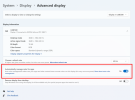 Auto Color Management setting in the Advanced display settings page.[/caption] Note: ACM enablement has the following requirements:
Auto Color Management setting in the Advanced display settings page.[/caption] Note: ACM enablement has the following requirements:
 Redesigned in-app help page in voice access.[/caption] Please note that the redesigned in-app help page in voice access may not include all commands and the supplementary information may be inaccurate. We plan to update this in future builds. If you want an exhaustive list of Voice Access commands and extra information about them, we recommend you refer Use voice access to control your PC & author text with your voice - Microsoft Support. Voice access is available in English dialects: We have extended voice access to support other English dialects such as English -UK, English – India, English – New Zealand, English – Canada, English – Australia. When voice access is turned on for the first time, you will be prompted to download a speech model to enable on-device recognition of voice data. In case voice access does not find a speech model matching your display language, you can still choose to proceed ahead to use voice access in English – US. You can always switch to a different language by navigating to Settings > Language on the voice access bar. [caption id="attachment_176097" align="alignnone" width="732"]
Redesigned in-app help page in voice access.[/caption] Please note that the redesigned in-app help page in voice access may not include all commands and the supplementary information may be inaccurate. We plan to update this in future builds. If you want an exhaustive list of Voice Access commands and extra information about them, we recommend you refer Use voice access to control your PC & author text with your voice - Microsoft Support. Voice access is available in English dialects: We have extended voice access to support other English dialects such as English -UK, English – India, English – New Zealand, English – Canada, English – Australia. When voice access is turned on for the first time, you will be prompted to download a speech model to enable on-device recognition of voice data. In case voice access does not find a speech model matching your display language, you can still choose to proceed ahead to use voice access in English – US. You can always switch to a different language by navigating to Settings > Language on the voice access bar. [caption id="attachment_176097" align="alignnone" width="732"] Language on the voice access bar.[/caption] New text selection & editing commands: We have added some more useful commands to make text selection and editing easier with voice access.
Language on the voice access bar.[/caption] New text selection & editing commands: We have added some more useful commands to make text selection and editing easier with voice access.
FEEDBACK: Please file feedback in Feedback Hub (WIN + F) under Accessibility > Voice Access.
 Different treatments of badging on the Start menu with different text variants.[/caption]
Different treatments of badging on the Start menu with different text variants.[/caption]
 Example treatment of a personalized second-chance out of box experience (SCOOBE) screen.[/caption]
Example treatment of a personalized second-chance out of box experience (SCOOBE) screen.[/caption]
 The search box on taskbar will be lighter when Windows is set to a custom color mode.[/caption]
The search box on taskbar will be lighter when Windows is set to a custom color mode.[/caption]
 Pizza icon in File Explorer’s command bar to denote previewing the Windows App SDK version of File Explorer.[/caption]
Pizza icon in File Explorer’s command bar to denote previewing the Windows App SDK version of File Explorer.[/caption]
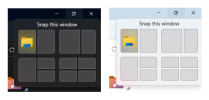 Example of a snap layout treatment we’re trying with Windows Insiders in the Dev Channel.[/caption]
Example of a snap layout treatment we’re trying with Windows Insiders in the Dev Channel.[/caption]
 The Simplified Chinese handwriting recognition engine is faster and more accurate and now supports characters defined in GB18030-202.[/caption]
The Simplified Chinese handwriting recognition engine is faster and more accurate and now supports characters defined in GB18030-202.[/caption]
 Examples of updated theme-aware icons for Widgets on the taskbar with a higher contrast ratio.[/caption]
Examples of updated theme-aware icons for Widgets on the taskbar with a higher contrast ratio.[/caption]
Continue reading...
TL;DR
- With this build, we’re beginning to roll out a new enhanced volume mixer in Quick Settings. We’re also re-introducing an update for the touch keyboard settings, some changes to File Explorer, graphics, and input. And we have some voice access improvements.
- As always, this build also includes a good set of fixes too.
What’s new
New volume mixer experience in Quick Settings
We’re introducing a new enhanced volume mixer into Quick Settings! The updated audio quick settings experience brings a modern volume mixer that allows for quick customization of audio on a per-app basis, with additional control to swap devices on the fly. We’ve also added a new keyboard shortcut (WIN + CTRL + V) to bring you directly to the volume mixer for faster control of the experience. With this change, you can now tailor your audio experience better with more control and fewer clicks to better manage your favorite apps. [caption id="attachment_176094" align="alignnone" width="453"] New volume mixer experience in quick settings.[/caption] In addition, we’ve made it easier for users to enable their Windows Sonic experience with a quick access list of installed spatial sound technology. You can visit the Microsoft Store to find additional spatial sound technology to choose from such as Dolby and DTS. [We are beginning to roll this feature out, so it isn’t available to all Insiders in the Dev Channel just yet as we plan to monitor feedback and see how it lands before pushing it out to everyone.] FEEDBACK: Please file feedback in Feedback Hub (WIN + F) under Desktop Environment > Quick Settings.
New volume mixer experience in quick settings.[/caption] In addition, we’ve made it easier for users to enable their Windows Sonic experience with a quick access list of installed spatial sound technology. You can visit the Microsoft Store to find additional spatial sound technology to choose from such as Dolby and DTS. [We are beginning to roll this feature out, so it isn’t available to all Insiders in the Dev Channel just yet as we plan to monitor feedback and see how it lands before pushing it out to everyone.] FEEDBACK: Please file feedback in Feedback Hub (WIN + F) under Desktop Environment > Quick Settings.Updated Touch Keyboard Settings
After making some fixes, we are re-introducing the new touch keyboard setting we originally introduced with Build 25188 (and disabled with Build 25217) that replaces the “Show the touch keyboard when there’s no keyboard attached” checkbox under Settings > Time & language > Typing > Touch keyboard with a new dropdown menu with 3 options to control whether tapping an edit control should launch the touch keyboard:- “Never” suppresses the touch keyboard even when no hardware keyboard is attached.
- “When no keyboard attached” will show the touch keyboard only when the device is used as a tablet without the hardware keyboard.
- “Always” will show the touch keyboard even when the hardware keyboard is attached.
 New touch keyboard settings.[/caption] [We are beginning to roll this out, so the experience isn’t available to all Insiders in the Dev Channel just yet as we plan to monitor feedback and see how it lands before pushing it out to everyone.] FEEDBACK: Please file feedback in Feedback Hub (WIN + F) under Input and Language > Touch keyboard.
New touch keyboard settings.[/caption] [We are beginning to roll this out, so the experience isn’t available to all Insiders in the Dev Channel just yet as we plan to monitor feedback and see how it lands before pushing it out to everyone.] FEEDBACK: Please file feedback in Feedback Hub (WIN + F) under Input and Language > Touch keyboard.Auto Color Management (ACM) Expansion
Back in October, we launched Auto Color Management (hardware accelerated system level color management) on select qualifying and specially provisioned SDR displays. Now, Insiders in the Dev Channel will be able to turn ACM on for their SDR displays and have all colors across all Windows apps, whether or not they are color-managed, appear accurately and consistently on every supported display. To turn ACM on, go to Settings > Display > Advanced display, select correct display and turn on Automatically manage color for apps. [caption id="attachment_176095" align="alignnone" width="637"]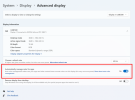 Auto Color Management setting in the Advanced display settings page.[/caption] Note: ACM enablement has the following requirements:
Auto Color Management setting in the Advanced display settings page.[/caption] Note: ACM enablement has the following requirements:- WDDM driver version 3.0 or greater
- Supported GPU:
- AMD:
- AMD RX 400 Series or later
- AMD Ryzen processors with Radeon Graphics
- Intel
- Integrated: Intel 12th Gen (Alder Lake) or later
- Discrete: Intel DG1 or later
- NVIDIA:
- NVIDIA GTX 10xx or later (Pascal+)
- There are no hard requirements on the display or connection – ACM can provide benefits even on 8-bit sRGB panels. However, we strongly recommend ACM devices to have panels with a wider-than-sRGB gamut, and optionally 10-bits per color channel or greater.
- AMD:
Voice access improvements
Redesigned in-app command help page: We have completely renovated the in-app command help page in voice access to make it simpler to use and comprehend. The search bar allows users to quickly find commands and the different categories provide further guidance. Every command now has a description and examples of its variations, making it easier to understand and use. You can access the command help page from Help > View all commands on the voice access bar or use the voice command “what can I say”. [caption id="attachment_176096" align="alignnone" width="732"] Redesigned in-app help page in voice access.[/caption] Please note that the redesigned in-app help page in voice access may not include all commands and the supplementary information may be inaccurate. We plan to update this in future builds. If you want an exhaustive list of Voice Access commands and extra information about them, we recommend you refer Use voice access to control your PC & author text with your voice - Microsoft Support. Voice access is available in English dialects: We have extended voice access to support other English dialects such as English -UK, English – India, English – New Zealand, English – Canada, English – Australia. When voice access is turned on for the first time, you will be prompted to download a speech model to enable on-device recognition of voice data. In case voice access does not find a speech model matching your display language, you can still choose to proceed ahead to use voice access in English – US. You can always switch to a different language by navigating to Settings > Language on the voice access bar. [caption id="attachment_176097" align="alignnone" width="732"]
Redesigned in-app help page in voice access.[/caption] Please note that the redesigned in-app help page in voice access may not include all commands and the supplementary information may be inaccurate. We plan to update this in future builds. If you want an exhaustive list of Voice Access commands and extra information about them, we recommend you refer Use voice access to control your PC & author text with your voice - Microsoft Support. Voice access is available in English dialects: We have extended voice access to support other English dialects such as English -UK, English – India, English – New Zealand, English – Canada, English – Australia. When voice access is turned on for the first time, you will be prompted to download a speech model to enable on-device recognition of voice data. In case voice access does not find a speech model matching your display language, you can still choose to proceed ahead to use voice access in English – US. You can always switch to a different language by navigating to Settings > Language on the voice access bar. [caption id="attachment_176097" align="alignnone" width="732"] Language on the voice access bar.[/caption] New text selection & editing commands: We have added some more useful commands to make text selection and editing easier with voice access.
Language on the voice access bar.[/caption] New text selection & editing commands: We have added some more useful commands to make text selection and editing easier with voice access.| To do this | Say this |
| Select a range of text in the text box | “Select from [text 1] to [text 2]”, e.g., “Select from have to voice access” |
| Delete all the text in a text box | “Delete all” |
| Apply bold/underline/italicize formatting on the selected text or last dictated text | “Bold that”, “Underline that”, “Italicize that” |
| Remove all whitespaces from selected text or last dictated text For example, you dictated “Peyton Davis @outlook.com” in the last utterance and you want to remove all spaces to get output as PeytonDavis@outlook.com | “no space that” |
| Insert “text" at the cursor and capitalize first letter of each word. For example, you want to insert “Hello World ” at the text cursor | “Caps [text]” ,e.g., “Caps hello world” |
| Inserts "text" at the cursor without any whitespace before "text". For example, the text “Peyton” is entered in the text box and now you want to insert “Davis” but do not want a space to be added before Davis. (output: PeytonDavis) | “No space [text]” e.g., “No space Davis”” |
Changes and Improvements
[General]
- Starting with Build 25290, we started a new exploration of badging on the Start menu with two new treatments that some Insiders in the Dev Channel will see. Starting today, we're trying out different text variants within these treatments. If you see one of these treatments, give us feedback on what you think. As a reminder, it is normal for us to try out different concepts in the Dev Channel to get feedback.
 Different treatments of badging on the Start menu with different text variants.[/caption]
Different treatments of badging on the Start menu with different text variants.[/caption]- We’re trying out a more personalized second-chance out of box experience (SCOOBE) with a small subset of Windows Insiders in the Dev Channel.
 Example treatment of a personalized second-chance out of box experience (SCOOBE) screen.[/caption]
Example treatment of a personalized second-chance out of box experience (SCOOBE) screen.[/caption][Search on the Taskbar]
- The search box on taskbar will be lighter when Windows is set to a custom color mode. Specifically, when the Windows 11 mode is set to dark, and the app mode is set to light under Settings > Personalization > Colors you will see a lighter search box on taskbar.
 The search box on taskbar will be lighter when Windows is set to a custom color mode.[/caption]
The search box on taskbar will be lighter when Windows is set to a custom color mode.[/caption][File Explorer]
- Windows Insiders will begin noticing a “pizza” icon on the command bar in File Explorer. This icon denotes that an Insider is previewing the Windows App SDK version of File Explorer. Functionality in File Explorer remains unchanged, it just switches from using WinUI 2 to using WinUI 3.
 Pizza icon in File Explorer’s command bar to denote previewing the Windows App SDK version of File Explorer.[/caption]
Pizza icon in File Explorer’s command bar to denote previewing the Windows App SDK version of File Explorer.[/caption][Snap layouts]
- After pausing this with Build 25300, we are un-pausing this with this build - we are trying out different treatments for snap layouts with Windows Insiders in the Dev Channel. We are investigating ways to improve the discoverability and usage of the snap layouts such as decreasing the hover time required to invoke the flyout when you mouse over the maximum/restore button in an app’s title bar. In addition to a few other tweaks, you’ll notice some treatments will also pull in the icon of the app window you are working in and adding a descriptive title. If you see one of these treatments, give us feedback on what you think. As a reminder, it is normal for us to try out different concepts in the Dev Channel to get feedback.
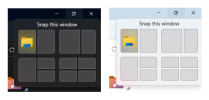 Example of a snap layout treatment we’re trying with Windows Insiders in the Dev Channel.[/caption]
Example of a snap layout treatment we’re trying with Windows Insiders in the Dev Channel.[/caption][Windows Spotlight]
- Starting today, we are disabling the different treatments we’ve been trying out for Windows Spotlight that began with Build 25281 due to an issue impacting the experience Insiders will have on these treatments. We plan to re-introduce an updated Windows Spotlight experience for Insiders in a future flight based on the feedback from Insiders from using these different treatments. As part of disabling these treatments, Insiders may need to go to Settings > Personalization and re-enable Windows Spotlight.
[Input]
- We have updated the Simplified Chinese handwriting recognition engine to be faster and more accurate as well as supported characters defined in GB18030-2022. Currently you can write characters in GB18030-2022 Level 2 and some of characters in GB18030-2022 Level 1 in the handwriting panel or directly into the text field when it's supported. Please try it and let us know what you think.
 The Simplified Chinese handwriting recognition engine is faster and more accurate and now supports characters defined in GB18030-202.[/caption]
The Simplified Chinese handwriting recognition engine is faster and more accurate and now supports characters defined in GB18030-202.[/caption][Widgets]
- We are beginning to roll out theme-aware icons for Widgets on the taskbar so that based on the user’s Windows theme (dark or light), the Widgets icons will display a theme-aware icon that will have a higher contrast ratio which will make information on the taskbar clearer for users, particularly for those with low-sight.
 Examples of updated theme-aware icons for Widgets on the taskbar with a higher contrast ratio.[/caption]
Examples of updated theme-aware icons for Widgets on the taskbar with a higher contrast ratio.[/caption][Settings]
- Settings > Power & Battery has been updated to include settings for choosing what happens when interacting with your PC's physical power controls.
Fixes
[General]
- Fixed an issue causing USB devices (including keyboard and mouse) to not work for some Insiders after upgrading to Build 25295+.
- Fixed an issue for some Insiders where if you’d uninstalled the previous flight, it would cause your Start menu and taskbar to cyclically crash.
- Fixed an issue where when using Windows Hello to sign in with facial recognition, it may not have worked on Arm64 PCs.
- Fixed an issue with the Windows Insider Program settings page showing a newer build was available in Windows Update even though you were on the latest available build in the Dev Channel.
[Taskbar & System Tray]
- Fixed multiple Explorer.exe crashes impacting taskbar and system tray.
- Fixed a display issue that could result in the taskbar appearing duplicated when making resolution changes.
- Fixed an issue which was causing app icons on the taskbar to appear on the wrong monitor for some Insiders with multiple monitors.
[Widgets]
- We fixed an issue where under certain circumstances third-party widgets were not loading as expected.
[Search on the Taskbar]
- Fixed rendering issues when using the touch keyboard with the search box on taskbar.
- Fixed an issue when double clicking the search highlight glyph in the search box makes it disappear.
- Fixed an issue where the search box would randomly disappear.
- Fixed an issue where the search icon flips incorrectly for right-to-left (RTL) languages.
- Fixed on issue where you might have seen some text flicker in the search box when you click into it.
- Fixed an issue where the search box might disappear on one monitor if you are using multiple monitors.
- Made some accessibility fixes to the settings for search under Settings > Personalization > Taskbar.
[File Explorer]
- Fixed an issue which caused Insiders with custom desktop icon arrangements / sizes to get set back to default in the previous build.
- Fixed an underlying issue believed to be the cause of File Explorer unexpectedly jumping into the foreground sometimes.
- The “Open in new tab” context menu option and middle clicking folders will now open the tab in the background rather than switching focus.
- Fixed an issue where the close button could get stuck in a highlighted state when you moved your mouse across it.
[Input]
- Fix an issue where when using the French-Canadian layout for the touch keyboard, the letters output when typing didn’t always match what was displayed on the keys.
- When using the Korean IME, CTRL + F10 should no longer open the IME context menu.
[Settings]
- Fixed an underlying issue believed to be the root cause of why some Insiders saw their startup app settings get reset with the previous build.
- Going to Privacy & Security > Phone Calls should no longer crash Settings.
[Windowing]
- Fixed a high hitting DWM.exe crash in the last couple flights.
[Other]
- Fixed multiple issues that were preventing some of the new live captions language models from downloading correctly.
- Fixed an underlying issue causing Insiders on Arm64 PCs to not be able to activate M365, with it citing a network issue.
- Fixed a search indexer crash.
- Fixed an underlying issue that could cause UWP apps to appear in English after upgrading although that wasn’t your display language.
- Fixed an issue which was causing .appinstaller packages to fail to install with an error message that says “The parameter is incorrect” (even though it wasn’t).
- Fixed an underlying issue causing certain cameras to not work in apps with the last flight.
- Fixed an underlying issue which was leading to Microsoft Edge crashes for some Insiders in the last few flights.
Known issues
[General]
- We are investigating an issue where some users are experiencing longer than expected update times installing recent builds. If you experienced this issue, please submit a new feedback item with logs in Feedback Hub.
- Some AAD (Azure Active Directory joined users are now seeing "Getting ready for you" screens when signing into Windows after updating the latest builds. We are investigating the issue.
- Launching Group Policy Editor may show an error about a displayName attribute not being found.
[Snipping Tool]
- We’re working on the fix for an issue causing the New button in Snipping Tool to not work for some Insiders after upgrading to Build 25295. If you are impacted by this, going to Settings > Apps > Default apps, and setting screen snipping as the default for ms-screenclip, it should resolve the issue.
[Live captions]
- On ARM64 devices, enhanced speech recognition support installed through the Language & Region settings page will require restarting live captions if you switch languages in the live captions Caption language menu.
- Certain languages shown on the Language & Region settings page will indicate speech recognition support (e.g., Korean) but don’t yet have support for live captions.
- When adding a language through the Language & Region settings page, language feature installation progress may become hidden, and you may not see install completion of “Enhanced speech recognition” (required by Live Captions). (You can use the language’s “Language options” to monitor progress.) If this happens, there may be an unexpected delay before the live caption setup experience detects this and lets you continue.
- The Language & Region settings page may not offer the necessary speech recognition language support for live captions for up to an hour after first login.
- Captioning performance may be degraded in non-English languages and missing out-of-language filtering in non-English (United States) languages which means that incorrect captions will be shown for speech not in the caption language.
[Voice access]
- [NEW] Please note that the redesigned in-app help page in voice access may not include all commands and the supplementary information may be inaccurate. We plan to update this in future builds. If you want an exhaustive list of Voice Access commands and extra information about them, we recommend you refer Use voice access to control your PC & author text with your voice - Microsoft Support.
For developers
You can download the latest Windows Insider SDK at aka.ms/windowsinsidersdk. SDK NuGet packages are now also flighting at NuGet Gallery | WindowsSDK which include:- .NET TFM packages for use in .NET apps as described at aka.ms/windowsinsidersdk
- C++ packages for Win32 headers and libs per architecture
- BuildTools package when you just need tools like MakeAppx.exe, MakePri.exe, and SignTool.exe
About the Dev Channel
The Dev Channel receives builds that represent long lead work from our engineers with features and experiences that may never get released as we try out different concepts and get feedback. It is important to remember that the builds we release to the Dev Channel should not be seen as matched to any specific release of Windows and the features included may change over time, be removed, or replaced in Insider builds or may never be released beyond Windows Insiders to general customers. For more information, please read this blog post about how we plan to use the Dev Channel to incubate new ideas, work on long lead items, and control the states of individual features. These aren’t always stable builds, and sometimes you will see issues that block key activities or require workarounds. It is important to make sure you read the known issues listed in our blog posts as we document many of these issues with each flight. Build numbers are higher in the Dev Channel than the Windows 11 preview builds in the Beta and Release Preview Channels. You will not be able to switch from the Dev Channel to the Beta or Release Preview Channels without doing a clean install back to the released version of Windows 11 currently. ALSO: Because the Dev and Beta Channels represent parallel development paths from our engineers, there may be cases where features and experiences show up in the Beta Channel first. The desktop watermark you see at the lower right corner of your desktop is normal for these pre-release builds.Important Insider Links
- You can check out our Windows Insider Program documentation here.
- Check out Flight Hub for a complete look at what build is in which Insider channel.
Continue reading...