Hello Windows Insiders, today we are releasing Windows 11 Insider Preview Build 23451 to the Dev Channel.
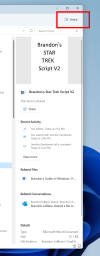 New modernized details pane in File Explorer.[/caption] When a user selects a file in File Explorer and enables the pane, a modern pane will display contextual information about the file including file thumbnail, share status and button, file activity, related files and e-mails, and other information. To enable the pane, choose 'Details pane' in View menu and then toggle the pane with an easy-access button located on right side of the command bar. The View menu/toggle button in the command bar can similarly be used for accessing the preview pane. This modernized pane will replace the legacy details pane in File Explorer. [We are beginning to roll this out, so the experience isn’t available to all Insiders in the Dev Channel just yet as we plan to monitor feedback and see how it lands before pushing it out to everyone.] FEEDBACK: Please file feedback in Feedback Hub (WIN + F) under Files, Folders, and Online Storage > File Explorer.
New modernized details pane in File Explorer.[/caption] When a user selects a file in File Explorer and enables the pane, a modern pane will display contextual information about the file including file thumbnail, share status and button, file activity, related files and e-mails, and other information. To enable the pane, choose 'Details pane' in View menu and then toggle the pane with an easy-access button located on right side of the command bar. The View menu/toggle button in the command bar can similarly be used for accessing the preview pane. This modernized pane will replace the legacy details pane in File Explorer. [We are beginning to roll this out, so the experience isn’t available to all Insiders in the Dev Channel just yet as we plan to monitor feedback and see how it lands before pushing it out to everyone.] FEEDBACK: Please file feedback in Feedback Hub (WIN + F) under Files, Folders, and Online Storage > File Explorer.
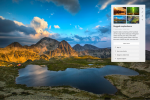 One of the multiple treatments for Windows Spotlight with richer UI showing in the full-screen experience. Clicking anyway on the desktop dismisses the full-screen experience.[/caption] To enable Windows Spotlight on your PC today, right-click on your desktop and choose “Personalize” and then choose the new Spotlight theme. Alternatively, you can directly enable Windows Spotlight by going to Settings > Personalization > Background and choosing the option under the “Personalize your background” dropdown. [We are beginning to roll this out, so the experience isn’t available to all Insiders in the Dev Channel just yet as we plan to monitor feedback and see how it lands before pushing it out to everyone.] FEEDBACK: Please file feedback in Feedback Hub (WIN + F) under Desktop Environment > Windows Spotlight.
One of the multiple treatments for Windows Spotlight with richer UI showing in the full-screen experience. Clicking anyway on the desktop dismisses the full-screen experience.[/caption] To enable Windows Spotlight on your PC today, right-click on your desktop and choose “Personalize” and then choose the new Spotlight theme. Alternatively, you can directly enable Windows Spotlight by going to Settings > Personalization > Background and choosing the option under the “Personalize your background” dropdown. [We are beginning to roll this out, so the experience isn’t available to all Insiders in the Dev Channel just yet as we plan to monitor feedback and see how it lands before pushing it out to everyone.] FEEDBACK: Please file feedback in Feedback Hub (WIN + F) under Desktop Environment > Windows Spotlight.
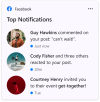 The Facebook widget.[/caption] As you give this and other new widgets a try, please let us know what you think through the Widgets feedback link in the widgets picker. You should expect to see additional new widgets as more developers create and release widgets for their apps. If you’re a Windows developer and interested in creating a widget, watch our tutorial video here. For an overview of the Windows widgets experience and design guidance for creating your own widgets, see Windows widgets. For more information on creating a Win32 widget provider, see Widget service providers. For information on PWA widget providers, see Build PWA-driven widgets.
The Facebook widget.[/caption] As you give this and other new widgets a try, please let us know what you think through the Widgets feedback link in the widgets picker. You should expect to see additional new widgets as more developers create and release widgets for their apps. If you’re a Windows developer and interested in creating a widget, watch our tutorial video here. For an overview of the Windows widgets experience and design guidance for creating your own widgets, see Windows widgets. For more information on creating a Win32 widget provider, see Widget service providers. For information on PWA widget providers, see Build PWA-driven widgets.
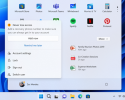 Example of a notification badge on the Start menu.[/caption]
Example of a notification badge on the Start menu.[/caption]
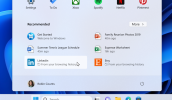 Recommended websites based on your browsing history on the Start menu.[/caption]
Recommended websites based on your browsing history on the Start menu.[/caption]
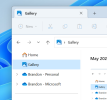 Updated Gallery icon in File Explorer.[/caption]
Updated Gallery icon in File Explorer.[/caption]
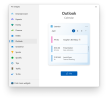 Updated widgets picker.[/caption]
Updated widgets picker.[/caption]
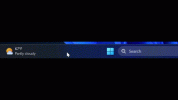 Example of animated icons for Widgets on the taskbar.[/caption]
Example of animated icons for Widgets on the taskbar.[/caption]
Continue reading...
What’s new in Build 23451
Modernized Details Pane in File Explorer
We are introducing a modernized details pane in File Explorer (ALT + Shift + P) designed to help you easily access related content, stay up to date with file activity, and collaborate without even opening a file. [caption id="attachment_176248" align="alignnone" width="354"]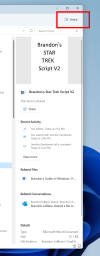 New modernized details pane in File Explorer.[/caption] When a user selects a file in File Explorer and enables the pane, a modern pane will display contextual information about the file including file thumbnail, share status and button, file activity, related files and e-mails, and other information. To enable the pane, choose 'Details pane' in View menu and then toggle the pane with an easy-access button located on right side of the command bar. The View menu/toggle button in the command bar can similarly be used for accessing the preview pane. This modernized pane will replace the legacy details pane in File Explorer. [We are beginning to roll this out, so the experience isn’t available to all Insiders in the Dev Channel just yet as we plan to monitor feedback and see how it lands before pushing it out to everyone.] FEEDBACK: Please file feedback in Feedback Hub (WIN + F) under Files, Folders, and Online Storage > File Explorer.
New modernized details pane in File Explorer.[/caption] When a user selects a file in File Explorer and enables the pane, a modern pane will display contextual information about the file including file thumbnail, share status and button, file activity, related files and e-mails, and other information. To enable the pane, choose 'Details pane' in View menu and then toggle the pane with an easy-access button located on right side of the command bar. The View menu/toggle button in the command bar can similarly be used for accessing the preview pane. This modernized pane will replace the legacy details pane in File Explorer. [We are beginning to roll this out, so the experience isn’t available to all Insiders in the Dev Channel just yet as we plan to monitor feedback and see how it lands before pushing it out to everyone.] FEEDBACK: Please file feedback in Feedback Hub (WIN + F) under Files, Folders, and Online Storage > File Explorer.Improving Windows Spotlight
Starting with this build, we are trying out two different treatments for how Windows Spotlight looks. Both treatments will continue to share existing core Windows Spotlight features such as hovering over the icon on the desktop, right-clicking on the icon on the desktop, and double-clicking on the icon on the desktop. One treatment will include a richer UI, full screen, and minimized experience. Both treatments will include 4K portrait images and the ability to learn more about each desktop image. Insiders in the Dev Channel will see different treatments across their PCs so not everyone will see the same thing and the treatments will be shown in English only. [caption id="attachment_176249" align="alignnone" width="729"]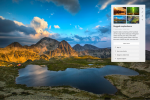 One of the multiple treatments for Windows Spotlight with richer UI showing in the full-screen experience. Clicking anyway on the desktop dismisses the full-screen experience.[/caption] To enable Windows Spotlight on your PC today, right-click on your desktop and choose “Personalize” and then choose the new Spotlight theme. Alternatively, you can directly enable Windows Spotlight by going to Settings > Personalization > Background and choosing the option under the “Personalize your background” dropdown. [We are beginning to roll this out, so the experience isn’t available to all Insiders in the Dev Channel just yet as we plan to monitor feedback and see how it lands before pushing it out to everyone.] FEEDBACK: Please file feedback in Feedback Hub (WIN + F) under Desktop Environment > Windows Spotlight.
One of the multiple treatments for Windows Spotlight with richer UI showing in the full-screen experience. Clicking anyway on the desktop dismisses the full-screen experience.[/caption] To enable Windows Spotlight on your PC today, right-click on your desktop and choose “Personalize” and then choose the new Spotlight theme. Alternatively, you can directly enable Windows Spotlight by going to Settings > Personalization > Background and choosing the option under the “Personalize your background” dropdown. [We are beginning to roll this out, so the experience isn’t available to all Insiders in the Dev Channel just yet as we plan to monitor feedback and see how it lands before pushing it out to everyone.] FEEDBACK: Please file feedback in Feedback Hub (WIN + F) under Desktop Environment > Windows Spotlight.Narrator enhances interaction with Excel
Narrator now provides a more succinct and efficient reading experience while working in Microsoft Excel. Announcements are prioritized based on the information you need to skim a workbook and are customizable using convenient keyboard shortcuts. Review the Enhanced Narrator support in Excel documentation for further information. To enable the enhanced announcements, you need to be on the latest Windows Insider and Office Insiders builds and start Narrator using the keyboard shortcut Control + Windows + Enter. The updated experience will be available through the Microsoft Store, so it may take a few minutes to be available on your PC. We look forward to you trying out our new changes and would love to hear your feedback and suggestions. FEEDBACK: Please file feedback in Feedback Hub (Win + F) under Accessibility > Narrator.New Widget: Facebook
Facebook is rolling out a preview version of their widget. To give it a try, download the Facebook app from the Microsoft Store or update to the latest version of the app. Then open the widgets board and navigate to the widgets picker by clicking the “+” button at the top-right of the board to pin your widget. [caption id="attachment_176250" align="alignnone" width="304"]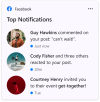 The Facebook widget.[/caption] As you give this and other new widgets a try, please let us know what you think through the Widgets feedback link in the widgets picker. You should expect to see additional new widgets as more developers create and release widgets for their apps. If you’re a Windows developer and interested in creating a widget, watch our tutorial video here. For an overview of the Windows widgets experience and design guidance for creating your own widgets, see Windows widgets. For more information on creating a Win32 widget provider, see Widget service providers. For information on PWA widget providers, see Build PWA-driven widgets.
The Facebook widget.[/caption] As you give this and other new widgets a try, please let us know what you think through the Widgets feedback link in the widgets picker. You should expect to see additional new widgets as more developers create and release widgets for their apps. If you’re a Windows developer and interested in creating a widget, watch our tutorial video here. For an overview of the Windows widgets experience and design guidance for creating your own widgets, see Windows widgets. For more information on creating a Win32 widget provider, see Widget service providers. For information on PWA widget providers, see Build PWA-driven widgets.Changes and Improvements
[Start menu]
- We’re beginning to expand the roll out of notification badging for Microsoft accounts on the Start menu. A Microsoft account is what connects Windows to your Microsoft apps, backs up all of your data, helps you manage subscriptions, and where you can add extra security steps so you're never locked out of your account. With this feature, we’re giving customers quick access to important account-related notifications. These notifications can be managed by going to Settings > Personalization > Start.
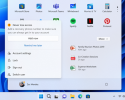 Example of a notification badge on the Start menu.[/caption]
Example of a notification badge on the Start menu.[/caption]- We continue to work on adding more valuable content to the Recommended section in the Start menu by re-introducing websites after trying this out with Insiders last fall. One improvement we've made is to recommend more useful and personal websites based on your browsing history instead of generally popular websites. Insiders can right-click on a website and choose to remove a website individually at any given time. Only some Insiders will see this experience and, if you do, please share your feedback. This feature will apply to users who have opted into sharing browsing data with Microsoft and have visited enough websites in Microsoft Edge or Google Chrome (with Continuous Import enabled). As a reminder, the settings for what is recommended on Start can be adjusted via Settings > Personalization > Start. Commercial customers can manage this experience via policy.
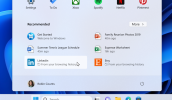 Recommended websites based on your browsing history on the Start menu.[/caption]
Recommended websites based on your browsing history on the Start menu.[/caption][File Explorer]
- For Windows Insiders who have Gallery in File Explorer (which began rolling out with Build 23435), we have updated the icon for Gallery.
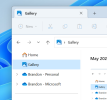 Updated Gallery icon in File Explorer.[/caption]
Updated Gallery icon in File Explorer.[/caption][Widgets]
- We are beginning to roll out a new widget picker experience with an image that gives a visual preview of the widget before pinning, a deep linking ability that allows users to jump directly to the picker from the provider app/service as well as a link to the widgets Store collection page where users can discover more apps with widgets.
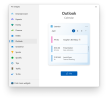 Updated widgets picker.[/caption]
Updated widgets picker.[/caption]- We are beginning to roll out animated icons for Widgets on the taskbar. The animation triggers when you hover or click on the Widgets taskbar entry-point or when a new widget announcement is displayed on your taskbar. Currently, only a few weather and finance icons are supported.
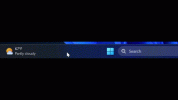 Example of animated icons for Widgets on the taskbar.[/caption]
Example of animated icons for Widgets on the taskbar.[/caption][Live captions]
- Languages support has been expanded to include Danish, English (Ireland), French (Canada), Korean, Portuguese (Portugal).
[Developer]
- Enabling end task by right-clicking on an app on the taskbar under Settings > Privacy & security > For developers now works in this build. The setting for this first showed up with Build 23430 but the feature was not working.
Fixes
[Taskbar & System Tray]
- Fixed an explorer.exe crash impacting taskbar reliability.
- Fixed an issue that was causing Quick Settings and its project options to sometimes not respond when using ALT + F4 to close them.
[Start menu]
- Fixed an issue that was causing the Recommended section in Start to be blank the first time it was opened.
[File Explorer]
We fixed the following issues for Insiders previewing the Windows App SDK version of File Explorer- We fixed an underlying issue believed to be the cause of explorer.exe crashing when opening the context menu in the previous flight for some Insiders.
- If you use an Arabic or Hebrew display language, the tabs should be displaying correctly now.
- Fixed an issue where the scrollbar for Gallery was displaying on the wrong side for Insiders with an Arabic or Hebrew display language.
- If you have the Item Check Boxes setting enabled, the Gallery will now show check boxes on images.
[Search]
- Did some work to fix an underlying issue which could cause Search to get stuck and not open. When this happened, you might also see a delay opening the Start menu.
[Input]
- Fixed an issue where the Pinyin IME’s insert text button wasn’t displaying correctly in some cases.
- Fixed an underlying crash impacting the ability to launch the touch keyboard / PIN entry on the login screen.
- Fixed another 2FA code pattern which wasn’t being recognized. If you see any others, please file feedback!
[Live captions]
- Fixed an issue where caption characters shown in the second line of the default height window were getting clipped on top.
- Features have been added to the enhanced speech recognition language files to improve performance and provide out-of-language filtering meant to limit the incorrect captions for speech not in the caption language.
[Accessibility]
- Fixed an issue where using the down key while navigating by landmark with Narrator in Edge wasn't jumping to the first line of the landmark correctly.
Known issues
[Search on the Taskbar]
- There is an issue where some people may not see the search box on the taskbar and/or the settings to adjust the search box experience on the taskbar after updating to Build 23403. We are aware of the issue, and we are working on a fix.
- [NEW] When you open the search flyout you may see the content flicker before the content finishes loading.
- [NEW] Narrator customers may not be able to navigate down the left side panel of the search flyout.
- [NEW] Text scaling may not work in the search flyout.
[File Explorer]
Insiders who have Gallery in File Explorer will see the following issues:- Gallery may require clicking twice on the node in the navigation pane for initial load.
- Live updates (including filtering) are currently disabled and require using the Refresh button as a workaround.
- Thumbnail loading performance for dehydrated cloud files and memory usage in large collections are known issues we are focused on improving. Please capture Performance traces in Feedback Hub for any performance-related issues. Rebuilding your Indexer can help if thumbnails are missing for cloud files; Search for “Indexing Options” and look in Advanced settings to find the rebuild tool.
- Photos from OneDrive for Business currently must be hydrated to work properly.
- Some file types (e.g., HEIC) might not be rendered correctly or performantly.
- Access keys will appear inconsistently if no button is pressed. Pressing a button will cause them to reappear.
- Clicking on the Share command will currently bring up the Windows share sheet (non-OneDrive).
For developers
You can download the latest Windows Insider SDK at aka.ms/windowsinsidersdk. SDK NuGet packages are now also flighting at NuGet Gallery | WindowsSDK which include:- .NET TFM packages for use in .NET apps as described at aka.ms/windowsinsidersdk
- C++ packages for Win32 headers and libs per architecture
- BuildTools package when you just need tools like MakeAppx.exe, MakePri.exe, and SignTool.exe
About the Dev Channel
REMINDER: The Dev Channel has been rebooted. Windows Insiders who were in the Dev Channel on 25000 series builds are being moved to the new Canary Channel. Going forward, the Dev Channel will receive 23000 series builds. Insiders who were moved to the Canary Channel and want to move back to the Dev Channel can follow these instructions to do a clean installation of Windows 11 and then re-join the Dev Channel to receive 23000 series builds. The Dev Channel receives builds that represent long lead work from our engineers with features and experiences that may never get released as we try out different concepts and get feedback. It is important to remember that the builds we release to the Dev Channel should not be seen as matched to any specific release of Windows and the features included may change over time, be removed, or replaced in Insider builds or may never be released beyond Windows Insiders to general customers. For more information, please read this blog post about how we plan to use the Dev Channel to incubate new ideas, work on long lead items, and control the states of individual features. In some cases, features and experiences may go out to the Canary Channel first before going out to the Dev Channel however the Dev Channel will provide better platform stability. As we get closer to shipping, some features and experiences will also make their way to the Beta Channel when they are ready. The desktop watermark you see at the lower right corner of your desktop is normal for these pre-release builds.Important Insider Links
- You can check out our Windows Insider Program documentation here.
- Check out Flight Hub for a complete look at what build is in which Insider channel.
Continue reading...