Just last week, we announced exciting innovation coming not just on Windows, but across Surface, Microsoft 365, Bing and the new Microsoft Copilot. Starting today, there is even more product innovation available for our customers in the September Windows update. Ready to upgrade or buy a new PC but not sure how to make the shift quickly and easily? Windows Backup is there to support you every step of the way. In a hurry to make a healthy meal plan for the week and finding the time to do so is challenging? Copilot in Windows can make building the plan and creating the shopping list a breeze. Want to unleash your inner creative and brand that side hustle you’ve been thinking about? Powerful creator tools make it easier and faster to bring your ideas to life. And there’s more. We’re expanding our voice access capabilities and bringing natural voices to Narrator ensuring Windows is accessible by default, and we’re making it even easier to stay secure with features like Passkey adoption and enhanced security features for IT pros and the businesses they protect.
 We’re harnessing the power of AI to assist you in work, creation and play with the preview of Copilot in Windows¹. Designed to accelerate your tasks, reduce friction and save you time, it can also provide you with personalized answers, inspiration and task assistance. Whether you need help with summarizing a web page, composing an email to your daughter’s new teacher, changing your settings to dark mode or generating an image for that unique idea in your head, Copilot in Windows can assist you. Need to enable Bluetooth or connect a new pair of headphones? Copilot can help. Not sure of the best way to capture a screenshot? Ask Copilot to do it for you. Copilot in Windows can change the way you use your PC and inspire you to try new things that you may not have thought of before. It is where productivity and creativity meet. To get started, look for the Copilot icon on the taskbar or simply press WIN + C to launch Copilot in Windows using the same Microsoft account (MSA) or Microsoft Entra ID (formerly Azure Active Directory) account that you use to sign in on Windows.
We’re harnessing the power of AI to assist you in work, creation and play with the preview of Copilot in Windows¹. Designed to accelerate your tasks, reduce friction and save you time, it can also provide you with personalized answers, inspiration and task assistance. Whether you need help with summarizing a web page, composing an email to your daughter’s new teacher, changing your settings to dark mode or generating an image for that unique idea in your head, Copilot in Windows can assist you. Need to enable Bluetooth or connect a new pair of headphones? Copilot can help. Not sure of the best way to capture a screenshot? Ask Copilot to do it for you. Copilot in Windows can change the way you use your PC and inspire you to try new things that you may not have thought of before. It is where productivity and creativity meet. To get started, look for the Copilot icon on the taskbar or simply press WIN + C to launch Copilot in Windows using the same Microsoft account (MSA) or Microsoft Entra ID (formerly Azure Active Directory) account that you use to sign in on Windows.
 We’re excited to announce that we are updating our most popular inbox apps like Paint, Snipping Tool, Photos and more with AI capabilities optimized for digital creation. To enhance your work with even greater creativity, we’re bringing layers and intuitive background removal to Paint. But that’s not all: the Paint Cocreator preview² will become available to Windows Insiders starting tomorrow with general availability for all customers in the coming weeks. Cocreator unleashes your creativity by simply inputting a text prompt, selecting a style and generating a unique image. You can then use the array of other tools in Paint to further refine your creation, whether it’s adding layers or drawing on top.
We’re excited to announce that we are updating our most popular inbox apps like Paint, Snipping Tool, Photos and more with AI capabilities optimized for digital creation. To enhance your work with even greater creativity, we’re bringing layers and intuitive background removal to Paint. But that’s not all: the Paint Cocreator preview² will become available to Windows Insiders starting tomorrow with general availability for all customers in the coming weeks. Cocreator unleashes your creativity by simply inputting a text prompt, selecting a style and generating a unique image. You can then use the array of other tools in Paint to further refine your creation, whether it’s adding layers or drawing on top.  To access these enhancements, simply search for “Paint” in your search box or app list, and you’re ready to create, design and express yourself like never before.
To access these enhancements, simply search for “Paint” in your search box or app list, and you’re ready to create, design and express yourself like never before.
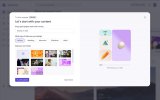 When it comes to storytelling with video, editing matters just as much as the scenes themselves. Microsoft Clipchamp can help you make it all come together with enhanced AI tools like Auto Compose. This new feature built into Clipchamp will help you get a head start on editing with just a few simple questions on the type of video you are developing. From there, Clipchamp will provide recommended scenes, edits and a narrative for you – all based on your input and creative assets and a few simple clicks. When your work is complete, easily save it to OneDrive or Google Drive, send to your social channels like Tik Tok, Instagram and LinkedIn, or upload to YouTube. To get started, just search for the Clipchamp app right from Search on your Taskbar.
When it comes to storytelling with video, editing matters just as much as the scenes themselves. Microsoft Clipchamp can help you make it all come together with enhanced AI tools like Auto Compose. This new feature built into Clipchamp will help you get a head start on editing with just a few simple questions on the type of video you are developing. From there, Clipchamp will provide recommended scenes, edits and a narrative for you – all based on your input and creative assets and a few simple clicks. When your work is complete, easily save it to OneDrive or Google Drive, send to your social channels like Tik Tok, Instagram and LinkedIn, or upload to YouTube. To get started, just search for the Clipchamp app right from Search on your Taskbar.
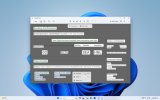 Whether you need to extract specific content from an online article, a video call or any other source, you can effortlessly scan and copy text directly into other documents using text extraction. Using the copied text, you can perform web searches or easily incorporate it into your Word documents and PowerPoint presentations. Moreover, protecting your privacy and sensitive information is paramount and with text redaction, we help you take that extra step to secure your confidential information. You can completely black out any text you don’t want to show – such as an email address within your screenshots or a category of information. Quick redaction makes maintaining privacy faster without any manual effort on your part. To get started, navigate to the ”text actions” mode after snipping your screen.
Whether you need to extract specific content from an online article, a video call or any other source, you can effortlessly scan and copy text directly into other documents using text extraction. Using the copied text, you can perform web searches or easily incorporate it into your Word documents and PowerPoint presentations. Moreover, protecting your privacy and sensitive information is paramount and with text redaction, we help you take that extra step to secure your confidential information. You can completely black out any text you don’t want to show – such as an email address within your screenshots or a category of information. Quick redaction makes maintaining privacy faster without any manual effort on your part. To get started, navigate to the ”text actions” mode after snipping your screen. 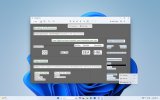
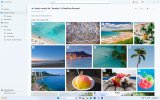 We’ve added new functionality to our Photos app to make finding, sharing and editing photos easier. Today, we are launching background blur and enhanced search capabilities within the Photos app. Looking for that favorite set of photos from a trip but can’t quite remember where you placed them? Enhanced search capabilities make finding specific photos saved in OneDrive³ easier than ever. Now, with our enhanced search capabilities, finding specific images in the Photos app, especially those backed up in OneDrive, is easier. Simply type in keywords and objects you remember from the image to quickly locate the photos and memories you’re seeking. Whether you’re searching by objects, locations or dates, the Photos app streamlines the process, presenting you with relevant photos in an instant.
We’ve added new functionality to our Photos app to make finding, sharing and editing photos easier. Today, we are launching background blur and enhanced search capabilities within the Photos app. Looking for that favorite set of photos from a trip but can’t quite remember where you placed them? Enhanced search capabilities make finding specific photos saved in OneDrive³ easier than ever. Now, with our enhanced search capabilities, finding specific images in the Photos app, especially those backed up in OneDrive, is easier. Simply type in keywords and objects you remember from the image to quickly locate the photos and memories you’re seeking. Whether you’re searching by objects, locations or dates, the Photos app streamlines the process, presenting you with relevant photos in an instant. 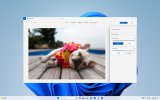 Need to make a few edits to the photo background? Background blur offers you a way to effortlessly enhance image resolution and achieve stylish blur effects. And, when you are ready to share, the new slideshow feature offers you an easy way to relive those memories and share with your friends and family.
Need to make a few edits to the photo background? Background blur offers you a way to effortlessly enhance image resolution and achieve stylish blur effects. And, when you are ready to share, the new slideshow feature offers you an easy way to relive those memories and share with your friends and family.
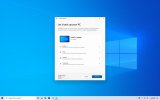 We know that when you buy a new PC you want to spend your time using the device, not setting it up. That’s why we’re making moving your important details to your new Windows 11 PC easier than ever before with Windows Backup. Using Windows Backup, you can select your preferred backup options across most files, apps, settings and credentials4. When you move to a new Windows 11 PC, you’ll have the option to restore content from any of your backed up PCs, directly from the cloud, by logging in using your Microsoft account6. Windows Backup will make sure that everything is where you left it on your old PC5 – just how you like it. And, if you need more than 5 GB of free cloud storage, it’s easy to increase with an upgrade to a Microsoft 365 subscription7. For even greater set-up simplicity, sign into Microsoft Edge with your Microsoft account where you can opt to sync your browsing history, favorite websites, passwords and other browser data to make moving from one device to the next seamless.
We know that when you buy a new PC you want to spend your time using the device, not setting it up. That’s why we’re making moving your important details to your new Windows 11 PC easier than ever before with Windows Backup. Using Windows Backup, you can select your preferred backup options across most files, apps, settings and credentials4. When you move to a new Windows 11 PC, you’ll have the option to restore content from any of your backed up PCs, directly from the cloud, by logging in using your Microsoft account6. Windows Backup will make sure that everything is where you left it on your old PC5 – just how you like it. And, if you need more than 5 GB of free cloud storage, it’s easy to increase with an upgrade to a Microsoft 365 subscription7. For even greater set-up simplicity, sign into Microsoft Edge with your Microsoft account where you can opt to sync your browsing history, favorite websites, passwords and other browser data to make moving from one device to the next seamless.
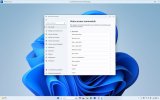 Tools like Voice access have made it possible to set up and navigate your PC easily using your preferred inputs, like voice, and based on your needs. Starting today, Voice access works in more places8, including during log-in so you can get started with voice from step one. You can now dictate complex and non-standard words through the new spelling experience, and the corrections functionality will fix words that were recognized incorrectly.
Tools like Voice access have made it possible to set up and navigate your PC easily using your preferred inputs, like voice, and based on your needs. Starting today, Voice access works in more places8, including during log-in so you can get started with voice from step one. You can now dictate complex and non-standard words through the new spelling experience, and the corrections functionality will fix words that were recognized incorrectly. 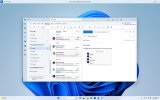 To activate, search for Voice access in your app list to start setting up.
To activate, search for Voice access in your app list to start setting up.
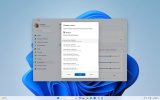 Last year, we introduced three new voices8 to make listening more natural and enjoyable when using Narrator. Now, we are expanding to support even more languages, including Spanish, Portuguese, French, German, Mandarin Chinese, Japanese, Korean and English (U.K., India). To start using Narrator, press Win + Ctrl + Enter.
Last year, we introduced three new voices8 to make listening more natural and enjoyable when using Narrator. Now, we are expanding to support even more languages, including Spanish, Portuguese, French, German, Mandarin Chinese, Japanese, Korean and English (U.K., India). To start using Narrator, press Win + Ctrl + Enter.
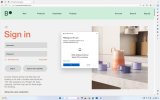 With the integration of Passkeys, Windows 11, with Windows Hello, will make it even more difficult for hackers to steal your passwords. Passkeys are the cross-platform future of secure sign-in management and eliminate the need for passwords. A passkey creates a unique, unguessable credential and allows you to sign in using your face, fingerprint or device PIN. Passkeys on Windows 11 will work on multiple browsers including Edge, Chrome, Firefox and others. Learn more about Passkeys and how to develop yours.
With the integration of Passkeys, Windows 11, with Windows Hello, will make it even more difficult for hackers to steal your passwords. Passkeys are the cross-platform future of secure sign-in management and eliminate the need for passwords. A passkey creates a unique, unguessable credential and allows you to sign in using your face, fingerprint or device PIN. Passkeys on Windows 11 will work on multiple browsers including Edge, Chrome, Firefox and others. Learn more about Passkeys and how to develop yours.
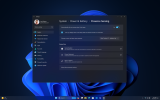 Reducing energy usage is becoming increasingly more important and today, we are announcing another way to conserve energy with Adaptive Dimming. If your PC presence sensor detects you are no longer paying attention, it will slowly dim your screen and save energy. This can also serve as an alert to refocus, keeping you in the flow. Wake on Approach, Lock on Leave, and Adaptive Dimming are all powered by presence sensors and starting today, if your PC has this sensor, you can enable these important features all within your startup experience or in Settings. This means you have control over these features – both turning them on or off and the information collected. This functionality will also extend to external monitors if offered by the manufacturer. The security feature updates don’t stop there. We know that our business customers expect a secure PC environment for their employees and today we are rolling out additional features to add that extra layer of protection.
Reducing energy usage is becoming increasingly more important and today, we are announcing another way to conserve energy with Adaptive Dimming. If your PC presence sensor detects you are no longer paying attention, it will slowly dim your screen and save energy. This can also serve as an alert to refocus, keeping you in the flow. Wake on Approach, Lock on Leave, and Adaptive Dimming are all powered by presence sensors and starting today, if your PC has this sensor, you can enable these important features all within your startup experience or in Settings. This means you have control over these features – both turning them on or off and the information collected. This functionality will also extend to external monitors if offered by the manufacturer. The security feature updates don’t stop there. We know that our business customers expect a secure PC environment for their employees and today we are rolling out additional features to add that extra layer of protection.
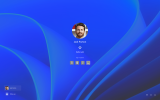 Windows Hello for Business can protect user identities by removing the need to use passwords from day one. Your IT manager can now set a policy for Microsoft Entra ID-joined PCs to remove the password requirement when accessing secured company resources. Once the policy is set, it will remove passwords both for device unlock as well as in-session authentication scenarios. Users are expected to navigate through their core authentication scenarios using strong, phish-resistant credentials like Windows Hello for Business and FIDO2 security keys.
Windows Hello for Business can protect user identities by removing the need to use passwords from day one. Your IT manager can now set a policy for Microsoft Entra ID-joined PCs to remove the password requirement when accessing secured company resources. Once the policy is set, it will remove passwords both for device unlock as well as in-session authentication scenarios. Users are expected to navigate through their core authentication scenarios using strong, phish-resistant credentials like Windows Hello for Business and FIDO2 security keys.
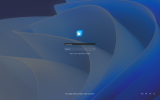 As an industry-leading solution, Windows 365 empowers a more flexible workforce with a fully managed solution that securely streams your Windows experience — including your personalized apps, content and settings — from the Microsoft Cloud to any device on a Windows 365 Cloud PC. In May we announced the preview of Windows 365 Boot, and today it becomes generally available. Windows 365 Boot lets employees log directly into their Windows 365 Cloud PC and designate it as the primary Windows experience on their device. This means that when they power on their device, Windows 365 Boot takes them to their Windows 11 login experience and directly into their Cloud PC with no additional steps in-between, saving them time and keeping them secure.
As an industry-leading solution, Windows 365 empowers a more flexible workforce with a fully managed solution that securely streams your Windows experience — including your personalized apps, content and settings — from the Microsoft Cloud to any device on a Windows 365 Cloud PC. In May we announced the preview of Windows 365 Boot, and today it becomes generally available. Windows 365 Boot lets employees log directly into their Windows 365 Cloud PC and designate it as the primary Windows experience on their device. This means that when they power on their device, Windows 365 Boot takes them to their Windows 11 login experience and directly into their Cloud PC with no additional steps in-between, saving them time and keeping them secure.
 Whether your employees are full-time, contractors, shift workers or seasonal staff, Windows 365 Switch provides the flexibility to transition between their Cloud PC and local desktop. With a familiar swipe gesture, shortcut keys or a simple mouse click on the taskbar, it is easier than ever for employees to securely access their personalized apps, content, data and settings on whichever device they choose to work from. Windows 365 maintains secure access and data policy controls between personal and corporate environments, which is great for organizations looking to enable Bring-Your-Own-PC scenarios, onboard employees within minutes, reduce management and security headaches, and ensure your workforce is always up and running.
Whether your employees are full-time, contractors, shift workers or seasonal staff, Windows 365 Switch provides the flexibility to transition between their Cloud PC and local desktop. With a familiar swipe gesture, shortcut keys or a simple mouse click on the taskbar, it is easier than ever for employees to securely access their personalized apps, content, data and settings on whichever device they choose to work from. Windows 365 maintains secure access and data policy controls between personal and corporate environments, which is great for organizations looking to enable Bring-Your-Own-PC scenarios, onboard employees within minutes, reduce management and security headaches, and ensure your workforce is always up and running.
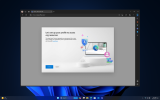 In addition to employees switching between their local and cloud PCs, we know that there are also times when organizations want to empower employees with access to company information on a personal PC, all while balancing their security needs. Whether an employee needs to borrow a family member’s computer to quickly make some edits to a Word doc or write out an email that would be time consuming on their phone, Mobile Application Management for Windows makes this possible. Employees can now access organizational resources through Microsoft Edge from an unmanaged device, all while giving IT the ability to control the conditions under which the resources can be accessed.
In addition to employees switching between their local and cloud PCs, we know that there are also times when organizations want to empower employees with access to company information on a personal PC, all while balancing their security needs. Whether an employee needs to borrow a family member’s computer to quickly make some edits to a Word doc or write out an email that would be time consuming on their phone, Mobile Application Management for Windows makes this possible. Employees can now access organizational resources through Microsoft Edge from an unmanaged device, all while giving IT the ability to control the conditions under which the resources can be accessed.
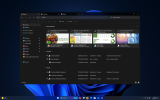 We are bringing AI-powered recommendations to File Explorer and the Start menu for our business customers running Windows PCs in their organization. These recommendations are designed to help you quickly and easily find the most relevant files for you based on your usage.
We are bringing AI-powered recommendations to File Explorer and the Start menu for our business customers running Windows PCs in their organization. These recommendations are designed to help you quickly and easily find the most relevant files for you based on your usage.
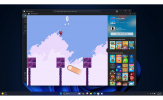 With customers and developers at the heart of everything we do, we are pleased to introduce experiences, features and tools that make it easier to explore and access content even faster in the Microsoft Store on Windows. Starting today in preview, users can take advantage of Instant Games, a new experience that allows you to jump in and instantly play your favorite casual game directly from the Microsoft Store on Windows without the need to download and install on your Windows device. We’ve partnered with game publishers to be able to bring this experience to our collection of casual games. Find out how developers can participate. Coming this month, through the Microsoft Store on Windows, users will also have the option to select specific drives and locations for game installations, keeping their library organized just the way they prefer. We’ve also made it even easier for users to explore Game Pass subscriptions and discover the latest games and offers with a new page in the Microsoft Store on Windows. To extend the experiences that users have grown to love, we are redesigning collections, enabling performance improvements and providing richer search engine results on the Apps webpage in the Microsoft Store, offering users new ways to discover more content on their Windows device.
With customers and developers at the heart of everything we do, we are pleased to introduce experiences, features and tools that make it easier to explore and access content even faster in the Microsoft Store on Windows. Starting today in preview, users can take advantage of Instant Games, a new experience that allows you to jump in and instantly play your favorite casual game directly from the Microsoft Store on Windows without the need to download and install on your Windows device. We’ve partnered with game publishers to be able to bring this experience to our collection of casual games. Find out how developers can participate. Coming this month, through the Microsoft Store on Windows, users will also have the option to select specific drives and locations for game installations, keeping their library organized just the way they prefer. We’ve also made it even easier for users to explore Game Pass subscriptions and discover the latest games and offers with a new page in the Microsoft Store on Windows. To extend the experiences that users have grown to love, we are redesigning collections, enabling performance improvements and providing richer search engine results on the Apps webpage in the Microsoft Store, offering users new ways to discover more content on their Windows device.
Continue reading...
Personalized AI experiences from Windows
We spend a lot of time on our PCs, and time is valuable. That’s why Windows is on a mission to make the things you do every day easier, faster and effortless with new features like Copilot in Windows.Introducing Copilot in Windows – the intelligent assistant at your fingertips
 We’re harnessing the power of AI to assist you in work, creation and play with the preview of Copilot in Windows¹. Designed to accelerate your tasks, reduce friction and save you time, it can also provide you with personalized answers, inspiration and task assistance. Whether you need help with summarizing a web page, composing an email to your daughter’s new teacher, changing your settings to dark mode or generating an image for that unique idea in your head, Copilot in Windows can assist you. Need to enable Bluetooth or connect a new pair of headphones? Copilot can help. Not sure of the best way to capture a screenshot? Ask Copilot to do it for you. Copilot in Windows can change the way you use your PC and inspire you to try new things that you may not have thought of before. It is where productivity and creativity meet. To get started, look for the Copilot icon on the taskbar or simply press WIN + C to launch Copilot in Windows using the same Microsoft account (MSA) or Microsoft Entra ID (formerly Azure Active Directory) account that you use to sign in on Windows.
We’re harnessing the power of AI to assist you in work, creation and play with the preview of Copilot in Windows¹. Designed to accelerate your tasks, reduce friction and save you time, it can also provide you with personalized answers, inspiration and task assistance. Whether you need help with summarizing a web page, composing an email to your daughter’s new teacher, changing your settings to dark mode or generating an image for that unique idea in your head, Copilot in Windows can assist you. Need to enable Bluetooth or connect a new pair of headphones? Copilot can help. Not sure of the best way to capture a screenshot? Ask Copilot to do it for you. Copilot in Windows can change the way you use your PC and inspire you to try new things that you may not have thought of before. It is where productivity and creativity meet. To get started, look for the Copilot icon on the taskbar or simply press WIN + C to launch Copilot in Windows using the same Microsoft account (MSA) or Microsoft Entra ID (formerly Azure Active Directory) account that you use to sign in on Windows.Unleash your creativity with AI-enhanced tools in Paint
 We’re excited to announce that we are updating our most popular inbox apps like Paint, Snipping Tool, Photos and more with AI capabilities optimized for digital creation. To enhance your work with even greater creativity, we’re bringing layers and intuitive background removal to Paint. But that’s not all: the Paint Cocreator preview² will become available to Windows Insiders starting tomorrow with general availability for all customers in the coming weeks. Cocreator unleashes your creativity by simply inputting a text prompt, selecting a style and generating a unique image. You can then use the array of other tools in Paint to further refine your creation, whether it’s adding layers or drawing on top.
We’re excited to announce that we are updating our most popular inbox apps like Paint, Snipping Tool, Photos and more with AI capabilities optimized for digital creation. To enhance your work with even greater creativity, we’re bringing layers and intuitive background removal to Paint. But that’s not all: the Paint Cocreator preview² will become available to Windows Insiders starting tomorrow with general availability for all customers in the coming weeks. Cocreator unleashes your creativity by simply inputting a text prompt, selecting a style and generating a unique image. You can then use the array of other tools in Paint to further refine your creation, whether it’s adding layers or drawing on top.  To access these enhancements, simply search for “Paint” in your search box or app list, and you’re ready to create, design and express yourself like never before.
To access these enhancements, simply search for “Paint” in your search box or app list, and you’re ready to create, design and express yourself like never before.Save time and produce your video with less effort using Microsoft Clipchamp
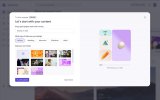 When it comes to storytelling with video, editing matters just as much as the scenes themselves. Microsoft Clipchamp can help you make it all come together with enhanced AI tools like Auto Compose. This new feature built into Clipchamp will help you get a head start on editing with just a few simple questions on the type of video you are developing. From there, Clipchamp will provide recommended scenes, edits and a narrative for you – all based on your input and creative assets and a few simple clicks. When your work is complete, easily save it to OneDrive or Google Drive, send to your social channels like Tik Tok, Instagram and LinkedIn, or upload to YouTube. To get started, just search for the Clipchamp app right from Search on your Taskbar.
When it comes to storytelling with video, editing matters just as much as the scenes themselves. Microsoft Clipchamp can help you make it all come together with enhanced AI tools like Auto Compose. This new feature built into Clipchamp will help you get a head start on editing with just a few simple questions on the type of video you are developing. From there, Clipchamp will provide recommended scenes, edits and a narrative for you – all based on your input and creative assets and a few simple clicks. When your work is complete, easily save it to OneDrive or Google Drive, send to your social channels like Tik Tok, Instagram and LinkedIn, or upload to YouTube. To get started, just search for the Clipchamp app right from Search on your Taskbar.Snipping Tool gets an AI upgrade
Earlier this year, we announced the addition of screen recording capabilities in Snipping Tool. Now, along with recording visuals from your screen, you can also capture sound using audio and mic support, all within Snipping Tool. Need to record a tutorial on YouTube or record an online class? Snipping tool now makes it easier than ever to get it done. To utilize the screen recorder feature, simply press Win + Shift + R or Print Screen. To help further streamline your workflow with Snipping Tool, we are introducing two new text actions – text extraction and redaction.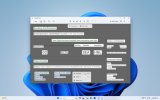 Whether you need to extract specific content from an online article, a video call or any other source, you can effortlessly scan and copy text directly into other documents using text extraction. Using the copied text, you can perform web searches or easily incorporate it into your Word documents and PowerPoint presentations. Moreover, protecting your privacy and sensitive information is paramount and with text redaction, we help you take that extra step to secure your confidential information. You can completely black out any text you don’t want to show – such as an email address within your screenshots or a category of information. Quick redaction makes maintaining privacy faster without any manual effort on your part. To get started, navigate to the ”text actions” mode after snipping your screen.
Whether you need to extract specific content from an online article, a video call or any other source, you can effortlessly scan and copy text directly into other documents using text extraction. Using the copied text, you can perform web searches or easily incorporate it into your Word documents and PowerPoint presentations. Moreover, protecting your privacy and sensitive information is paramount and with text redaction, we help you take that extra step to secure your confidential information. You can completely black out any text you don’t want to show – such as an email address within your screenshots or a category of information. Quick redaction makes maintaining privacy faster without any manual effort on your part. To get started, navigate to the ”text actions” mode after snipping your screen. 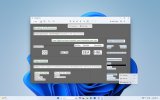
Find and edit your favorite photo memories with ease
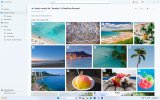 We’ve added new functionality to our Photos app to make finding, sharing and editing photos easier. Today, we are launching background blur and enhanced search capabilities within the Photos app. Looking for that favorite set of photos from a trip but can’t quite remember where you placed them? Enhanced search capabilities make finding specific photos saved in OneDrive³ easier than ever. Now, with our enhanced search capabilities, finding specific images in the Photos app, especially those backed up in OneDrive, is easier. Simply type in keywords and objects you remember from the image to quickly locate the photos and memories you’re seeking. Whether you’re searching by objects, locations or dates, the Photos app streamlines the process, presenting you with relevant photos in an instant.
We’ve added new functionality to our Photos app to make finding, sharing and editing photos easier. Today, we are launching background blur and enhanced search capabilities within the Photos app. Looking for that favorite set of photos from a trip but can’t quite remember where you placed them? Enhanced search capabilities make finding specific photos saved in OneDrive³ easier than ever. Now, with our enhanced search capabilities, finding specific images in the Photos app, especially those backed up in OneDrive, is easier. Simply type in keywords and objects you remember from the image to quickly locate the photos and memories you’re seeking. Whether you’re searching by objects, locations or dates, the Photos app streamlines the process, presenting you with relevant photos in an instant. 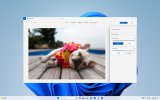 Need to make a few edits to the photo background? Background blur offers you a way to effortlessly enhance image resolution and achieve stylish blur effects. And, when you are ready to share, the new slideshow feature offers you an easy way to relive those memories and share with your friends and family.
Need to make a few edits to the photo background? Background blur offers you a way to effortlessly enhance image resolution and achieve stylish blur effects. And, when you are ready to share, the new slideshow feature offers you an easy way to relive those memories and share with your friends and family.Windows Backup
It’s never been easier to move to your next PC
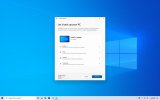 We know that when you buy a new PC you want to spend your time using the device, not setting it up. That’s why we’re making moving your important details to your new Windows 11 PC easier than ever before with Windows Backup. Using Windows Backup, you can select your preferred backup options across most files, apps, settings and credentials4. When you move to a new Windows 11 PC, you’ll have the option to restore content from any of your backed up PCs, directly from the cloud, by logging in using your Microsoft account6. Windows Backup will make sure that everything is where you left it on your old PC5 – just how you like it. And, if you need more than 5 GB of free cloud storage, it’s easy to increase with an upgrade to a Microsoft 365 subscription7. For even greater set-up simplicity, sign into Microsoft Edge with your Microsoft account where you can opt to sync your browsing history, favorite websites, passwords and other browser data to make moving from one device to the next seamless.
We know that when you buy a new PC you want to spend your time using the device, not setting it up. That’s why we’re making moving your important details to your new Windows 11 PC easier than ever before with Windows Backup. Using Windows Backup, you can select your preferred backup options across most files, apps, settings and credentials4. When you move to a new Windows 11 PC, you’ll have the option to restore content from any of your backed up PCs, directly from the cloud, by logging in using your Microsoft account6. Windows Backup will make sure that everything is where you left it on your old PC5 – just how you like it. And, if you need more than 5 GB of free cloud storage, it’s easy to increase with an upgrade to a Microsoft 365 subscription7. For even greater set-up simplicity, sign into Microsoft Edge with your Microsoft account where you can opt to sync your browsing history, favorite websites, passwords and other browser data to make moving from one device to the next seamless.Accessible by default
Voice access expansion
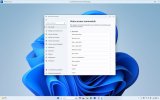 Tools like Voice access have made it possible to set up and navigate your PC easily using your preferred inputs, like voice, and based on your needs. Starting today, Voice access works in more places8, including during log-in so you can get started with voice from step one. You can now dictate complex and non-standard words through the new spelling experience, and the corrections functionality will fix words that were recognized incorrectly.
Tools like Voice access have made it possible to set up and navigate your PC easily using your preferred inputs, like voice, and based on your needs. Starting today, Voice access works in more places8, including during log-in so you can get started with voice from step one. You can now dictate complex and non-standard words through the new spelling experience, and the corrections functionality will fix words that were recognized incorrectly. 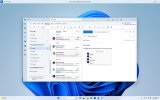 To activate, search for Voice access in your app list to start setting up.
To activate, search for Voice access in your app list to start setting up.Natural languages in Narrator
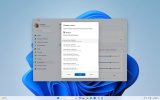 Last year, we introduced three new voices8 to make listening more natural and enjoyable when using Narrator. Now, we are expanding to support even more languages, including Spanish, Portuguese, French, German, Mandarin Chinese, Japanese, Korean and English (U.K., India). To start using Narrator, press Win + Ctrl + Enter.
Last year, we introduced three new voices8 to make listening more natural and enjoyable when using Narrator. Now, we are expanding to support even more languages, including Spanish, Portuguese, French, German, Mandarin Chinese, Japanese, Korean and English (U.K., India). To start using Narrator, press Win + Ctrl + Enter.Easier than ever to stay secure
Windows 11 offers an unprecedented range of security benefits to protect your information and your PC to keep it secure. And we are investing in even more new experiences like Passkeys, Smart App Control and Adaptive Dimming, all designed to make it easier to stay protected.You only need to smile to sign in – replace passwords with passkeys
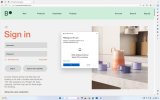 With the integration of Passkeys, Windows 11, with Windows Hello, will make it even more difficult for hackers to steal your passwords. Passkeys are the cross-platform future of secure sign-in management and eliminate the need for passwords. A passkey creates a unique, unguessable credential and allows you to sign in using your face, fingerprint or device PIN. Passkeys on Windows 11 will work on multiple browsers including Edge, Chrome, Firefox and others. Learn more about Passkeys and how to develop yours.
With the integration of Passkeys, Windows 11, with Windows Hello, will make it even more difficult for hackers to steal your passwords. Passkeys are the cross-platform future of secure sign-in management and eliminate the need for passwords. A passkey creates a unique, unguessable credential and allows you to sign in using your face, fingerprint or device PIN. Passkeys on Windows 11 will work on multiple browsers including Edge, Chrome, Firefox and others. Learn more about Passkeys and how to develop yours.Presence sensing improvements to increase security and reduce energy use
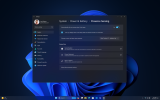 Reducing energy usage is becoming increasingly more important and today, we are announcing another way to conserve energy with Adaptive Dimming. If your PC presence sensor detects you are no longer paying attention, it will slowly dim your screen and save energy. This can also serve as an alert to refocus, keeping you in the flow. Wake on Approach, Lock on Leave, and Adaptive Dimming are all powered by presence sensors and starting today, if your PC has this sensor, you can enable these important features all within your startup experience or in Settings. This means you have control over these features – both turning them on or off and the information collected. This functionality will also extend to external monitors if offered by the manufacturer. The security feature updates don’t stop there. We know that our business customers expect a secure PC environment for their employees and today we are rolling out additional features to add that extra layer of protection.
Reducing energy usage is becoming increasingly more important and today, we are announcing another way to conserve energy with Adaptive Dimming. If your PC presence sensor detects you are no longer paying attention, it will slowly dim your screen and save energy. This can also serve as an alert to refocus, keeping you in the flow. Wake on Approach, Lock on Leave, and Adaptive Dimming are all powered by presence sensors and starting today, if your PC has this sensor, you can enable these important features all within your startup experience or in Settings. This means you have control over these features – both turning them on or off and the information collected. This functionality will also extend to external monitors if offered by the manufacturer. The security feature updates don’t stop there. We know that our business customers expect a secure PC environment for their employees and today we are rolling out additional features to add that extra layer of protection.Windows Hello for Business can eliminate the need for passwords
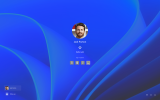 Windows Hello for Business can protect user identities by removing the need to use passwords from day one. Your IT manager can now set a policy for Microsoft Entra ID-joined PCs to remove the password requirement when accessing secured company resources. Once the policy is set, it will remove passwords both for device unlock as well as in-session authentication scenarios. Users are expected to navigate through their core authentication scenarios using strong, phish-resistant credentials like Windows Hello for Business and FIDO2 security keys.
Windows Hello for Business can protect user identities by removing the need to use passwords from day one. Your IT manager can now set a policy for Microsoft Entra ID-joined PCs to remove the password requirement when accessing secured company resources. Once the policy is set, it will remove passwords both for device unlock as well as in-session authentication scenarios. Users are expected to navigate through their core authentication scenarios using strong, phish-resistant credentials like Windows Hello for Business and FIDO2 security keys.Empowering IT professionals with Config Refresh
We know mistakes happen and teams can change important settings or tamper with the registry settings that IT wants to reset. Config Refresh is designed to allow settings in the PolicyCSP on a Windows 11 device to be reset every 90 minutes by default, or every 30 minutes if desired. And, in situations where helpdesk may need to reconfigure a PC while troubleshooting, Config Refresh can also be “paused” for a period of time, after which it will be re-enabled. Starting today, Config Refresh is available to our Windows Insiders and coming soon to all customers.Securing applications with Intune
Another feature designed to help with malicious apps is Intune with App Control for Business (formerly Windows Defender Application Control). Many organizations cite application control as one of the most effective means of defending against executable file-based malware and with this feature, apps must earn trust before running in order to enable a more secure PC environment for employees. Customers using Microsoft Intune (sold separately) to manage their PCs are now able to configure App Control for Business in the admin console, including setting up Intune as a managed installer.Commercial productivity
Windows 365 Boot streamlines access to your Windows 365 Cloud PC
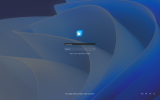 As an industry-leading solution, Windows 365 empowers a more flexible workforce with a fully managed solution that securely streams your Windows experience — including your personalized apps, content and settings — from the Microsoft Cloud to any device on a Windows 365 Cloud PC. In May we announced the preview of Windows 365 Boot, and today it becomes generally available. Windows 365 Boot lets employees log directly into their Windows 365 Cloud PC and designate it as the primary Windows experience on their device. This means that when they power on their device, Windows 365 Boot takes them to their Windows 11 login experience and directly into their Cloud PC with no additional steps in-between, saving them time and keeping them secure.
As an industry-leading solution, Windows 365 empowers a more flexible workforce with a fully managed solution that securely streams your Windows experience — including your personalized apps, content and settings — from the Microsoft Cloud to any device on a Windows 365 Cloud PC. In May we announced the preview of Windows 365 Boot, and today it becomes generally available. Windows 365 Boot lets employees log directly into their Windows 365 Cloud PC and designate it as the primary Windows experience on their device. This means that when they power on their device, Windows 365 Boot takes them to their Windows 11 login experience and directly into their Cloud PC with no additional steps in-between, saving them time and keeping them secure.Seamlessly switch between your PC and Cloud PC
 Whether your employees are full-time, contractors, shift workers or seasonal staff, Windows 365 Switch provides the flexibility to transition between their Cloud PC and local desktop. With a familiar swipe gesture, shortcut keys or a simple mouse click on the taskbar, it is easier than ever for employees to securely access their personalized apps, content, data and settings on whichever device they choose to work from. Windows 365 maintains secure access and data policy controls between personal and corporate environments, which is great for organizations looking to enable Bring-Your-Own-PC scenarios, onboard employees within minutes, reduce management and security headaches, and ensure your workforce is always up and running.
Whether your employees are full-time, contractors, shift workers or seasonal staff, Windows 365 Switch provides the flexibility to transition between their Cloud PC and local desktop. With a familiar swipe gesture, shortcut keys or a simple mouse click on the taskbar, it is easier than ever for employees to securely access their personalized apps, content, data and settings on whichever device they choose to work from. Windows 365 maintains secure access and data policy controls between personal and corporate environments, which is great for organizations looking to enable Bring-Your-Own-PC scenarios, onboard employees within minutes, reduce management and security headaches, and ensure your workforce is always up and running.Mobile Application Management (MAM) for Windows
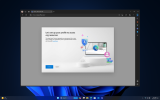 In addition to employees switching between their local and cloud PCs, we know that there are also times when organizations want to empower employees with access to company information on a personal PC, all while balancing their security needs. Whether an employee needs to borrow a family member’s computer to quickly make some edits to a Word doc or write out an email that would be time consuming on their phone, Mobile Application Management for Windows makes this possible. Employees can now access organizational resources through Microsoft Edge from an unmanaged device, all while giving IT the ability to control the conditions under which the resources can be accessed.
In addition to employees switching between their local and cloud PCs, we know that there are also times when organizations want to empower employees with access to company information on a personal PC, all while balancing their security needs. Whether an employee needs to borrow a family member’s computer to quickly make some edits to a Word doc or write out an email that would be time consuming on their phone, Mobile Application Management for Windows makes this possible. Employees can now access organizational resources through Microsoft Edge from an unmanaged device, all while giving IT the ability to control the conditions under which the resources can be accessed.AI-powered recommendation in File Explorer and Start
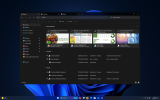 We are bringing AI-powered recommendations to File Explorer and the Start menu for our business customers running Windows PCs in their organization. These recommendations are designed to help you quickly and easily find the most relevant files for you based on your usage.
We are bringing AI-powered recommendations to File Explorer and the Start menu for our business customers running Windows PCs in their organization. These recommendations are designed to help you quickly and easily find the most relevant files for you based on your usage.Introducing Instant Games in the Microsoft Store on Windows
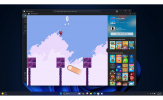 With customers and developers at the heart of everything we do, we are pleased to introduce experiences, features and tools that make it easier to explore and access content even faster in the Microsoft Store on Windows. Starting today in preview, users can take advantage of Instant Games, a new experience that allows you to jump in and instantly play your favorite casual game directly from the Microsoft Store on Windows without the need to download and install on your Windows device. We’ve partnered with game publishers to be able to bring this experience to our collection of casual games. Find out how developers can participate. Coming this month, through the Microsoft Store on Windows, users will also have the option to select specific drives and locations for game installations, keeping their library organized just the way they prefer. We’ve also made it even easier for users to explore Game Pass subscriptions and discover the latest games and offers with a new page in the Microsoft Store on Windows. To extend the experiences that users have grown to love, we are redesigning collections, enabling performance improvements and providing richer search engine results on the Apps webpage in the Microsoft Store, offering users new ways to discover more content on their Windows device.
With customers and developers at the heart of everything we do, we are pleased to introduce experiences, features and tools that make it easier to explore and access content even faster in the Microsoft Store on Windows. Starting today in preview, users can take advantage of Instant Games, a new experience that allows you to jump in and instantly play your favorite casual game directly from the Microsoft Store on Windows without the need to download and install on your Windows device. We’ve partnered with game publishers to be able to bring this experience to our collection of casual games. Find out how developers can participate. Coming this month, through the Microsoft Store on Windows, users will also have the option to select specific drives and locations for game installations, keeping their library organized just the way they prefer. We’ve also made it even easier for users to explore Game Pass subscriptions and discover the latest games and offers with a new page in the Microsoft Store on Windows. To extend the experiences that users have grown to love, we are redesigning collections, enabling performance improvements and providing richer search engine results on the Apps webpage in the Microsoft Store, offering users new ways to discover more content on their Windows device.More experiences to love
Windows is committed to bringing new innovation to the experiences you already know and love, and there is even more coming.- The new Outlook on Windows – available for free on any Windows device
- A new Settings home tab, where you can manage all of your Microsoft account services, storage and recommended settings – all in one place
- Auto Color Management for improved color accuracy and better gradients
- Improvements to the volume mixer in Quick Settings allowing customization of audio on a per-app basis
- Dynamic Lighting – now generally available
- For our developers, we are announcing the general availability of tools recently announced at Build ’23.
- Dev home – a productivity companion for developers on Windows, and Dev Drive, a new storage volume delivering performance and security for developer workloads
- WinGet configuration – delivering fast and reliable machine setup
- New experimental features in Windows Subsystem for Linux such as Auto Memory reclaim, Disk space reclaim and new networking modes.
Ready to move to Windows 11 or purchase a new PC?
Learn more about the latest devices from Surface and our incredible OEM partners. Acer: Acer’s Swift Edge 16 features a thin and light design equipped with hardware to enable current AI experiences. The AI-powered capabilities of select AMD Ryzen 70040U Series processors help free up your processor to perform other workloads and keep your system running fast. AI-enabled noise reduction and Windows Studio Effects can also help you look and sound your best. ASUS: With the ROG Zephyrus G14, announced earlier this year, you can create customizable animations on the lid, thanks to the AniMe Matrix display. With NVIDIA’s GeForce RTX 40 Series Laptop GPUs inside, speed ups are extensive. You’ll see an increase in frame rates in games and faster rendering in creative apps. AI features complete tasks faster, while videos encode and export faster. AI also enables two-way noise cancellation, making streams, chats and recordings clearer than ever. Dell: The Dell Latitude 9440 is a powerful work companion. The 2-in-1 features 13th Gen Intel Core processors built on the Intel vPro Platform, memory options up to 32 GB and new mini-LED backlit keyboard technology. Made with recycled and machined aluminum, this laptop looks sleek, whether you’re using it in tent, stand or tablet mode. HP: With either the latest processors from AMD or Intel, the HP Pavilion Plus 14 is a sustainably made laptop that will power you through your day. The 5MP camera, with noise reduction technology, enables you to log in fast via Windows Hello. On select AMD versions, AMD Ryzen AI – a dedicated AI engine built into AMD’s processor – unlocks the video conferencing features of Windows Studio Effects. Lenovo: Lenovo’s Legion Pro 7i is a powerhouse gaming laptop with plenty of AI-enabled features, thanks to NVIDIA’s GeForce RTX 40 Series Laptop GPUs and AI technology from Lenovo. Experience higher FPS and AI-tuned cooling features, which help keep you competing at your best. This laptop comes with three months of Xbox Game Pass Ultimate, so you can access over 100 high-quality games, with new games added all the time. Samsung: The Galaxy Book3 Pro 360 from Samsung is a power-packed laptop with the latest 13th Gen Intel Core i7 processor with 1TB built-in storage and up to 2TB expandable storage via a microSD card, enabling smooth performance and plenty of space. This laptop, and other laptops running Windows 11, enable seamless phone-to-PC connectivity. With Phone Link, send and receive text messages, get notifications and make phone calls from your PC.How to take advantage of the new innovation
We are committed to delivering continuous innovation to Windows 11 with the goal of providing you with the best experiences year-round. Today, Copilot in Windows and many of the new features such as Windows Backup1, voice access for log in and effortless text corrections, and Passkey secure sign in to replace passwords for apps and websites will start to become available. Windows 11 devices will get new functionality at different times, as we gradually roll out some of these new features over the coming weeks initially using our controlled feature rollout (CFR). Eligible devices running Windows 11, version 22H2, have the option to enable access now by opening Settings (Settings > Windows Update) and turning on ”Get the latest updates as soon as they’re available.” We anticipate broad availability of most new features by the November 2023 security update release for all devices9. If you haven’t moved to Windows 11 yet, now is the time. Just use Windows Backup, then select a great device that suits your needs best. The home to new Copilot experiences from Microsoft is a Windows 11 PC. //////// Screens simulated, subject to change, feature availability and rollout timing may vary. 1 Copilot in Windows will start to release in preview to select global markets as part of our latest update to Windows 11. The initial markets for the Copilot in Windows preview include North America and parts of Asia and South America. It is our intention to add additional markets over time. 2Requires Microsoft account. Additional subscription may be required. Timing of feature delivery varies by device. Feature availability may vary by market. Available at launch in the U.S., Canada, Germany, France, Australia, U.K. and Italy. English inputs only for now. 50 credits available for initial use of Paint Cocreator. One credit applied per use. Credit system subject to change once preview is complete. ³Available for photos stored in OneDrive (home or personal) accounts. 4 Windows can back up most files, settings and apps from PCs running Windows 10 and higher. Restore is available on Window 11, version 22H2 and higher. Geographic restrictions may apply. Backup is available for Microsoft Accounts from any supported device running Windows 10 or higher. Restore is available on devices running Windows 11 22H2 or higher when connected to a network during new device setup. Backup and Restore are available globally with the exception of mainland China. 5When you open apps for the first time on your new Windows 11 PC, some will reinstall when you first open them. Other apps may require you to reinstall them manually from the original app provider. 6Using Windows Backup to restore to a Windows 11 PC requires you to sign in during initial device setup with the same Microsoft account you used for Windows 10 PC backup. 7Requires Microsoft account. Up to 5GB of Microsoft Storage is included. Data transfers exceeding 5GB require an active Microsoft subscription or trial. 8Hardware dependent. Requires Windows PC with microphone capability. 9Timing of feature delivery varies by device. Feature availability may vary by market. Editor's note – Sept. 26, 2023 – The section above about the Paint Cocreator preview was edited to indicate Windows Insiders will begin to receive the new feature starting tomorrow. Also, the second footnote above was updated to correct the number of credits available for initial use of Paint Cocreator.Continue reading...