Safe browsing is more important than ever as today's digital landscape sees increased hybrid work, growing SaaS adoption and AI integration into daily workflows. It can be a challenge to ensure your organization's data is protected, no matter the device or user location. To accomplish this, you need a browser designed to fit your needs, and that's where Microsoft Edge for Business can help. It’s a secure enterprise browser, optimized for AI, and built for the unique challenges you face today. By tapping into the power of the Microsoft security stack, Microsoft 365 and Copilot with commercial data protection, Edge for Business secures sensitive data, while helping accelerate productivity. Learn more about the innovations we are sharing at Build today: Security & AI
]View: https://www.youtube.com/watch?v=PfvfDMEbQFs[/embed]
]View: https://www.youtube.com/watch?v=MLArkiSjW4o[/embed]
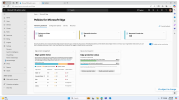
]View: https://www.youtube.com/watch?v=D9KUJMvwx6Q[/embed]
]View: https://www.youtube.com/watch?v=d7Ffyp93Hn4[/embed]
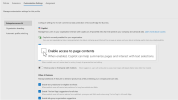
]View: https://www.youtube.com/watch?v=pJ4bFWHtuXs&t=4s[/embed]
Continue reading...
- Reduce browser data exfiltration with expanded screenshot prevention across more apps and AI tools
- Improved leak protection in sensitive Word, Excel and PowerPoint documents in Edge
- Easily keep your estate up-to-date with Edge management service
- Extend MDA protections to Edge sessions on unmanaged devices
- Make Edge your own with organization branding
- Get multiple AI services under control with Edge management service
- Get videos translated in real time with Edge
- Browse together with Workspaces – now with AI and on mobile
- Keep your browser tidy with tab auto-grouping
- Watch Edge for Business: secure, productive, optimized for AI
Reduce browser data exfiltration with expanded screenshot prevention across more apps and AI tools
With a simple screenshot, it can be easy for your organization's data to be exfiltrated to another party or shared with AI. To help stop this, we’re excited to announce that the data leak control capabilities in Edge for Business are expanding to support screenshot prevention policies. When these policies are set, screenshot attempts while using Edge on desktop will be prevented by showing a black screen instead of the protected content. This protection also applies to Copilot in the Edge sidebar so prompts and responses in Copilot cannot be captured by screenshot. These policies can be set across Microsoft 365, Microsoft Defender for Cloud Apps (MDA), Microsoft Intune Mobile Application Management (MAM) and Microsoft Purview. This will give your organization additional protection to help keep sensitive data from leaking. Edge for Business support for screenshot prevention will become available in the coming months. [embed]Improved leak protection in sensitive Word, Excel and PowerPoint documents in Edge
We're also expanding the ability for Edge for Business to honor usage rights restrictions on Word, Excel and PowerPoint files marked as sensitive. You can now limit the ability for Copilot to reference highly sensitive content via sensitivity labels, as well as restrict screen capture. These advanced restrictions from sensitivity labels have not been possible in any browser until now. This expanded protection will allow Edge to take full advantage of the settings you can already apply to these documents in the desktop apps. It also builds on the editing, printing and copying protections already available in Edge today. With this exclusive and native browser support, you can have a greater peace of mind that your sensitive data has more safeguards when using Edge for Business. This will be available in the coming weeks. [embed]Easily keep your estate up-to-date with Edge management service
Ensuring that all browser instances are up-to-date is essential to defend against threat actors. Here’s how we’re making it easier than ever for you. The Edge management service was launched as a reimagining of how browser management and configuration should work for you. We’re continuing to invest in simplifying IT workflows and are excited to share that you can now get a single view into managed Edge instances. You can easily know which instances are up-to-date or not. If you need to enforce actions from there, you can schedule a one-time update or send a recommendation to the user to update their browser to prevent workflow interruptions. You can also add extra browser protections, such as disabling just-in-time JavaScript compilation, by turning on enhanced security mode. With this consolidated view of your Edge instances, you can stay ahead of threats and reduce vulnerabilities on your managed devices. This will be available in public preview in the coming weeks.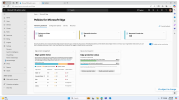
Extend MDA protections to Edge sessions on unmanaged devices
With the rise of hybrid work, you may have noticed more unmanaged devices accessing your network. To help protect your data in Edge beyond managed devices, we have enabled unmanaged device support with Intune MAM to provide app protections and the ability to wipe organizational data. To bring you even more protection, Edge for Business now has native support for session policies with MDA. This provides granular controls over site protections that let you take actions such as blocking or monitoring file downloads and uploads, clipboard actions and printing on unmanaged devices. These policies will be applied directly to users signed into Edge with their Entra ID. This will achieve better performance since there is no need for the proxy used in other browsers. And with no need for JavaScript-based enforcement controls, you gain better WebApp compatibility and more compliance for work resource access. This is available in public preview today. [embed]Make Edge for Business your own with organization branding
It’s hard work configuring your browsers to protect your data and provide a unified experience for your organization. To help this, you can customize Edge for Business to make it your own by applying your organization's branding. Through the Edge management service, you can add your company name, color and logo to customize the look and feel. With visual cues in the profile pill, profile flyout and taskbar icon, your users will know that they are working in the browser you’ve configured to maximize their productivity and safety. This is available today. [embed]Get multiple AI services under control with Edge management service
With the Edge management service, you have a one-stop-shop for managing AI in Edge for Business. Within a configuration profile, you can block public AI services that may not be compliant for your organization and also have fine-tune control over Copilot, such as enabling or disabling Copilot from accessing page content. You can also manage the browser’s AI features outside of Copilot, such as enabling or disabling text predictions, “Find on page” suggestions for websites, or AI generated themes. When logged into Edge with an eligible Entra ID, your users will have these settings applied to Edge and the added benefit of commercial data protection when using Copilot. Now you can have confidence that you are in control of how your organization’s data interacts with AI.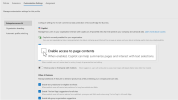
Get videos translated in real time with Edge
There's more video content available than ever, but much of it is inaccessible to large parts of the population due to language barriers and hearing disabilities. Real-time video translation uses AI to translate videos into available preferred languages in real-time through audio dubbing and/or subtitles. With just a few clicks, you’ll be able to open the door to watching many more video across a variety of languages. Simply click on the translate icon, select the current and preferred language, and let AI do the rest. Real-time video translation is coming soon to popular video websites such as YouTube, LinkedIn, Reuters, CNBC News, Bloomberg, Coursera and more. It’ll be available from English to German, Hindi, Italian, Russian and Spanish, and from Spanish and Korean to English, with additional languages and video websites coming in the future. Learn more here. [embed]Stay organized with Workspaces – now with AI and on mobile
Workspaces help you organize your tabs by project, so you can quickly pull up a browser window with all the related tabs saved together. And now, Workspaces are getting even better with AI. Copilot and Bing search can create a workspace with pre-populated tabs to help you get started on your projects. In Copilot in Edge, simply type “Create a workspace for,” followed by the topic of your choice, and your workspace is automatically created with a selection of suggested websites. You’ll also see a pop-up box to help you create a workspace when you search your topic in Bing. Now, you can kickstart your projects more easily while knowing that your work will be automatically saved and kept up to date. Creating a workspace through Bing search is available in preview today, and creating a workspace through Copilot will be available in preview soon. And in addition to AI, Workspaces will be coming to mobile, so you can take your workspaces with you wherever you go. Workspaces will be in preview for Android mobile devices in the next few months. [embed]AI Workspaces Copilot EntryKeep your browser tidy with tab auto-grouping
If you’re someone who always has lots of tabs open across different topics and interests, we’ve got a fast and easy solution for you. Announced last year, tab auto-grouping uses the power of AI to automatically group your browser tabs by theme with group names and colors to differentiate them. You can either select “Organize tabs” in the tab actions menu or ask Copilot to do it for you. Find your important tabs with ease today! Tab auto grouping AI is becoming essential for work to keep pace in today’s digital world. Microsoft Edge for Business is here as your secure enterprise browser, optimized for AI. Check out the announcements to learn more about Copilot with commercial data protection, and refer to this short video for security configuration options for Edge for Business and AI. We appreciate your feedback. We’re inspired by you, our customers, to keep improving Edge for Business so it’s the best browser for your organization. Watch the video: Microsoft Edge for Business: Secure, productive, optimized for AIContinue reading...