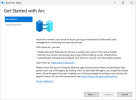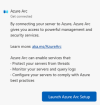Y
Yash_Shekar
Hi Windows Server Community,
On this month's Patch Tuesday (see KB5031364), we released a set of new in-box experiences for WS2022 that we're really excited about! We're making it easier than ever before to connect your server to Azure Arc, Microsoft's management platform for on-premises and multi-cloud servers. You've told us that you love the fact that Arc enables inventory of all your servers running everywhere: on-premises, on physical, virtual or even multi-cloud. Azure Arc provides this at no additional cost, click here to learn all about it.
The first change you'll notice is a new system tray icon that helps you get started with Azure Arc if you aren't yet using it. If you choose to set up Azure Arc, the entire process -- downloading, installing, and configuring the Azure Connected Machine agent -- can now be completed using graphical wizards on the server. You don't need to go to the Azure portal, generate a script, and run it in PowerShell anymore. When Azure Arc is installed on the server, the system tray icon and Server Manager both show the status of your connection to Azure and let you perform common agent management tasks. We believe these experiences will help admins by providing a convenient, interactive set of experiences for using Azure Arc with Windows Servers that include the Desktop Experience.
Since this is all new on Windows Server 2022 as of October 2023, it is important to understand what has been added and what has not.
What is included:
What is not included:
For more details on the new in-box Azure Arc-enabled servers onboarding workflow, learn more here.
The AzureArcSetup optional component (containing the graphical installer and system tray icon) can be completely removed by an administrator through Server Manager or PowerShell by following documentation here: Install or Uninstall Roles, Role Services, or Features | Microsoft Learn.
Thanks,
Yash & the Windows Server team; Ryan & the Azure Arc team
Continue reading...
On this month's Patch Tuesday (see KB5031364), we released a set of new in-box experiences for WS2022 that we're really excited about! We're making it easier than ever before to connect your server to Azure Arc, Microsoft's management platform for on-premises and multi-cloud servers. You've told us that you love the fact that Arc enables inventory of all your servers running everywhere: on-premises, on physical, virtual or even multi-cloud. Azure Arc provides this at no additional cost, click here to learn all about it.
The first change you'll notice is a new system tray icon that helps you get started with Azure Arc if you aren't yet using it. If you choose to set up Azure Arc, the entire process -- downloading, installing, and configuring the Azure Connected Machine agent -- can now be completed using graphical wizards on the server. You don't need to go to the Azure portal, generate a script, and run it in PowerShell anymore. When Azure Arc is installed on the server, the system tray icon and Server Manager both show the status of your connection to Azure and let you perform common agent management tasks. We believe these experiences will help admins by providing a convenient, interactive set of experiences for using Azure Arc with Windows Servers that include the Desktop Experience.
Since this is all new on Windows Server 2022 as of October 2023, it is important to understand what has been added and what has not.
What is included:
- A Windows Server optional component that includes the following.
- AzureArcSetup.exe (installer wizard) and entry points to launch this on the Start Menu, in Local Server properties view in Server Manager, and via an icon in the systray (that requires discovery by clicking to expand)
- A systray icon that becomes more interactive once the Arc installer wizard is used to complete successful connection of the machine to Azure
What is not included:
- The Azure Connect Machine agent, or any other agent (an admin must choose to install this as part of the installer GUI wizard)
- Anything that changes the security posture or configuration of the local Windows Server
- Anything that changes permissions, access, or policies of an Azure account
For more details on the new in-box Azure Arc-enabled servers onboarding workflow, learn more here.
The AzureArcSetup optional component (containing the graphical installer and system tray icon) can be completely removed by an administrator through Server Manager or PowerShell by following documentation here: Install or Uninstall Roles, Role Services, or Features | Microsoft Learn.
Thanks,
Yash & the Windows Server team; Ryan & the Azure Arc team
Continue reading...